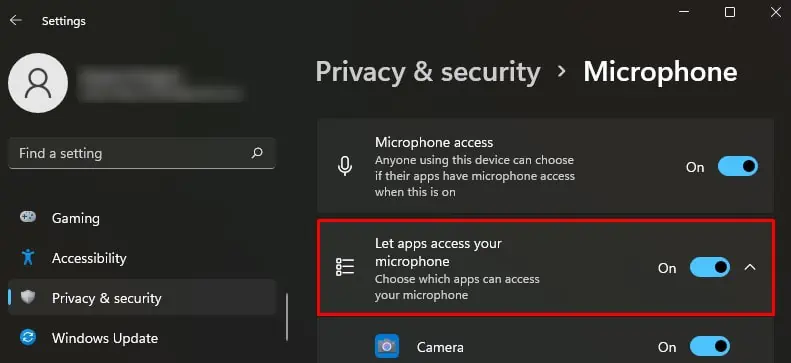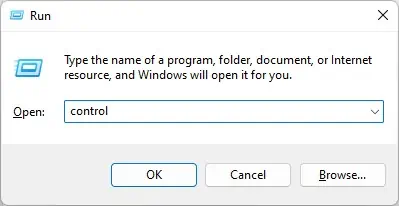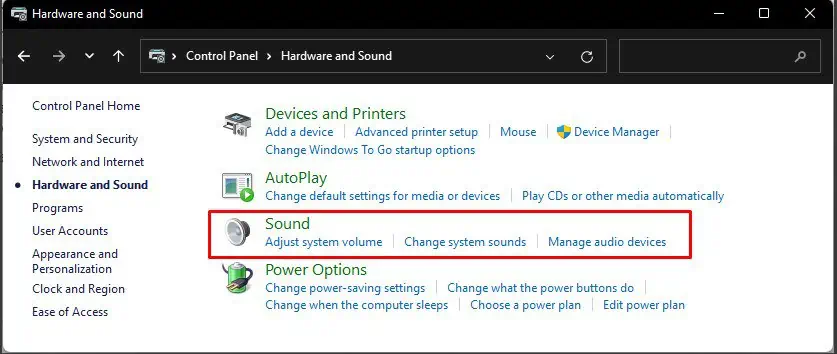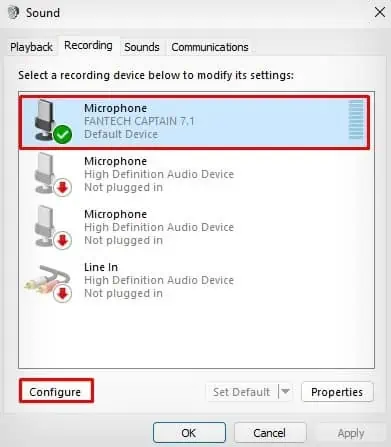Microphones are essential for recording audio, playing games, or using speech recognition on Windows. But, it can be a hurdle if it stops working. When it malfunctions, it is often a microphone configuration error or a hardware failure.
While the issue primarily arises due to incorrect privacy settings of the microphone, it also occurs due to the use of improper audio drivers. Or, there might be cases when the cable connection or microphone itself is faulty.
Luckily, you may do a few things, like bypassing the microphone’s privacy and configuring a few settings to get it back to work again.

How to Fix Microphone Not Working on Windows?
You need to perform certain physical tests when the microphone is not working on your computer. First, you must verify if the cables are connected to the correct ports. Then, ensure the physical switch to mute the microphones is not toggled on if it has one.
There might be cases when the microphone is damaged, and you are having issues. To verify if that’s the case, you may use microphones with your smartphone and see if the problem persists. Since using microphones with a smartphone does not require any configuration, you can quickly know if the microphone is damaged.
Allow Microphone Access
Once you verify that the microphone is good, you should first allow the microphone to bypass the privacy settings of Windows. Else, you won’t be able to use it across any apps or settings on Windows. Changing the microphone’s privacy settings often works without further hassles.

There are mainly two kinds of headphones available on the market. One with a single jack that works for both speakers as well as microphones. The other one has two separate jacks, one for the speaker and one for the microphone.
Laptops are provided with a singleaudio port, while desktops have two of them. So, if you want to use a microphone with two jacks on a laptop, you need an audio splitter with two female audio ports and one male jack. Similarly, using a single jack microphone on desktop computers needs an audio splitter with one female audio port and two male jacks.
Configure Microphone Correctly
You won’t be able to utilize the microphone without proper configuration. So, once you set up themicrophone on your computer, you first need to set up it from the Control Panel.
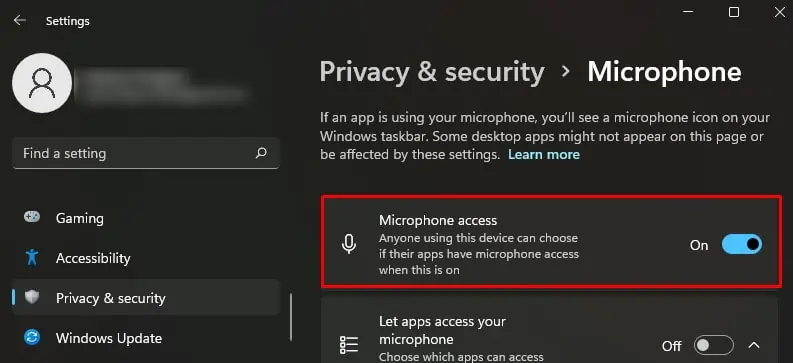
Change App-specific Audio Settings
If you have VOIP applications like Skype or games installed on your PC, they can access the microphone in the background. Therefore it would be helpful if you terminate all the apps running in the background and only access the app you are currently working on. It will help prevent any conflict between the apps accessing the microphone.
Meanwhile, if you are facing audio problems only on specific apps, there might be a separate audio setting for that particular app. Consider changing the microphone settings in that app as well.