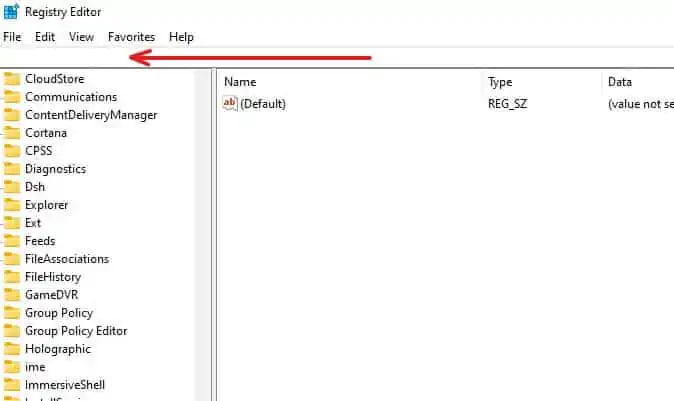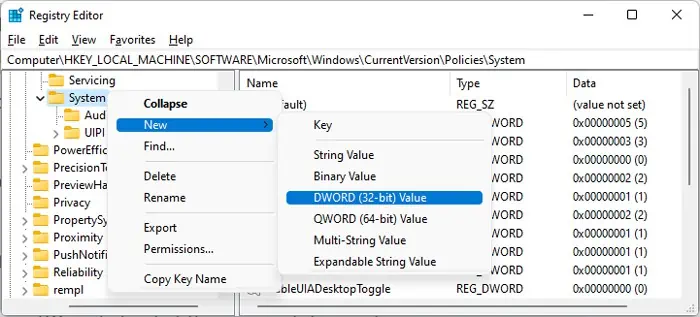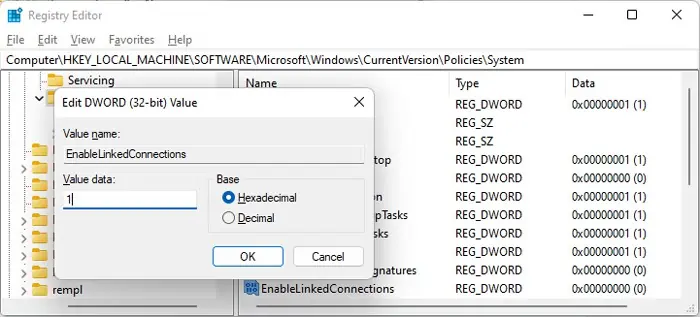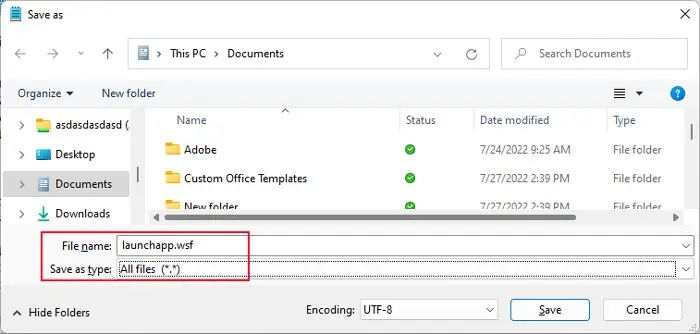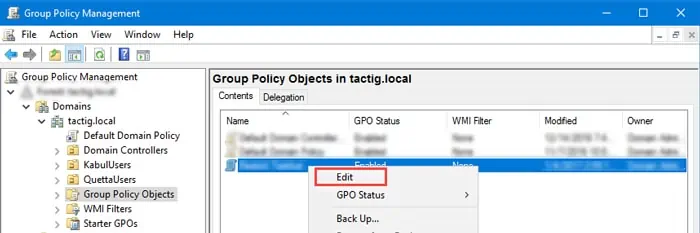Mapped Drives are great options to link a folder to a drive or share resources on a domain. However, in some scenarios, they may not show up. Most people have encountered this issue while using Group Policy Preferences or logon scripts to create mapped drives if UAC is enabled.
The reason for the issue is how the UAC treats your Administrators user group. If you use an elevated process to create the drive, your system only makes it available to full admin users. However, when UAC is enabled, your system treats the Admin user as a standard user only, unless you are using an elevated process.
The methods we mentioned earlier all use elevated processes to create the mapped drives, so they don’t show up in your explorer, which you may’t run as admin by default. Similarly, mapped drives you create from non-admin methods don’t show up in elevated processes.
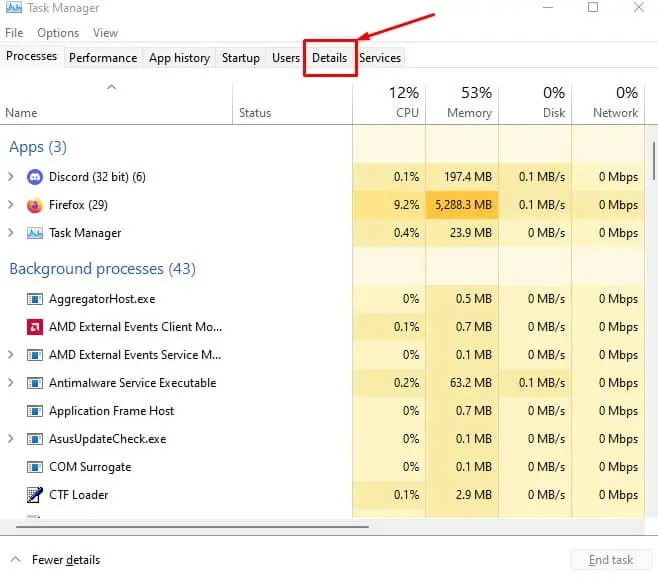
There are also other few possible reasons for mapped drives not showing. In this article, we provide the solutions for all the causes of the issue.
Causes For Mapped Drive Not Showing
Here are the main reasons for mapped drives not showing on your PC:
How to Fix Mapped Drive Not Showing?
First, ensure to rungpupdate /forceon Command Prompt to force the group policy to apply. you may also run thegpresult /rcommand to check all active policies.

If you still encounter this issue, you may try out the following solutions:
Restart Windows Explorer
Sometimes, the mapped drive doesn’t show on your File explorer. It happens in the following conditions:
As we mentioned earlier, this happens because UAC handles the Administrators as standard users on unelevated processes. So, you may’t see the mapped drive on File explorer.

you may temporarily resolve this issue byrestarting Windows Explorer. To do so,
Tweak Registry Setting
The above method is only a temporary solution. To resolve it permanently, you need to set up the EnableLinkedConnections registry entry. This entry forces your system to share the network connections among all users.