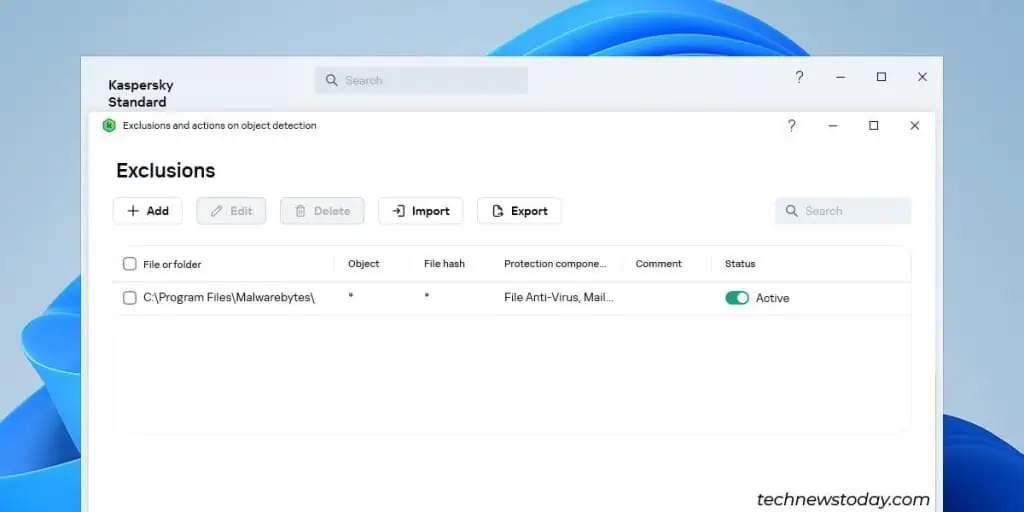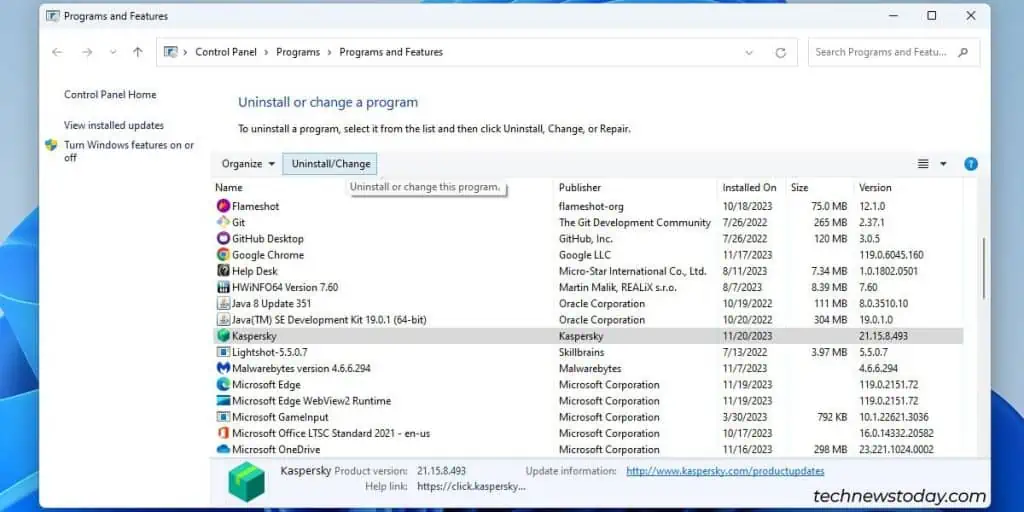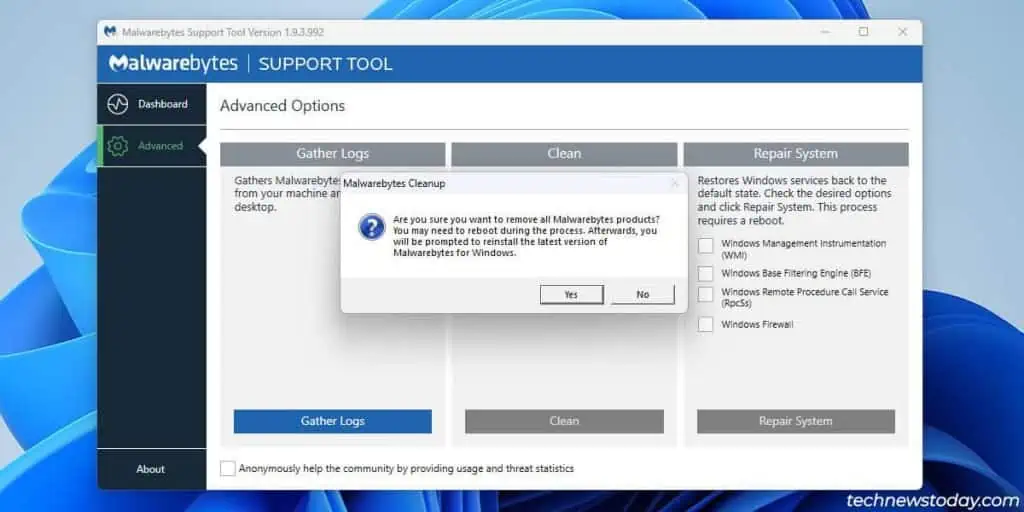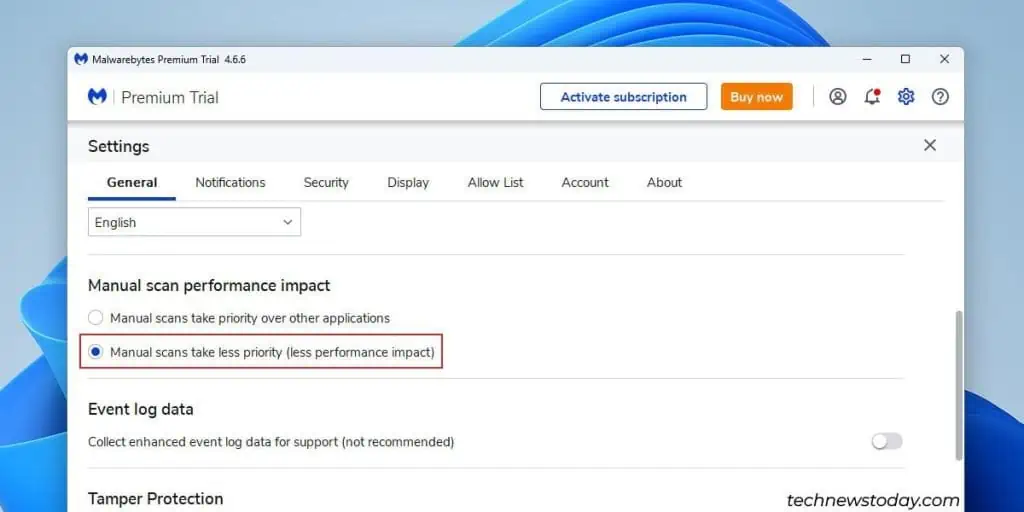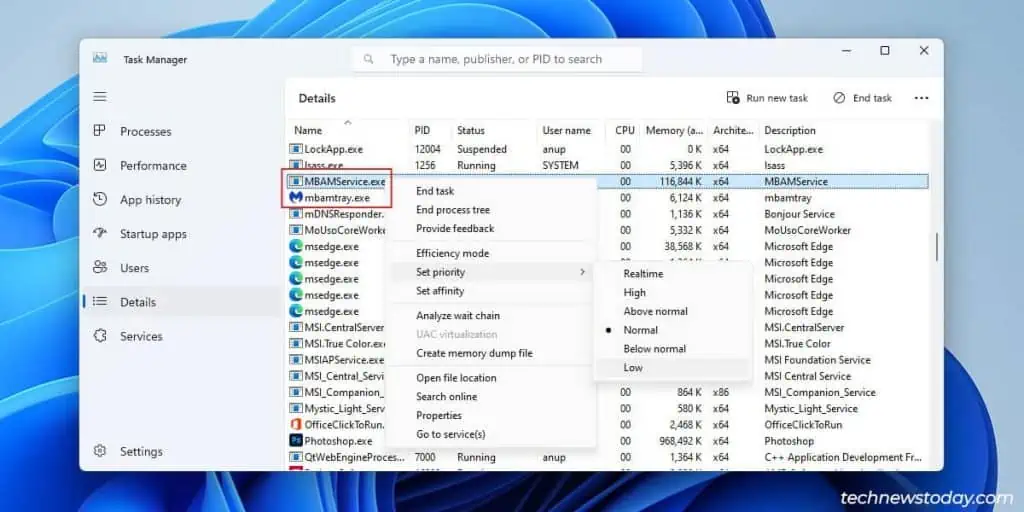The Malwarebytes service’s CPU usage should be minimal when the program is idle. During a scan, it should stay between30-50% usageon most systems.
If the CPU usage exceeds these values, your Malwarebytes installation is likely problematic. This could meanmisconfigured settings,buggy versions, orantivirus conflicts.
As a band-aid solution, you canend the Malwarebytes Service process via the Task Manager. That shouldget the CPU usage low enoughto let you try the solutions provided below.
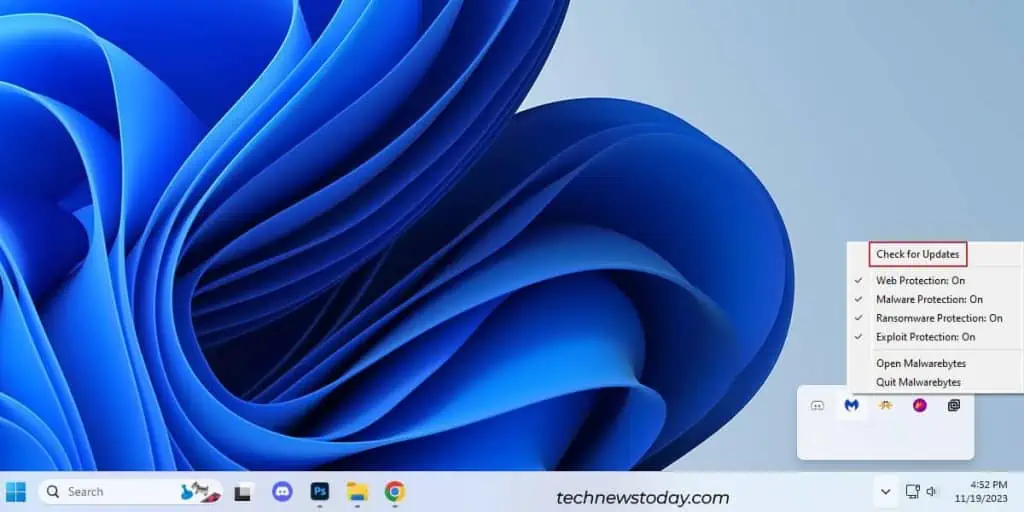
Malformed protection updates can break Malwarebytes and lead to high CPU usage. This has affected a large number of users throughout the years.
In such cases, Malwarebytes releases a patch right away. So, the first thing you should do is verify if any updates are available.
Resolve Antivirus Conflict
If you’re using anantivirus alongside Malwarebytes, the antivirus may be falsely flagging Malwarebytes as a threat.
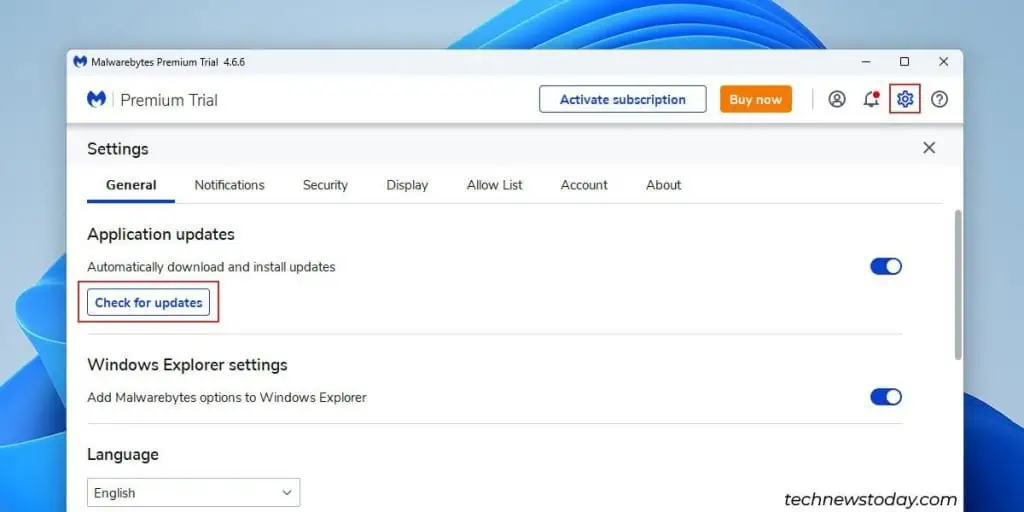
This conflict could be the reason for the high CPU usage. So, try adding Malwarebytes to the antivirus exclusion list like so:
In some cases, the exclusion list won’t do much. Instead, you’ll have toremove the antivirus.
Clean Install Malwarebytes
If your Malwarebytes installation is corrupt, completely removing and clean-installing it can help. you may do this with the Malwarebytes Support Tool.
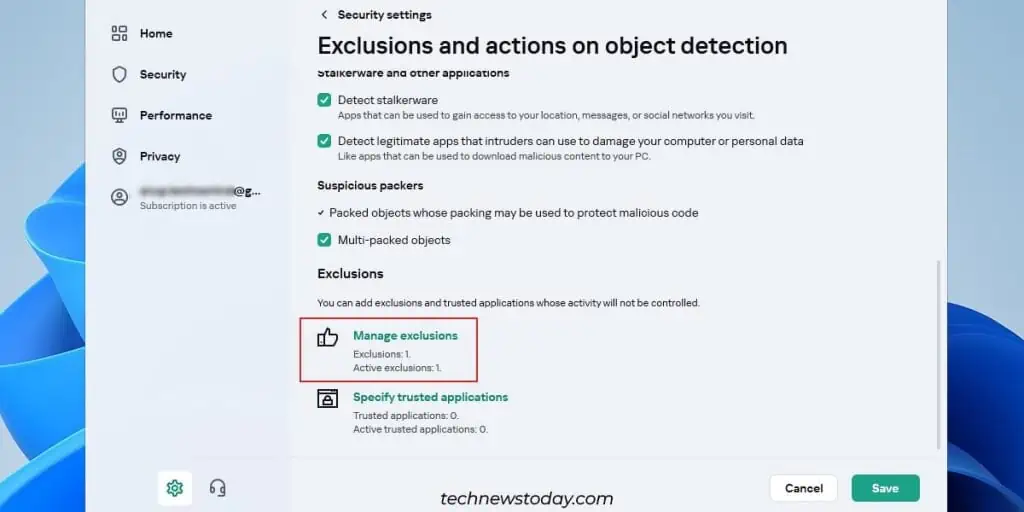
Lower Malwarebytes Priority
Malwarebytes allows you to set a lower priority for scans, which results inless of a performance impact.
you may also set the Malwarebytes process to lower priority from the Task Manager.
This won’t directly reduce the CPU usage. But it’ll ensure your system remains responsive as other processes will be able to take priority over Malwarebytes.