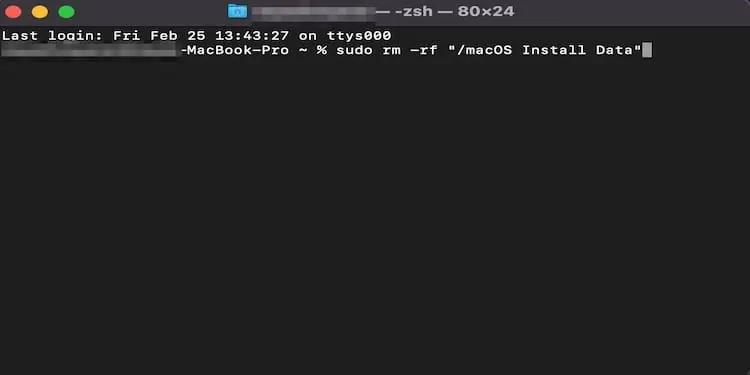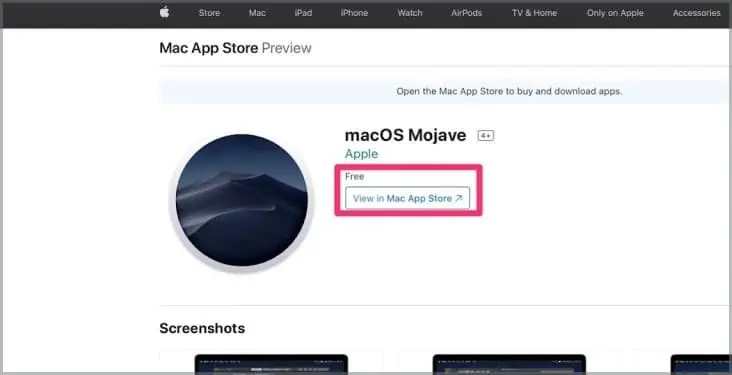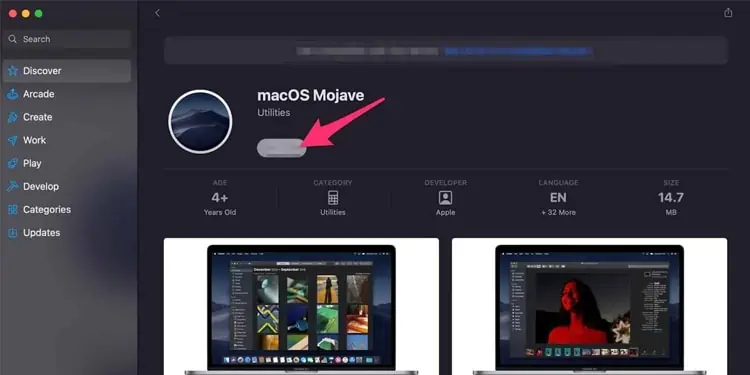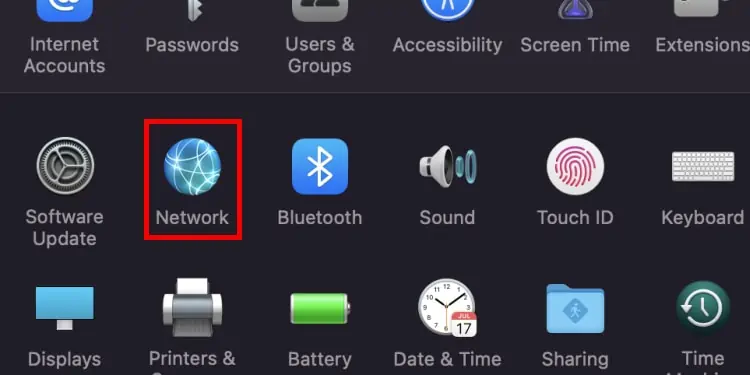If your macOS update is stuck, you might see a frozen Apple logo or your Mac can be completely unresponsive. This error may occur due to many reasons including bugs or outdated drivers.
Before moving on quickly to the fixes, it’s best to confirm if your Mac is frozen or the update is just taking too long.
Is My macOS Update Stuck?
you may follow the given steps to verify if your macOS update is actually stuck:
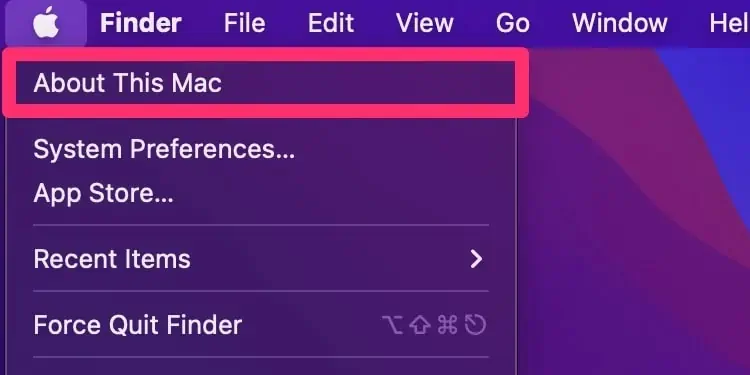
If your macOS update process seems to be stuck despite waiting it out, the issue can be more serious than a heavy download.
Why Is My Macos Update Stuck?
How to Fix a Stuck macOS Update?
Before jumping to other fixes, ensure to restartyour Mac first. Doing so can be a good measure to remove temporary software glitches and continue updating.
If this does not work out, follow the given steps to resolve the issue:
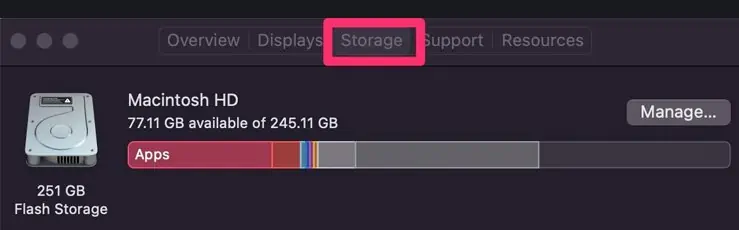
Re-check for Any Battery and Charging-related Issues
Apple requires more than 50% battery or a charging status to update macOS. Your macOS might get stuck if the Mac has a low battery.Ensure that your charging port is unblocked by any tiny particles and properly connected to the power port.For best measures, ensure you use a genuine Apple charger.
Bootleg products tend to give out easily and cause issues with your Mac devices. Leave your Mac on charge for a while if low battery seems to be the issue. ensure that your Mac fulfills the basic internet connection and battery necessities for an OS installation before it starts downloading.
Free Up the Storage Space on Your Mac
The absence of the required storage space on your Mac’s drive can also be the catalyst for software update issues. you may find yourself with a stuck update if Mac cannot determine if it has enough space for an OS installation. Updates are first downloaded onto your Mac, so you might not be able to detect the problem before it arises.
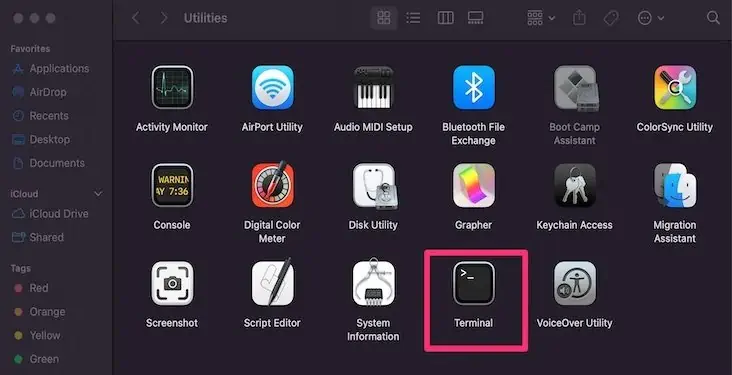
So, we recommend checking your system storage to confirm enough space for a macOS download. Follow the given steps to check system storage on your Mac: