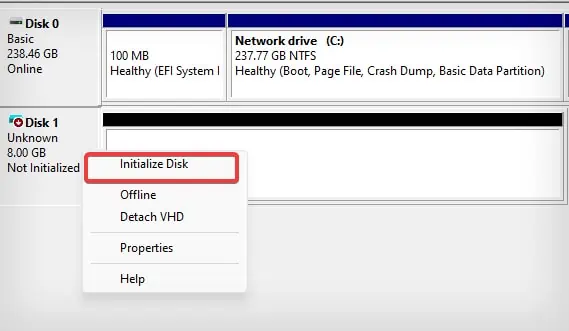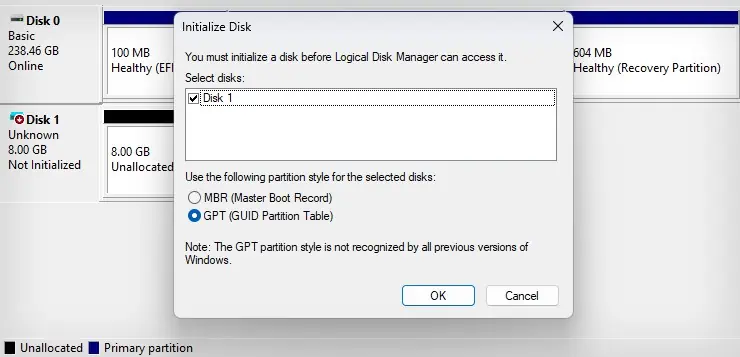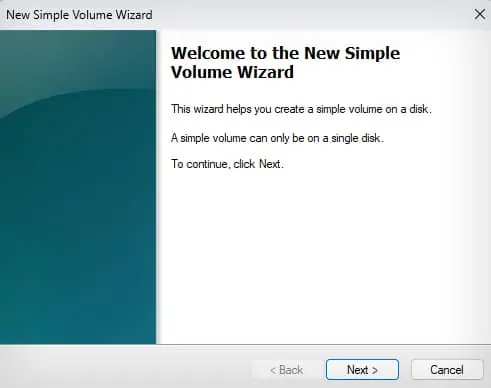M.2 SSDs offer incredible transfer speeds and also come with a smaller form factor. However, there are situations where it does not show up for some users—especially on the systems where it is newly installed. It primarily happens when the SSD is not initiated and allocated.
If you are trying to utilize the latest M.2 interface on an older and incompatible motherboard, you will see the same problem in that case as well. Sometimes the issues with the SSD itself can also make the SSD not show up.
Reconfigure the BIOS Settings
The SSD usually shows up in the boot priority settings of your BIOS. However, if there are some misconfigurations in the BIOS settings, the M.2 SSD might not show up. If you are sure that the SSD has no problem, readjust these settings to make the SSD show up in the BIOS and function as intended.
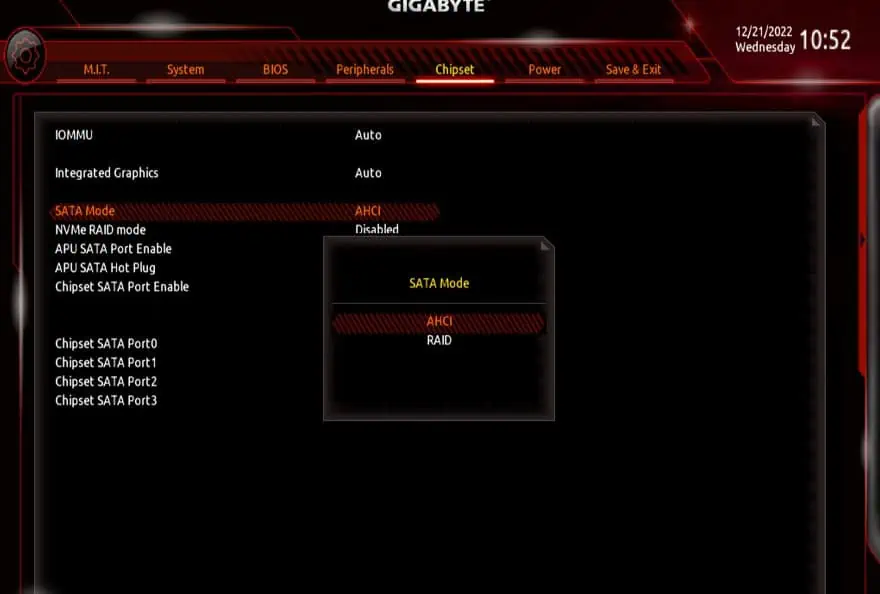
Enable SATA Controller
If you have a SATA M.2 SSD installed on your computer, but the SATA controller has been disabled in the BIOS,you may not see the SSDeven in the Disk Management utility.
SATA controller manages the communication and data flow between the drive and the system. If this gets disabled for some reason, you won’t be able to access a SATA SSD or other SATA-based devices connected to the computer.
Note: BIOS interface differs with every motherboard. It is advised to refer to your motherboard’s user manual to find the exact details.
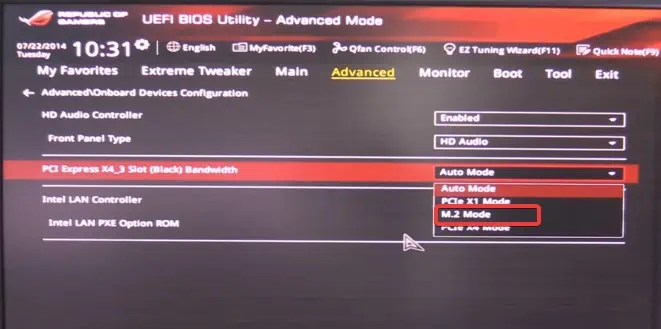
Most systems automatically recognize the M.2 drive after it is installed. However, if the systems fail to do so, you must manually set up thePCI ExpressSlot Bandwidth to M.2 mode. Here’s how to do it.
You simply cannot read or write anything over the drive that isn’t allocated. An unallocated disk will be shown on theDisk Management utility, but you will not see it in File explorer. Allocating the drive will set up the size, label, file system, and other parameters for the drive that will make it usable.
If you have freshly installed a secondary M.2 SSD on your computer, the first thing you must do is initialize and then allocate it to be able to access the drive.

Step 1: Initialize the Drive
Step 2: Allocate the Drive
Once the drive is initialized, the SSD becomes available for allocation and will be labeled unallocated. Here’re the steps to add a volume to your drive.
If the Drive is already initialized, but a drive letter hasn’t been assigned—you might not be able to access the M.2 drive. To bring the SSD into use, you must assign it a drive letter. Here’s how to do it.