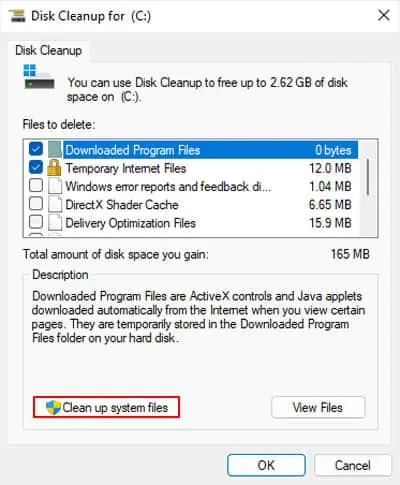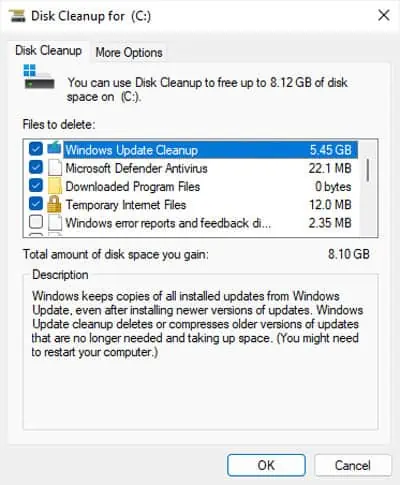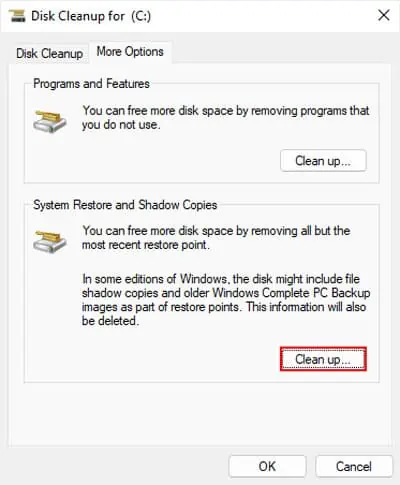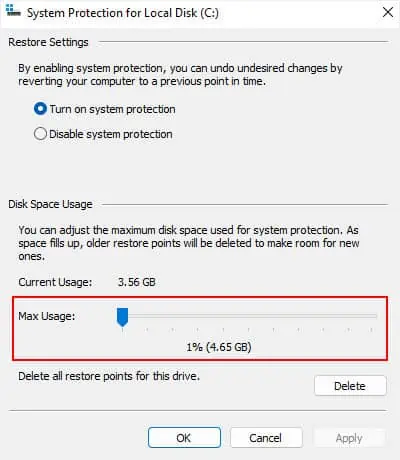Sometimes, your drives may be nearly full, but you don’t see much content inside the drives to warrant such high disk space usage. It is also possible you may only have system files on the C drive, but your computer is running on low disk space.
In the first scenario, it’s the hidden files and folders that are taking up the unexpected space. So, you need to look out for those and delete them permanently. For the second situation, you may clear up temporary and residual files or limit the storage space for certain processes to prevent the disk fromfilling up too fast.
Check Hidden and Protected Folders
First, you need to verify if you have any hidden folders taking up much of the space. You need to show these folders in your File Explorer for this purpose.
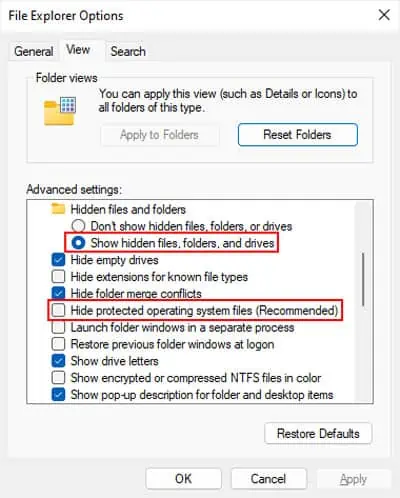
Now, open File Explorer (Win + E) and check your drives. If there are any unnecessary hidden folders or files inside, you may safely delete them.
Deleting a file or folder without pressing the Shift key will only temporarily delete it. Your system will transfer it to the Recycle Bin for the drive instead of erasing it completely.
This file will still be present inside the Drive but within the hidden Recycle Bin shell. So, the drive will still show the same occupied space even after you delete such files. You need toclear them from the Recycle Binto free up the disk space.
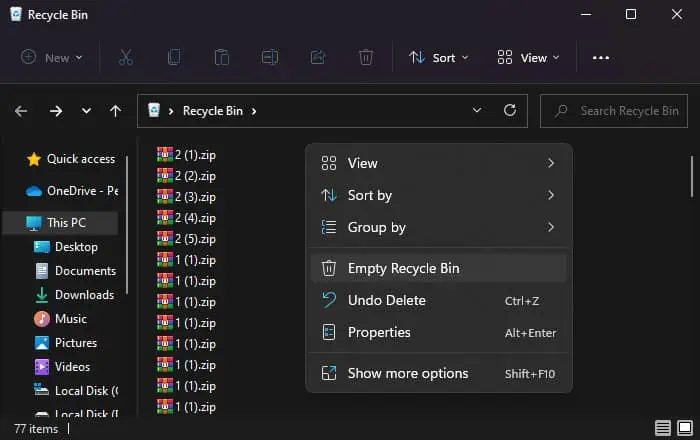
you may also lower the maximum Recycle Bin for your drives to limit it from reserving larger space in the future.
Certain types of malware can create multiple copies of itself or perform other processes to fill up your disk space. So, it’s worth running an antivirus program to scan for such threats whenever your drive space suddenly gets occupied.
Clean Unnecessary and Temporary Files
Windows also automatically creates and store many temporary files for your system and application processes. Also, updates or Windows installation can leave behind some temporary files in case you need to roll back or restore the changes.
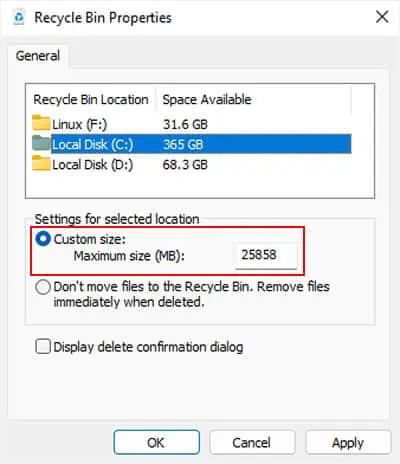
These files can take up a lot of space. So you should try checking for these and then delete them if necessary.
Windows also offers other minor ways to clear up space in your system drive. I recommend checking out my article oncleaning C drivefor a detailed guide.
Clear Previous Restore Points
If the System Protection feature is enabled in your computer, your system will create restore points before you make major changes to the computer. you may also manually create the restore points. Both types of points will use up quite a bit of space inside your drives individually.