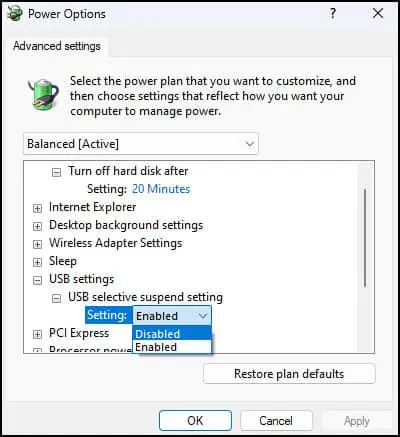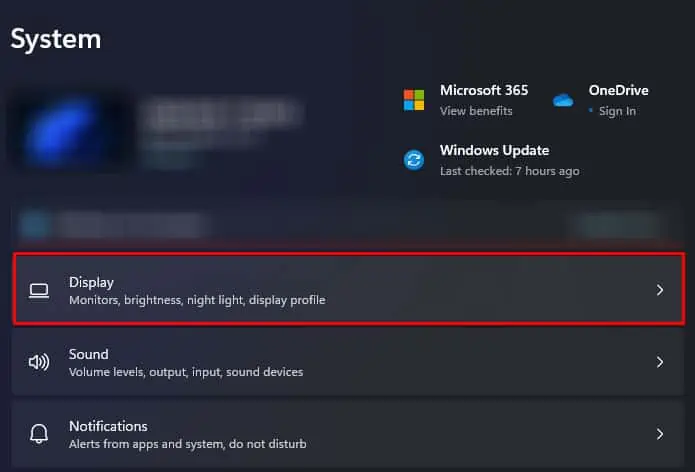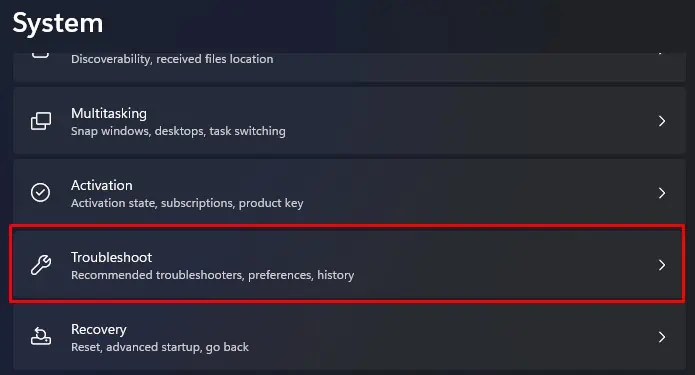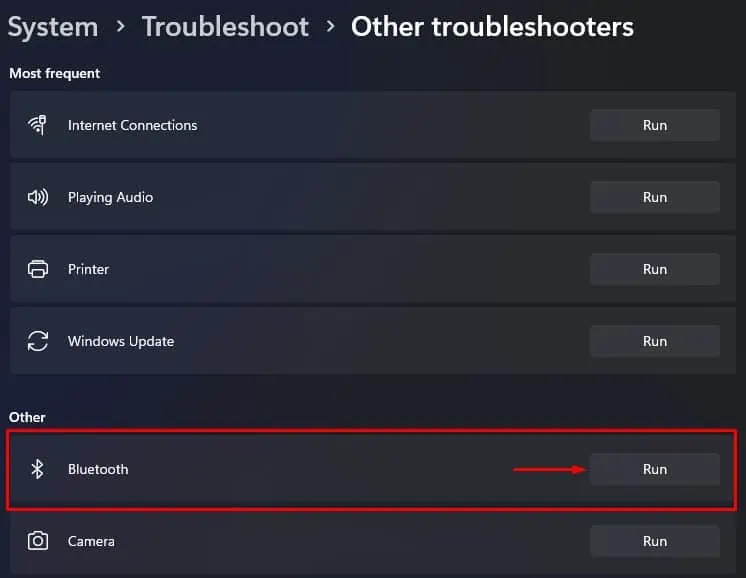When your Logitech wireless mouse stops working, it is usually due to physical damage, issues with the battery, or corrupted drivers. Most of the time, the wireless mouse connects to the computer but does not respond or freeze while trying to use it. Other times, the mouse won’t connect to the computer at all.
As data transmission in wireless devices is complex, even if a single component fails, you are likely to get an unresponsive device.
Besides, several other causes such as an outdated mouse driver or incorrect USB power configuration may also cause your Logitech wireless mouse to not work. So, depending on the cause you might need to perform multiple fixes to solve the issue at hand.

First,ensure that the battery on the wireless mouse is not dead, or if the mouse is rechargeable, try connecting it to a charger. you may also verify if it works when the USB receiver is connected to a different USB port.
Then, try using the mouse on another PC to ensure that the issue is not with the mouse. If your mouse has a full charge and you’re certain that the fault is not withthe USB portor the mouse itself, the issue could be with the OS itself and you may need to troubleshoot further.
Check USB Transceiver Connection
USB wireless mouse offers performance close to a wired mouse, meaning comparable latency compared to a fully wired mouse. However, a USB wireless mouse may not work when its signal is blocked.There should be little to no interference between the mouse and the transceiver.
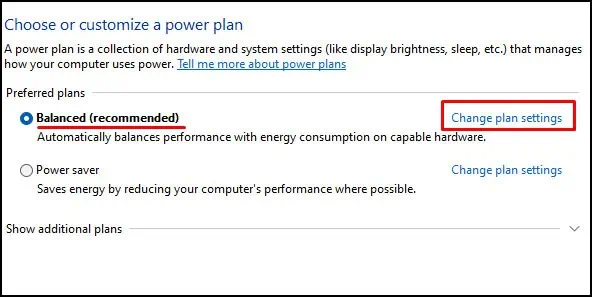
Some wireless mouse does not work if it is connected to a USB hub/extender. Soensure that the USB receiver is connected directly to the computer. A good rule of thumb would be to insert the dongle directly to the system so that there is no interference between the transceiver and the mouse.
Disable USB Selective Suspend
USB Selective Suspendis a power setting that enables the OS to suspend USB ports. When enabled, the OS suspends a USB port while it is idle. It does this so that the USB port runs in a low-power state.
When a USB wireless mouse is idle for some time, the OS suspends the USB port. The USB will only return to its previous state once it receives a wake-up signal. It usually sends the wake-up signal once you move the mouse. However, there are cases where the USB fails to receive the signal, which might result in anunresponsive mouse.
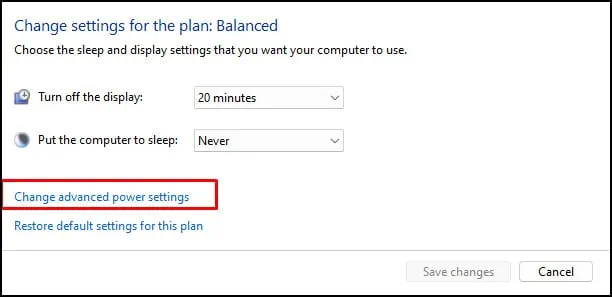
To avoid this, disable this settings from power options.
Run Bluetooth Troubleshooter
The Bluetooth troubleshooter checks forBluetooth connectivity issuesin your system. This includes any possible errors in the Bluetooth adapter or its driver. Once it finds the issue, it fixes said issues by changing a few system settings.
If your unresponsive Logitech wireless mouse requires Bluetooth connectivity from your system, you may run the Bluetooth troubleshooter to see if it fixes any issues with the device.