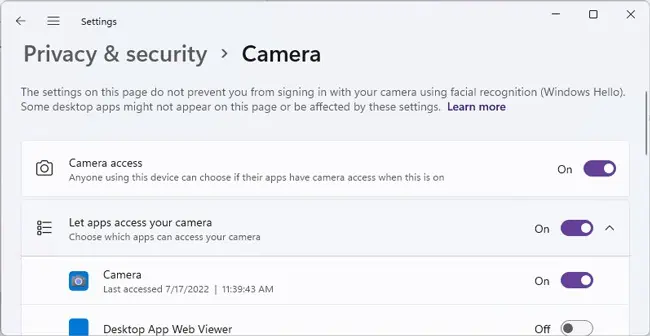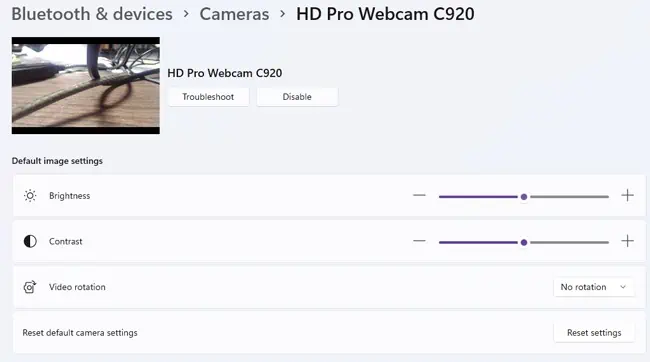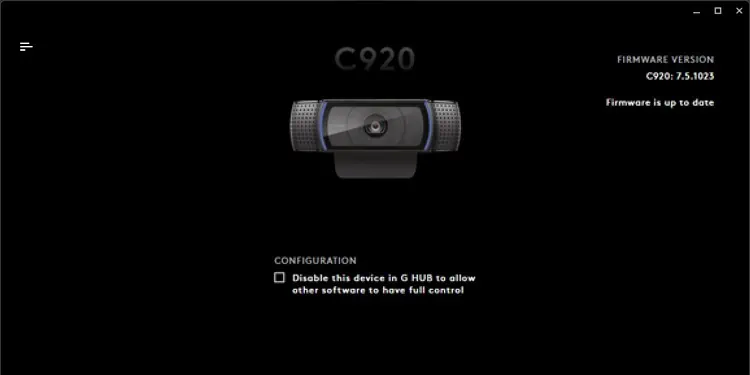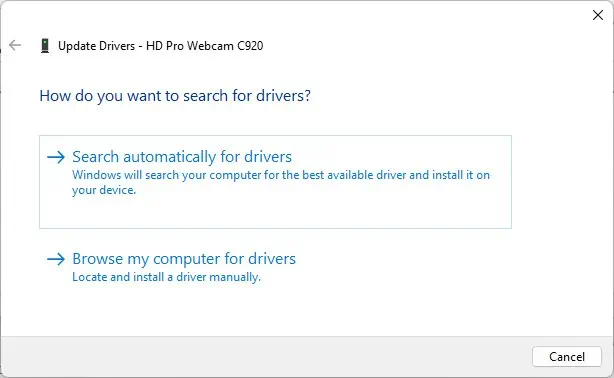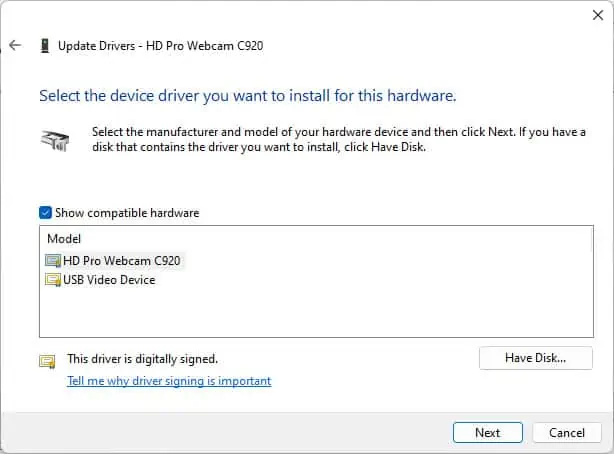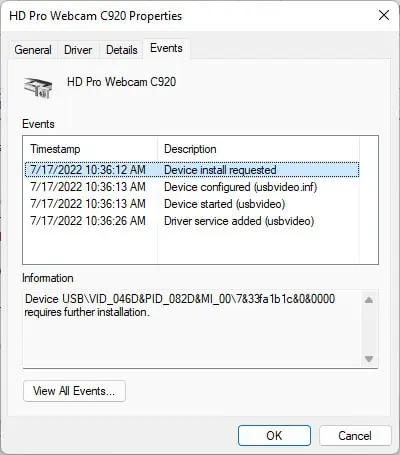Logitech webcam not working can refer to a range of problems, from the webcam not being detected at all, to minor issues with the audio stream or video quality.
These aren’t exclusive to Logitech devices either. Webcams, in general, are prone to such issues, mainly due to problematic hardware or drivers.
In this article, we’ve detailed how you may diagnose and fix your webcam when it is not working. The solutions will be applicable for non-Logitech webcams as well.
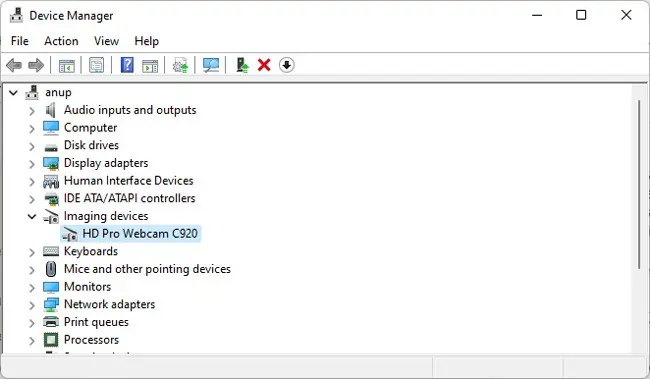
Why is My Logitech Webcam Not Working?
How to Fix If Logitech Webcam Isn’t Working?
First, shut down your PC and unplug the webcam. Plug it back in and turn on your PC. In case of minor bugs or glitches, restarting and re-plugging is often all that’s needed to fix the issue. If the problem persists, you may move on to the rest of the solutions in this article.
Troubleshoot Physical Component Issues
When dealing with device issues, it’s best to start by eliminating faulty hardware as the cause. Here’s how you may do so:
Use Camera Troubleshooter
If the webcam was detected in Device Manager in the previous solution, the issue is likely on the software end. A good way to start troubleshooting for this is byrunning the Camera Troubleshooter. Here are the steps to do so:
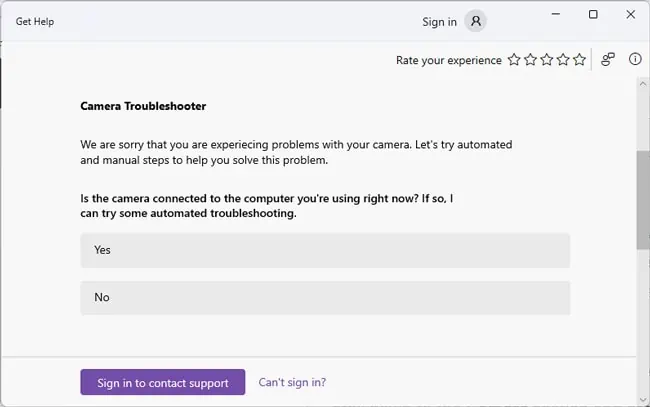
Check Webcam Settings
If the troubleshooter wasn’t helpful, you’ll have to manually check some potential culprits, starting with your webcam settings. Here are the necessary steps:
Troubleshoot with Logitech Software
Logitech software differs according to the webcam model. For instance, my Logitech C920 webcam uses Logitech G HUB.
If adriver or firmware updatefor your webcam is available, the Logitech software should notify you and ask to update. Installing these can help fix the issue.