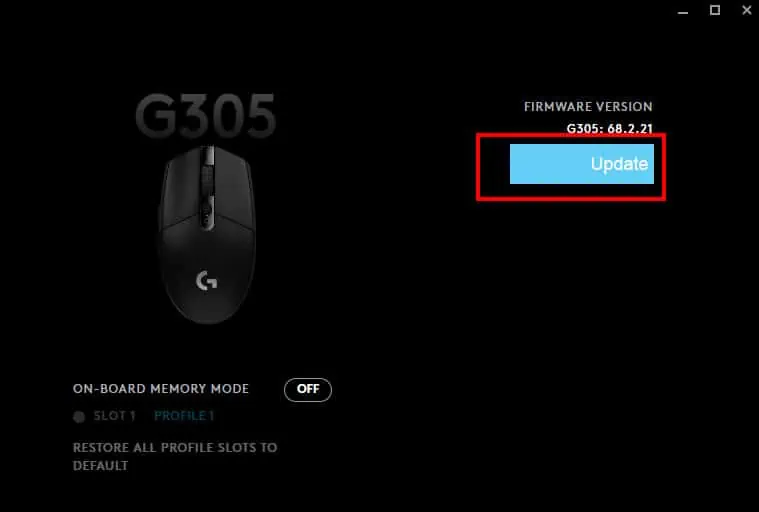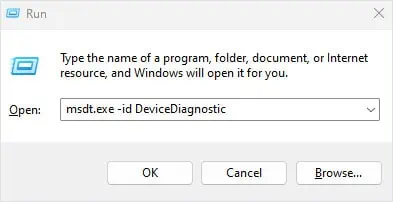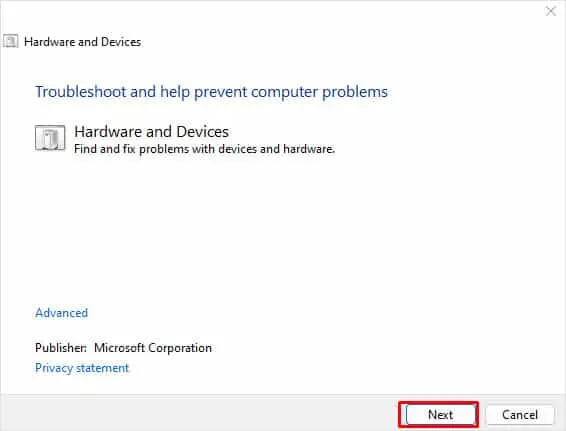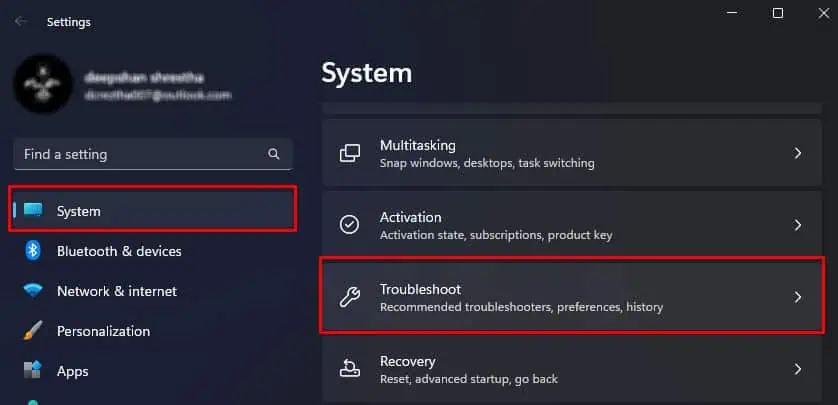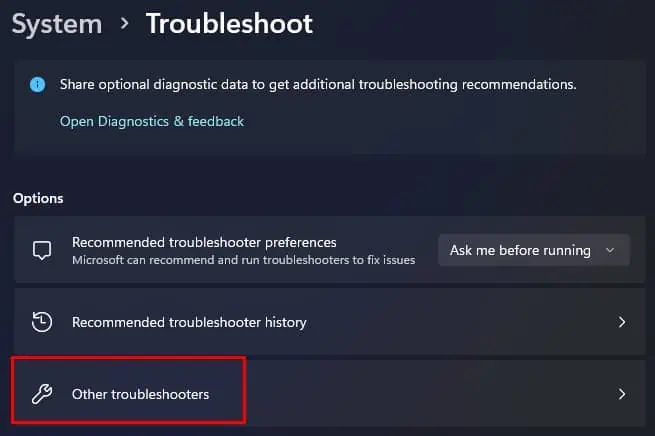When your Logitech Mouse stops working, the fault could be with hardware components like a damaged circuit board, or a broken wire. Besides this, outdated mouse drivers or firmware may also stop your mouse from working. If you use a wireless Logitech mouse, the issue could be with the USB transceiver or the Bluetooth itself.
So, depending on your Logitech mouse you need to perform several advanced solutions. First, go through some basic solutions to see if it fixes the problem.
ensure that you connect the Logitech Mouse directly to the PC’s USB port and not to a USB hub. If that does not work, try using another USB port. If the mouse cursor still does not respond, verify if the mouse works on another PC. If it does, the issue is probably with your computer.
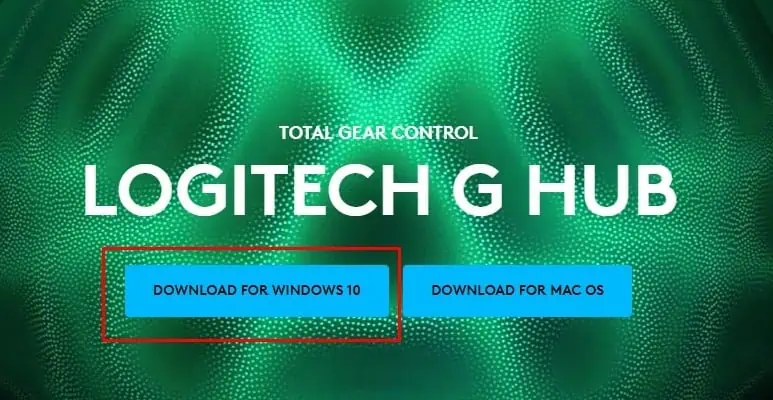
Finally, if you are using a rechargeable wireless mouse, try connecting it to a charger—it is possible that the mouse is just out of charge. If none of the things mentioned above work, you might need to perform some advanced fixes.
Update Mouse Firmware
Logitech provides constant firmware updates to its peripheral devices. These updates add multiple features and may even include an update that fixes bugs and error messages. If the complication you face is due to a glitch or bugs on your mouse,updating your mouseshould fix your Logitech mouse.
Run Hardware and Bluetooth Troubleshooter
The troubleshooting feature in Windows scans problems in a specific component and changes settings to fix any complications with the device. In our case, running the hardware troubleshooter may solve any issues with the mouse.
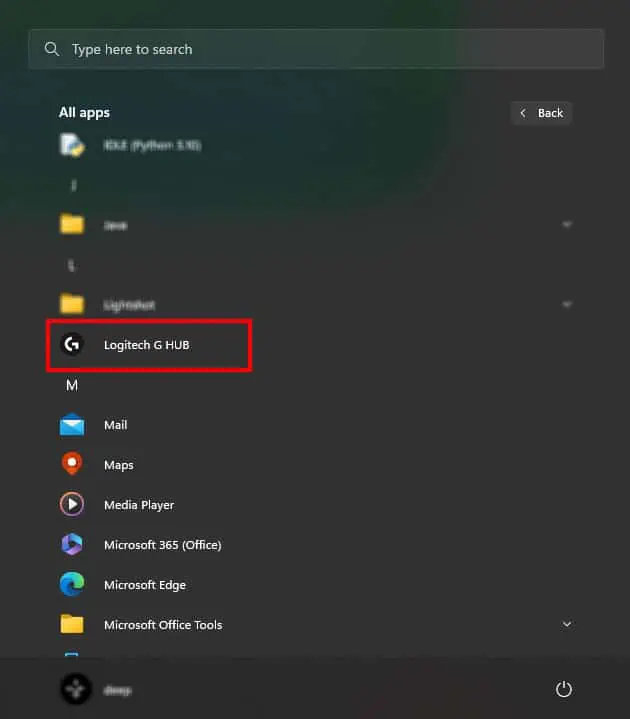
Wait for the troubleshooter to detect any issues with the computer hardware. If there are any issues with the mouse, the troubleshooter will recommend some settings that might fix the problem with the device.
If you are using aBluetooth Logitech mouse, try running the Bluetooth troubleshooter.
Check the USB Transceiver (For Wireless Logitech Mouse)
If you are using aUSB wireless Logitech mouse, you need to guarantee that the mouse and the transceiver have little to no interference. The mouse will not work if it cannot receive or transmit a signal to the transceiver.
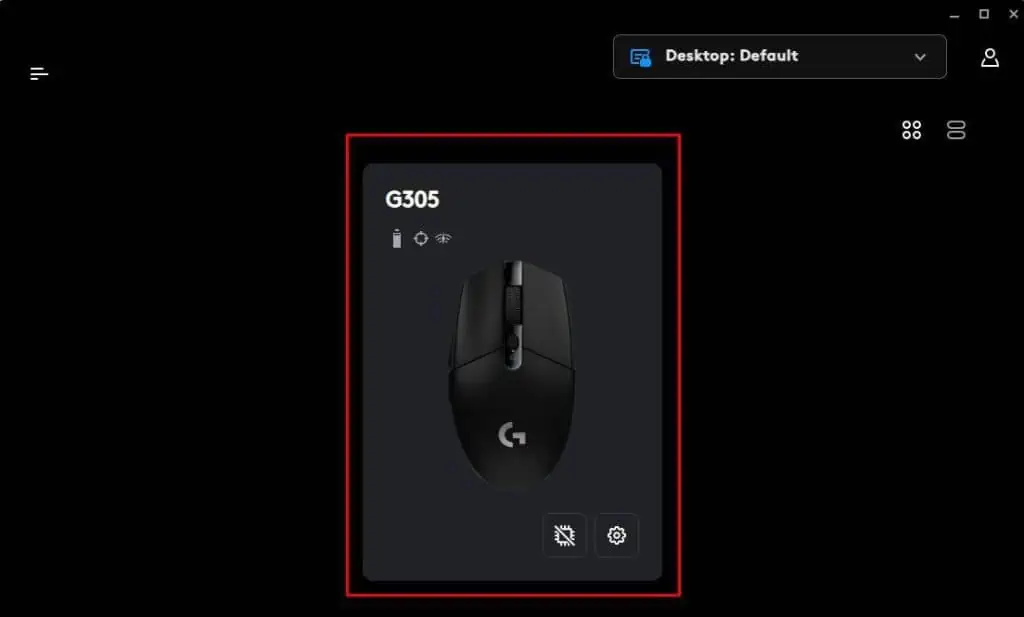
If you are on a PC, try connecting the USB transceiver to the front panel headers instead of the I/O panel.
Most, if not all, Logitech mouse use laser or optical light and a sensor to read the irregularities in the mouse surface. If any obstacle, like hair or dust particle, restricts the light sensor, it may not track the surface efficiently. This might make the mouse cursor unresponsive to physical mouse movement.
Try cleaning the prism under the mouse to see if it fixes your Logitech Mouse. To clean the mouse, you will require Q-tips and Isopropyl alcohol.