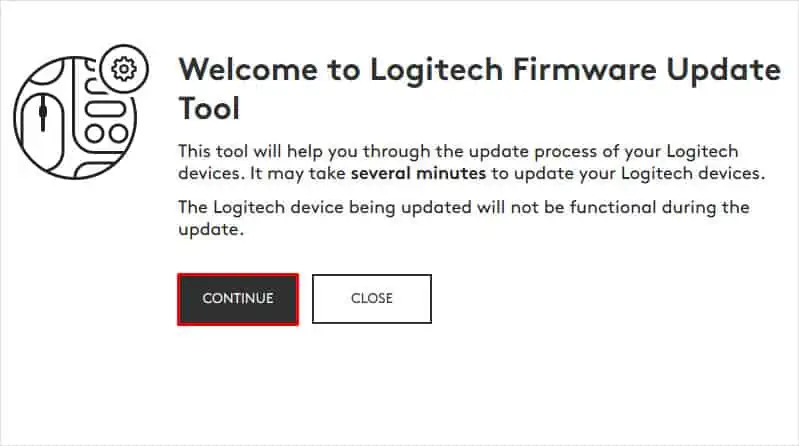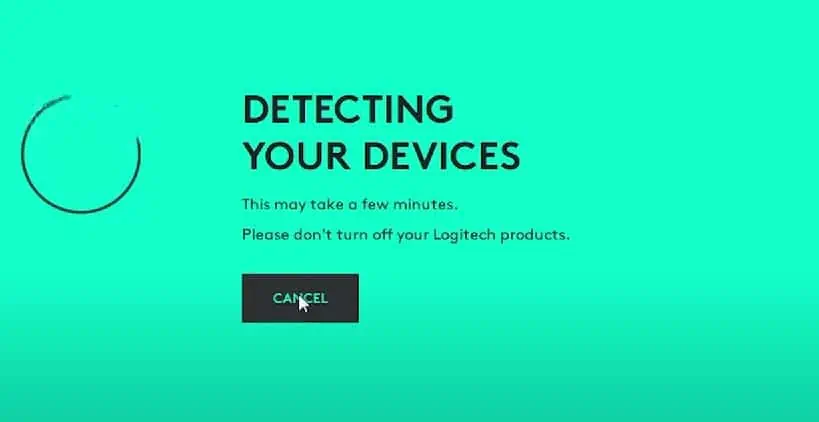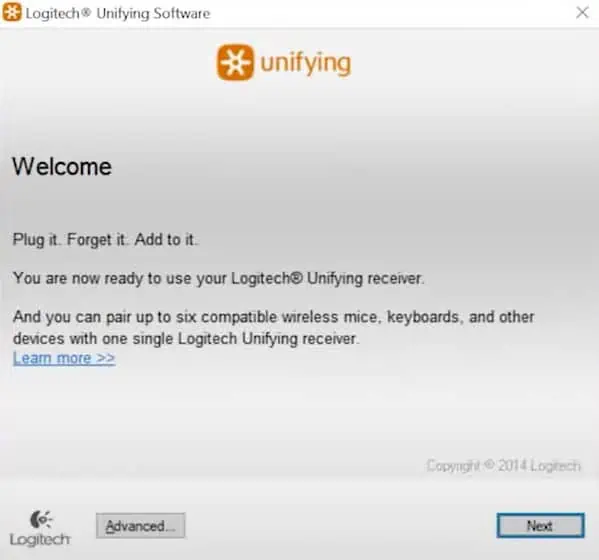Wireless mice often encounter hardware or software issues. When the Logitech M325 mouse stops working, the system will fail to record button clicks and, in some cases, may not detect the mouse at all.
You might run into these situations usually when its USB transceiver fails to transmit or receive data from the mouse. Several factors, including a dying battery to system/firmware errors could restrict the mouse from communicating with the USB transceiver.
Here, I have compiled a list of fixes to make your Logitech M325 mouse work again.
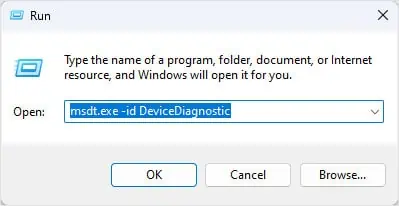
Before we jump into the detailed steps, here are some basic troubleshooting methods that can fix theproblem with your Logitech mouse.
Run Hardware Troubleshooter
The hardware troubleshooter in Windows checks any hardware connected to the system for issues and malfunctions.
If it finds any issues with the hardware, it will suggest a few settings that you may change to fix the problem.

The sensor in your mouse is responsible for tracking mouse movement. If there are obstacles in the sensor in the form of dust, or hair particles, it could be restricting the mouse from recording mouse movement.
Try cleaning the mouse sensor and verify if the mouse works.
If the mouse has cracks in the sensor, simply cleaning them may not solve the issue, and you might need to change the mouse sensor or the entire mouse.

Reset the Mouse Using Logitech Options
Your mouse will be in its out-of-box state when you reset the mouse. It reverts any changes you made with its button configuration,DPI settings, and application support.
Unfortunately, unlike other Logitech mice, M325 does not have a dedicated reset switch. So, you will need to install Logitech Options+ to reset the mouse.
Your Logitech mouse may run into complications when the device is incompatible with the OS. Fortunately, Logitech constantly provides firmware updates to the device to make it compatible with newer OS.
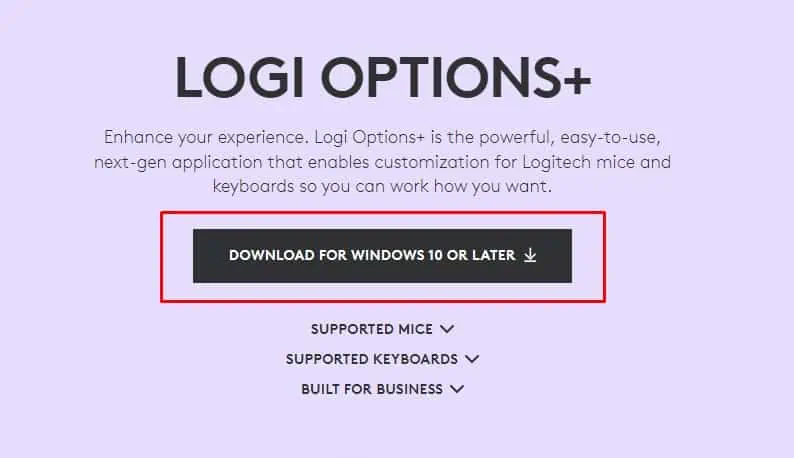
To update your mouse firmware,