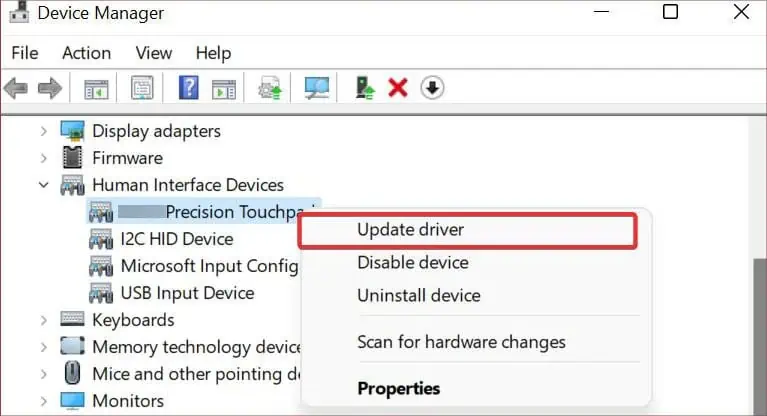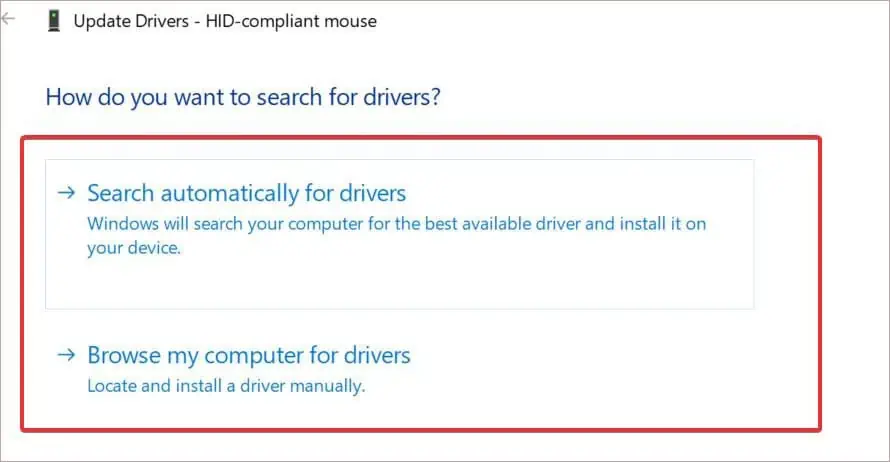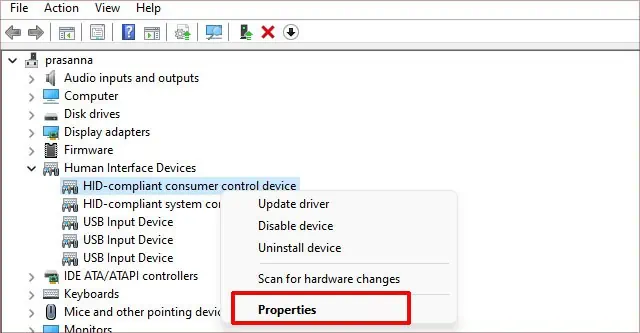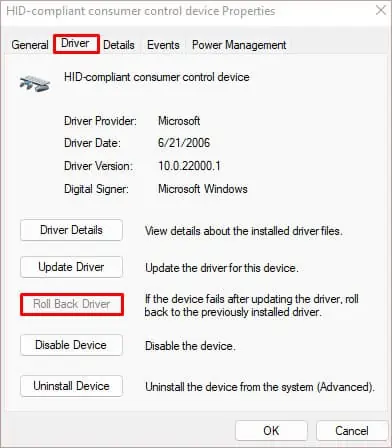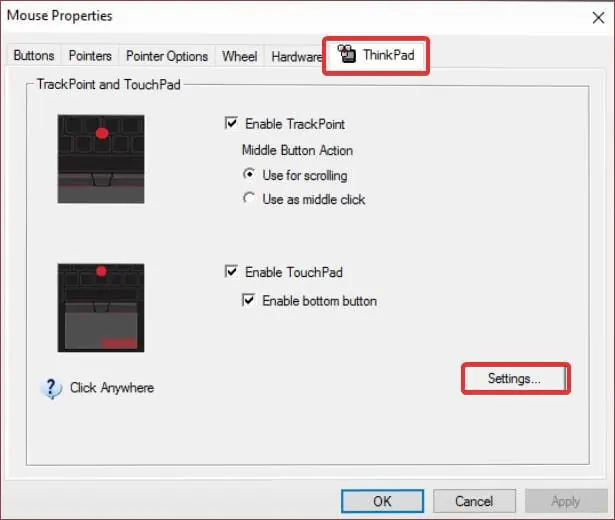The arrival of precision trackpads has greatly simplified navigation on Windows-based devices. Despite the hardware advancements, it is not unusual to see a trackpad malfunction.
Additionally, if your Lenovo laptop’s trackpad isn’t functioning, the main culprit behind it is the driver issues. These drivers get outdated, corrupted, or become incompatible with the system. Installing or updating these to the latest version often seems to work.
Reasons for Lenovo Touchpad Not Working
How to Fix Lenovo Touchpad Not Working
The major reason for the Lenovo touchpad not working is the issue with the drivers. Such driver issues can be fixed by installing and updating them. The fixes listed here may also help you if the touchpad problem is caused by other factors. It is advised that you use a mouse while performing these fixes.
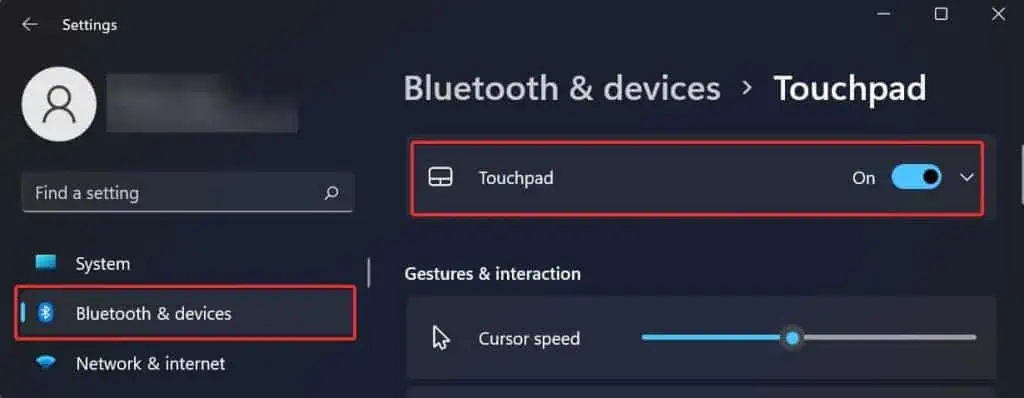
Troubleshooting Through Touchpad Settings
The touchpads can sometimes not work because of some temporary glitches in the system. Performing a normal restart can give a fix. Also, ensure the touchpad is enabled using the keyboard Hotkey. PressF6orFn+F6to enable the touchpad.
The hotkeys might be different according to the Lenovo laptop you own. However, you will have a touchpad sign in the function keys that indicates the hotkeys for enabling/disabling the touchpad.
You must also ensure that the touchpad is enabled in the Windows Settings. To check this, follow these instructions.
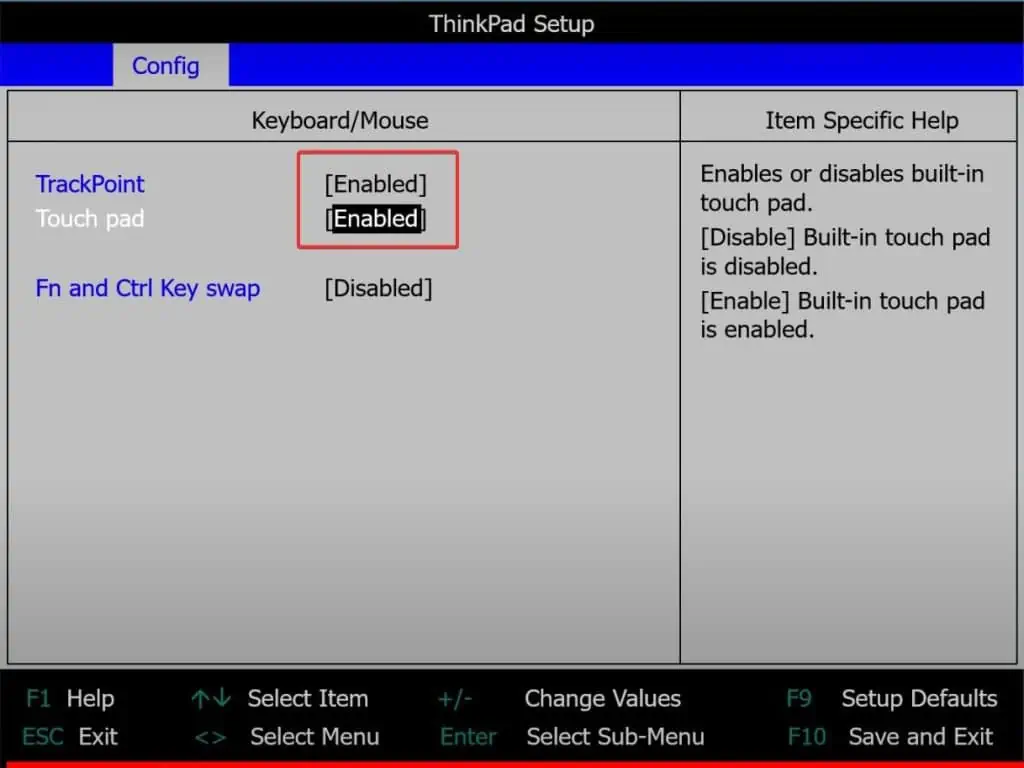
Enable the Trackpad from the BIOS
Some basic touchpad settings also can be configured from the BIOS. If the touchpad is not working on your Lenovo device, it is possible that it has been disabled in the BIOS.
To enable it, follow these steps.
Update the Touchpad Drivers
The main reason touchpad problems occur is outdated drivers. The outdated drivers might be incompatible with the system, which can cause the touchpad to malfunction. You canupdate the driversmanually or utilize the device manager.

To install/update the touchpad drivers manually, follow these steps.