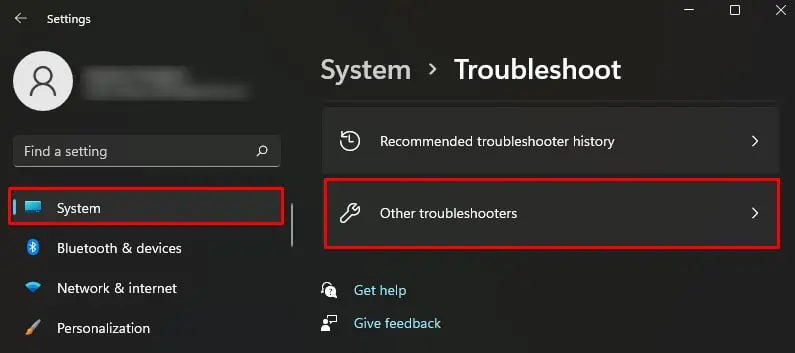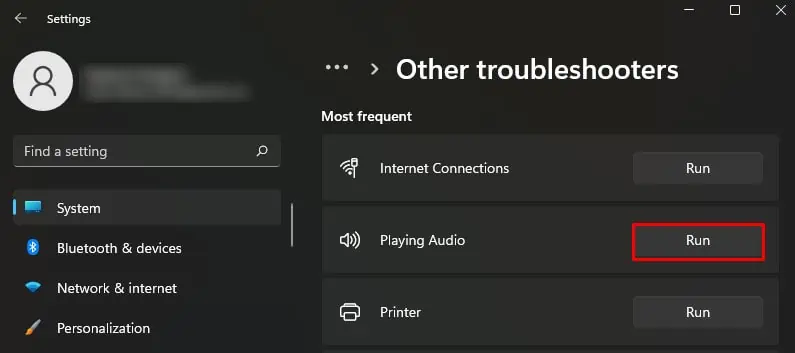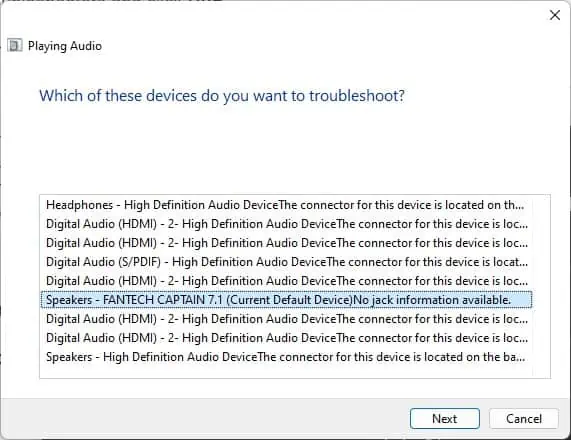If you are experiencing audio issues when trying to play something on your Lenovo laptop, it is mainly due to improper audio adjustments. Lenovo recommends its users employ their own audio drivers for the best experience. But, it can be problematic if you install the drivers incorrectly or install them from other manufacturers.
In addition to these, there are also other potential causes, like a crashed audio service responsible for the error. This article will guide you through different steps you may use to get your Lenovo laptop’s audio working back again.
How to Fix Lenovo Laptop Audio Not Working
When your Lenovo laptop’s audio is not working, there are a few things you need to take care of before moving to other fixes. First, ensure the speaker is not muted, and the volume levels are set to audible range. you may simplychange the volume levelsfrom the audio icon on the taskbar.
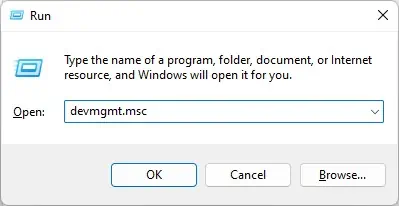
If you own laptops from the Lenovo ThinkPad series, they have a separate volume control button on the top or left edges.Please try increasing the volume levels using those buttons too.
Secondly, if you are facing problems with external speakers, ensure the cable connections are proper. For a Bluetooth speaker, you should know how to pair a Bluetooth device on Windows properly. Here, we have compiled a list of 8 fixes to help you eliminate the audio problems on Lenovo laptops.
Reinstall Lenovo Audio Driver
Since the problem primarily arises due to audio driver issues, you should ensure you have installed the Lenovo drivers beforehand. you may uninstall all the previously installed audio drivers and fresh install the Lenovo audio drivers.
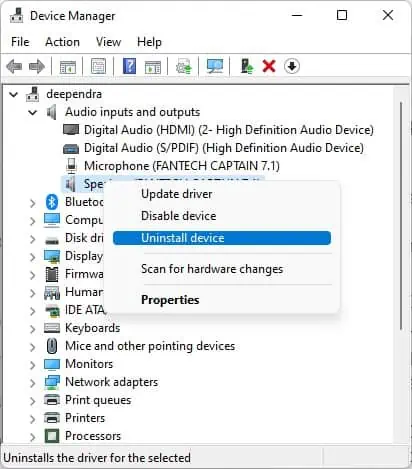
However, it might not always work, which is when you need to install the driver package from the official website of Lenovo.
You should no longer face a problem after installing the audio drivers from the official site Lenovo if incompatible drivers were causing the issue. However, you need to make a few adjustments if that does not work too.
Troubleshoot Audio Issues
Windows integrates abuilt-in audio troubleshooterthat helps diagnose any audio problems and suggests fixes accordingly. Simply execute the steps recommended by the troubleshooter once it finishes diagnosing the problem. You should no longer face a problem thereafter.

Test and Enable the Speakers
you may test the speakers to see if they are working correctly before concluding they have gone bad. During the test session, a melody is played if the speakers are in working condition and configured correctly. Else you won’t hear a sound that might indicate a speaker failure. You should also verify if the speakers are enabled in the sound settings and enable them if not.
Set the Proper Audio Output Device