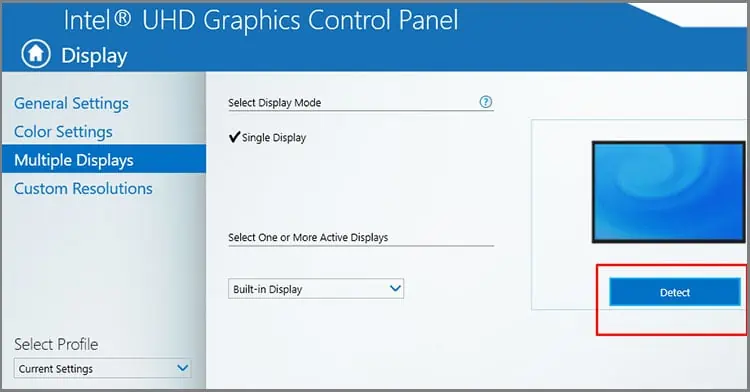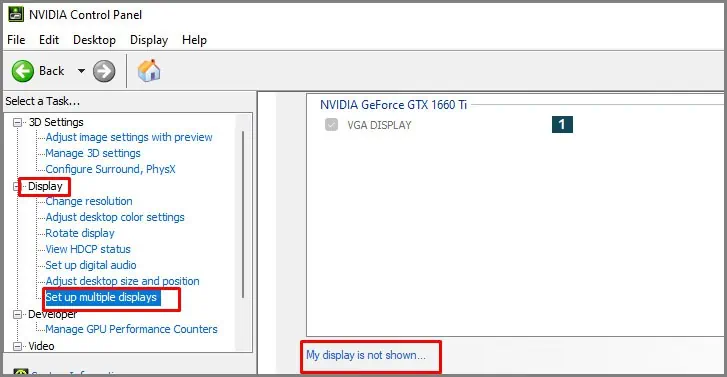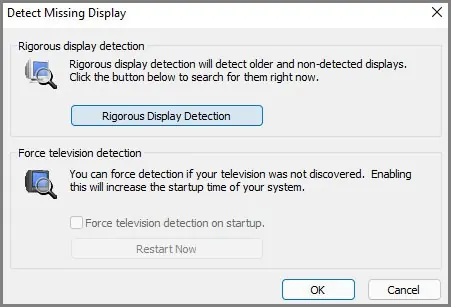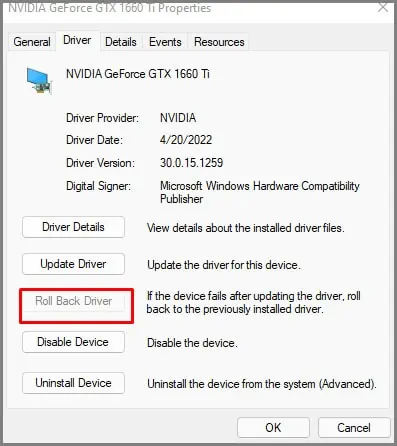Are you trying to join an external monitor on your Laptop? Is the Monitor not detecting?
Under normal circumstances, the Laptop should automatically detect the external Monitor. The problem can be hardware or software if the Monitor is not detected.
FromIssues with drivers, windows, etc., to physical problems with ports and cables,the range of causes is huge.
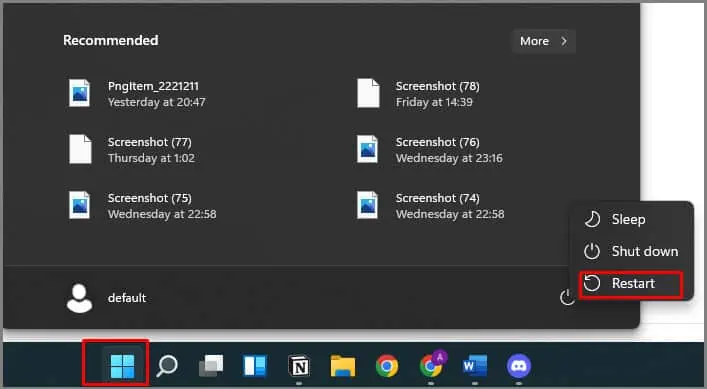
As the causes are many, there is no exact way to fix the issue. The only way to do this is by a trial-and-error approach. Check out each alternative and move on to the next until the problem is resolved.
What Causes the External Monitors Not to Detect?
The detection issue on laptops is caused mainly by the following reasons.
How to Fix if Laptop Won’t Detect Monitor?
The alternatives stated below are applicable for any number of monitors. The alternatives stated below are applicable for any number of monitors. It doesn’t matter if it’s just thesecond monitoror thethird monitornot detected.
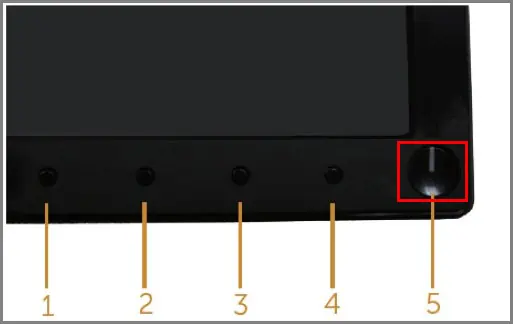
We recommend systematicallychecking each alternativeandeliminating that possibilityif it doesn’t work.
We will start with the easiest to more tech-savvy alternatives. Try each one simultaneously as you read this article.
Check Graphics Card Monitor Capacity
Before we begin with the alternatives, we recommendchecking your graphics card specificationsand finding outhow many external monitorsit supports.
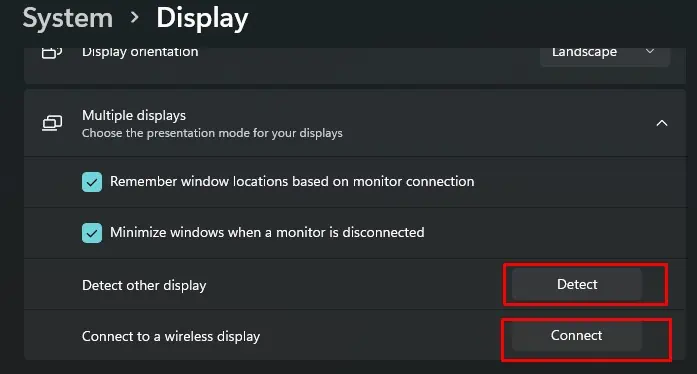
If the number of monitors you are trying to set up on your Laptop and the number of monitors allowed don’t match, we have found the problem right then and there. Justgoogle it; it’s easy to find out.
Similar to the above approach, try restarting your PC. Restarting the PC flushes the ram and clears the device of temporary processes.
If any of the processes is hindering the monitor detection, this might help. There is no harm to your PC or Monitors through a restart, so get it done fast and move on to the next approach.