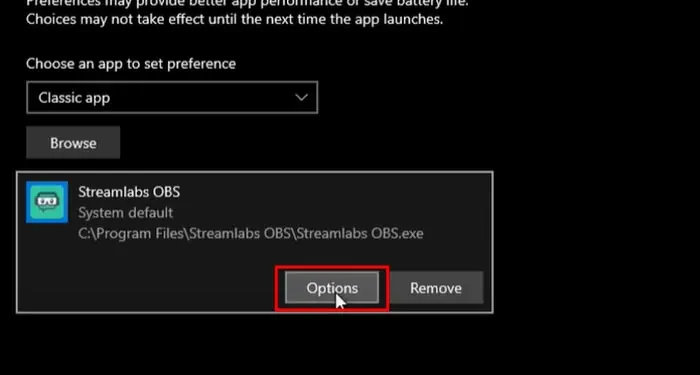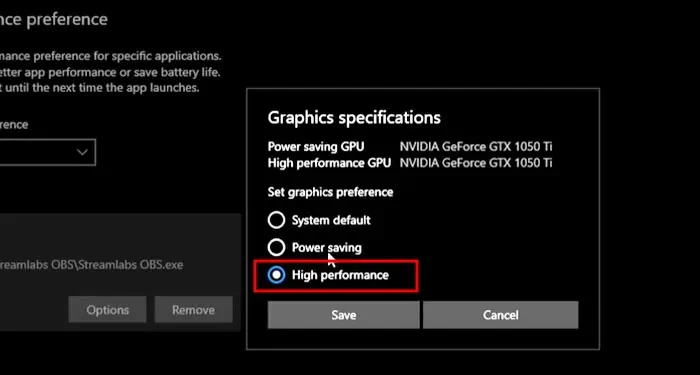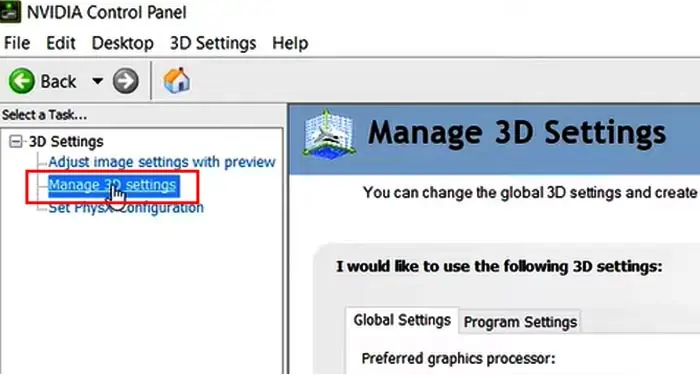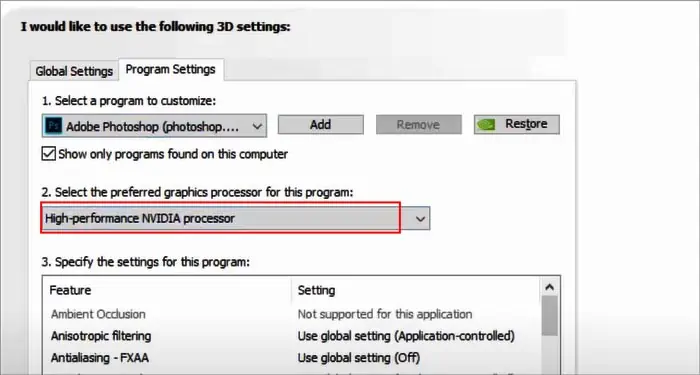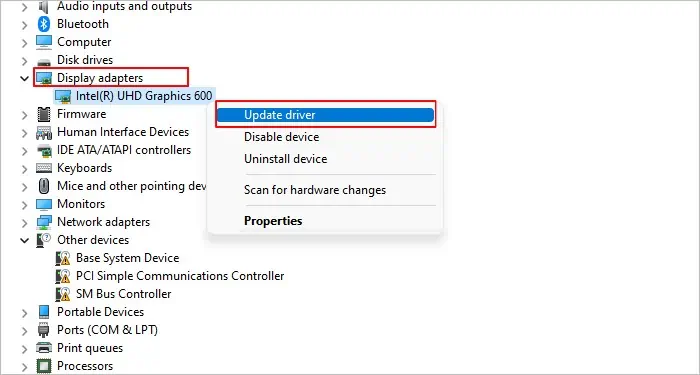Picture this: you just downloaded and installed an awesome new game, you open it up, hop on the first mission, and you notice something is wrong. You have a very powerful GPU, and this game shouldn’t be an issue for it at all. Well, the answer is straightforward: you are using the wrong GPU.
This article will show you how to get your laptop to utilize the discrete GPU instead of thelow-power integrated graphics.
How to Spot if Your Discrete GPU Isn’t Being Used?
It might seem obvious at first, that you have abnormally low in-game FPS, but this isn’t the only way to know if your primary GPU is not utilized. The way to check first is simple:
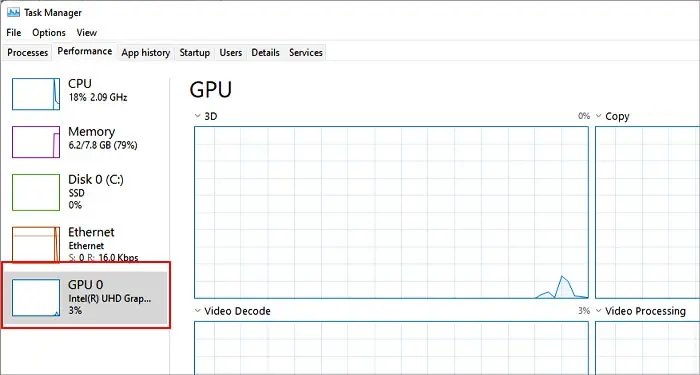
Suppose you notice that even though your game is clearly running, the usage of your dedicated GPU remains near 0 while your CPU/ APU is under heavy load. In that case, this is a clear sign that your main GPU isn’t utilized at all.
This is an important distinction since low in-game FPS can have multiple underlying causes, not just that your laptop is using the wrong GPU.
How to Fix Your Laptop Not Using the NVIDIA GPU?
While these steps are designed for laptops, most of the fixes can also be applied to a desktop PC in case it has an integrated graphics solution.
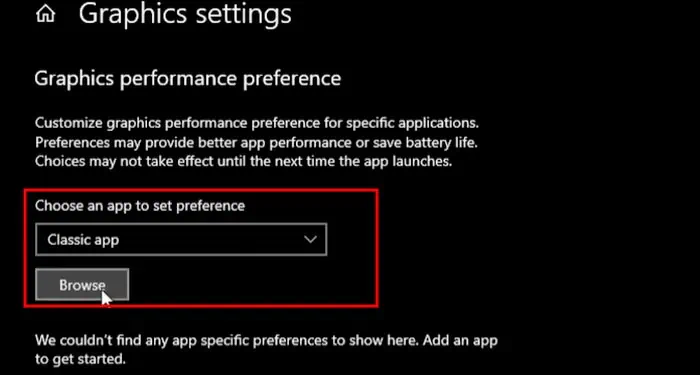
Manually Force the Application to Run With the Discrete GPU
There are several ways to do this. But, we will learn how it is done with the built-in Windows settings.
Restart your app and verify if the proper GPU is being used now. If you did everything right, you should immediately notice that in your Task Manager, the primary GPU is now put under load when running the game or app.
Switch to the Discrete GPU From the NVIDIA Control Panel
This is another way of forcing the app to run with the discrete NVIDIA GPU. This solution works only for NVIDIA-powered laptops.
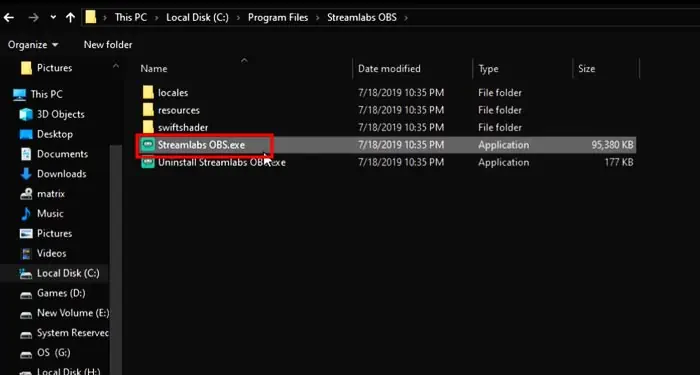
Games should automatically default to using your most powerful GPU. Since this is controlled mainly by the laptop drivers, having outdated drivers can cause your System to choose the wrong GPU. Here is a detailed guide onupdating your GPU driversin windows.
Another great way to keep all your NVIDIA or AMD drivers up to date is by installing either the NVIDIA GeForce Experience app or AMD’s equivalent.