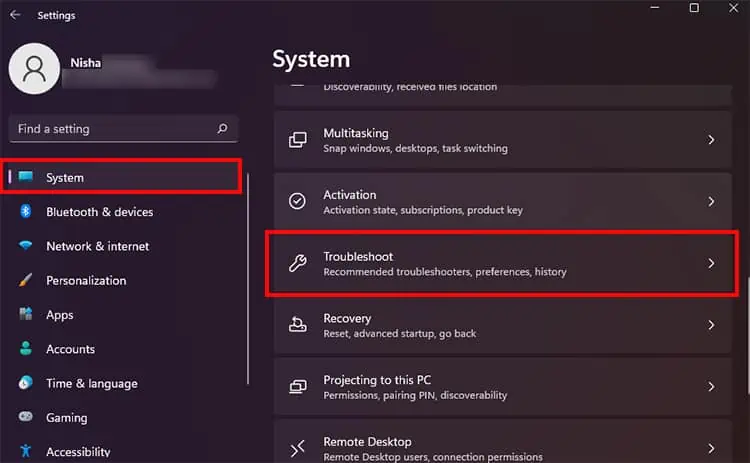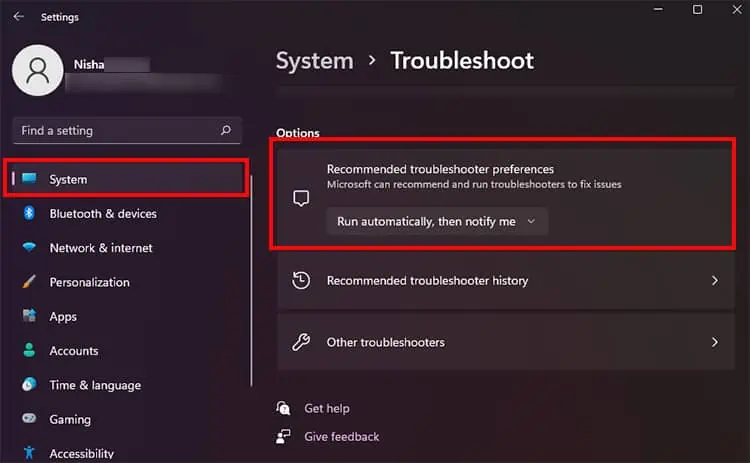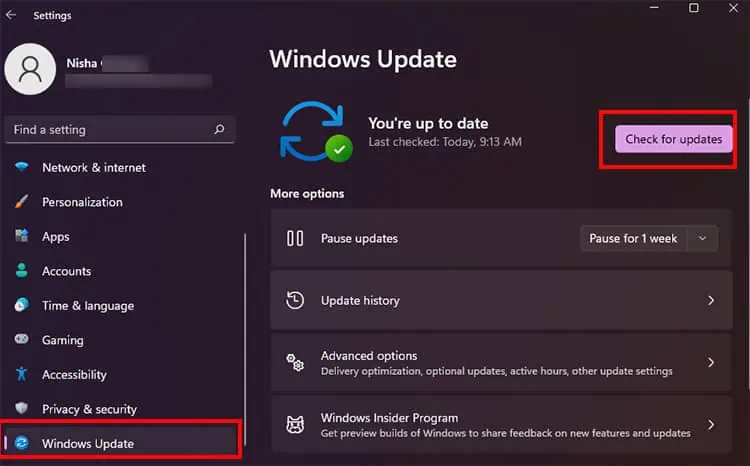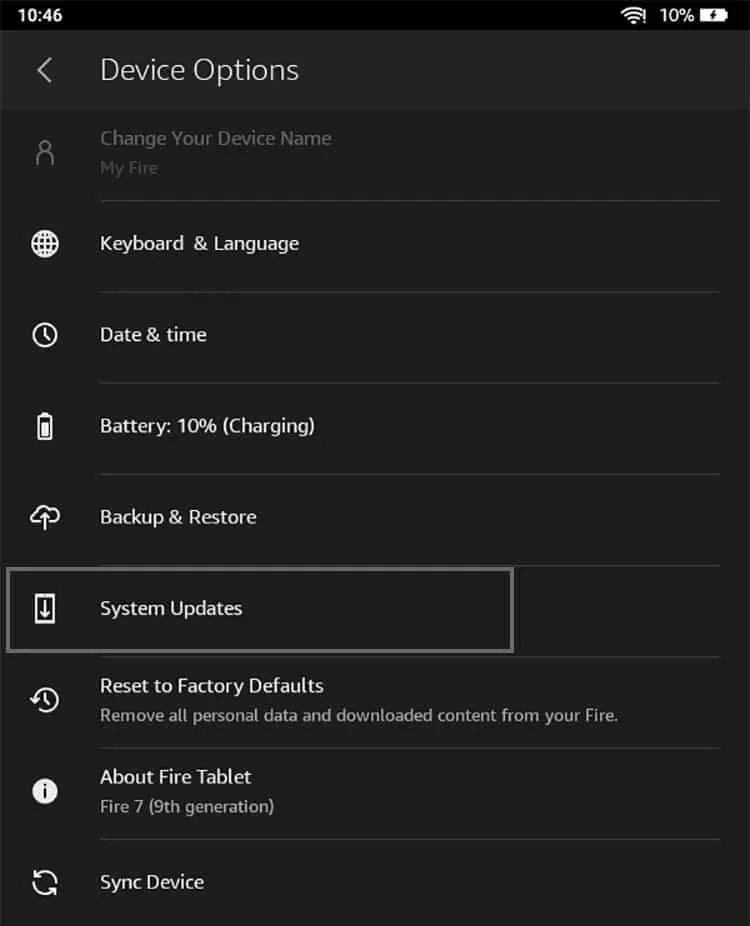With a USB cable, you may simply transfer your Kindle files to Windows in a snap. But, sometimes, while you’re attempting to do so, you might have encountered your Kindle device just not showing up on your PC.
Usually, this happens when your Windows PC does not recognize your Kindle. This could be due to a loose connection, or your driver is outdated. So, there are minor fixes you may attempt to solve the issue on your own. In this article, we have compiled proven fixes to troubleshoot the problem.
Causes for Kindle Fire Not Showing Up on Windows
How to Fix Kindle Fire Not Showing Up on Windows?
Is your Kindle device locked? Windows PCs will not recognize your Kindle if you do not turn on your device after connecting. So, as a minor fix, you may unlock it by swiping the lock screen or entering the password. When you are on the home screen, your device must appear on Windows.
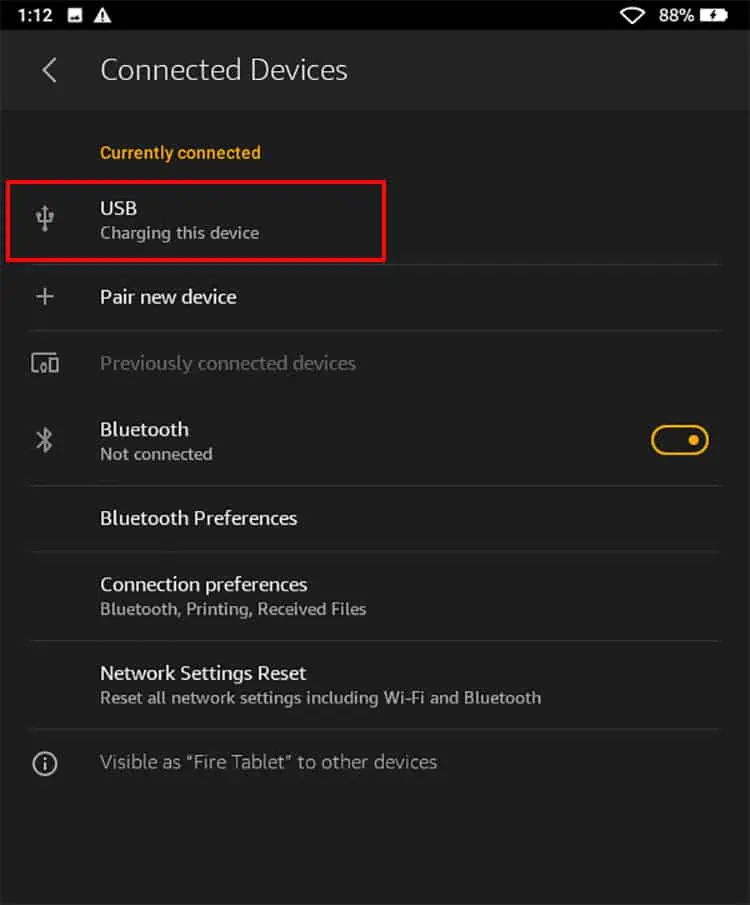
Moreover, if you have an extra PC, you try connecting your Kindle to a different PC. Sometimes, there might be an issue within your PC itself. In case it still does not work, you may try out the major fixes listed below simultaneously.
As a primary fix, you may reconnect your Kindle to Windows. However, this time there are a few things you might consider during the setup. Your Kindle might still be in the Charging Mode and not set to Transfer Files.
you may check out the detailed steps below.

Switch to Different USB Cable
If the Kindle does not appear on your Windows device after reconnecting, you might have to switch to a different cable. Your current USB cable might be defective. Or it might be incompatible with your device. You need to ensure that you are connecting micro-USB transfer cables.
Moreover, you may also try plugging into different USB slots of your PC. Sometimes, such ports may be faulty or might only support charging. After switching the cable and slot, you can try reconnecting properly with each step mentioned above.
Clean Kindle USB Port
We don’t often clean our Kindle or its charging USB port. So, there are chances that debris might be present in it. Since such dust particles can cause connection issues, your PC will not discover Kindle. You might alsoencounter charging issues. You must be attentive while cleaning, as a slight mistake might damage or worsen your device.

Things to consider before cleaning.
Here’s how you may clean the Port: