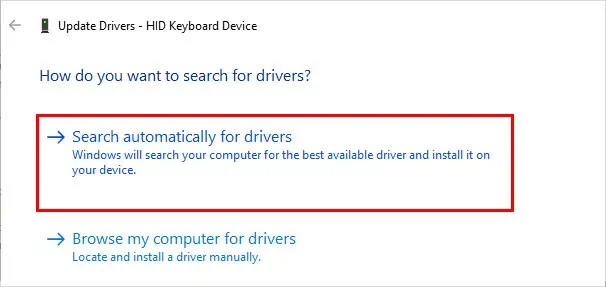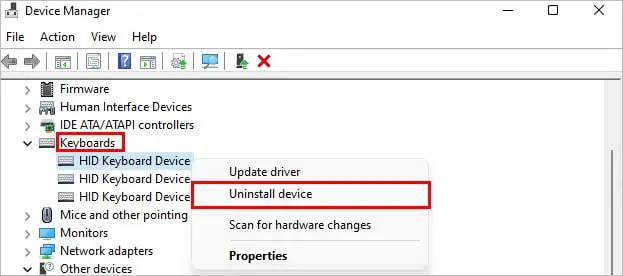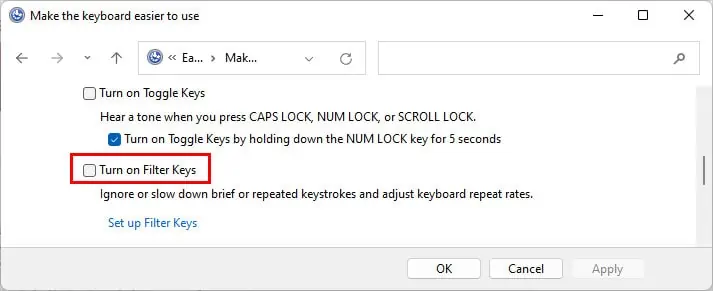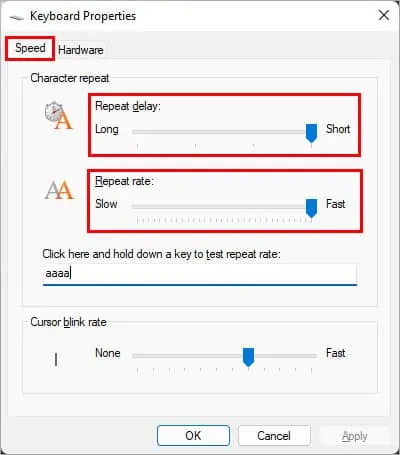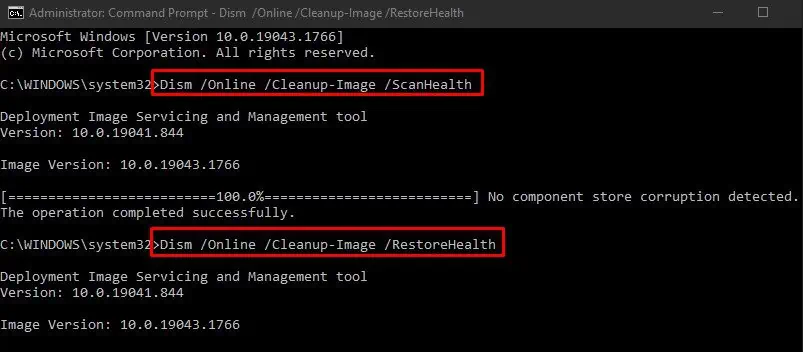Even though you are typing fast enough, your keyboard can respond slowly, so you have to wait for the characters to appear on the screen. On the other hand, sometimes they won’t show up for a while and reappear all at once. Or worse, the keyboard fails to register the keystrokes.
This issue can hamper your performance/ productivity adversely. Moreover, it creates a disadvantage if you are a professional gamer or a typist.
Before you move on to the fixes below, you cantry disconnecting and reconnecting the keyboard. Likewise, use a different port for the keyboard and see if it works.

Check the Keyboard Device for Issues
If you need to press the keyboard keys harder than normal, you may have dirt inside them. Therefore, clean it to utilize the keyboard without any obstruction.
Also, if certain keys are slow while typing, it could be a hardware issue. So, remove and replace them if possible.
On the other hand, if you are using a wireless/Bluetooth keyboard, replace the old batteries with fresh ones. Likewise, use them closer to your system and unpair andpair the Bluetooth keyboardand see if it works.
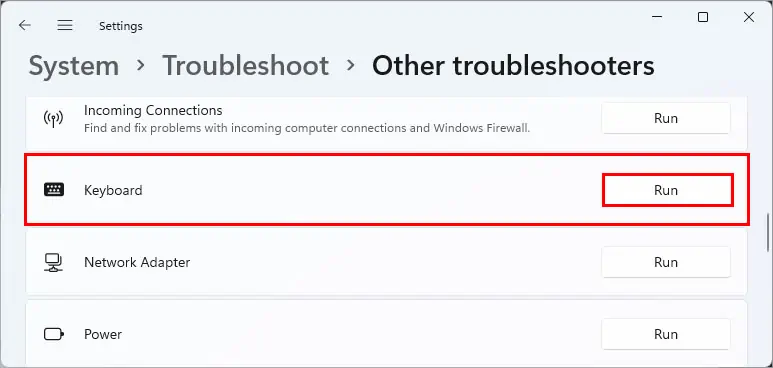
Furthermore, you may experience this issue more so while using an old keyboard as its response time isn’t fast enough. In this case, you can get an anti-ghosting keyboard to resolve your issue.
Run the Troubleshooter
you may run theWindows built-in troubleshooterto diagnose and resolve your keyboard issues as follows.
Update/Reinstall Keyboard Drivers
Using anoutdated keyboard drivercan cause your system to have issues while communicating with the keyboard. Therefore, update them to resolve your issues. Here’s how you may do it.
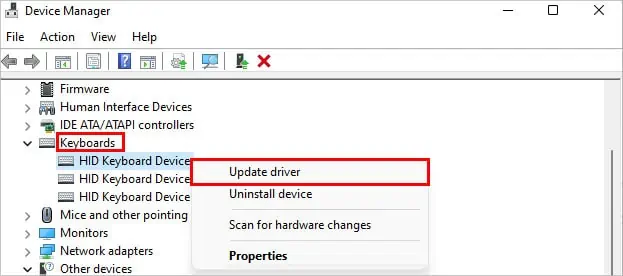
Disable the Filter Keys
While filter keys are great for accessibility purposes, they can skip/delay certain keystrokes and disregard the repeated ones. Therefore, turning them off can help resolve your slow typing issue. Here’show to disable the filter keys.
Change Keyboard Properties