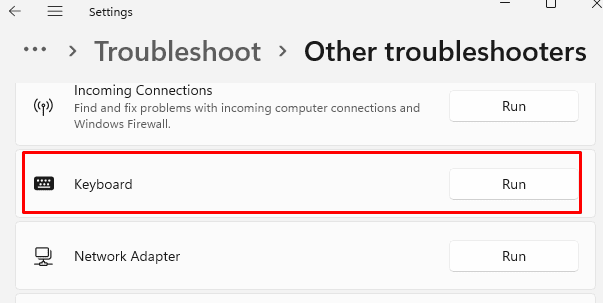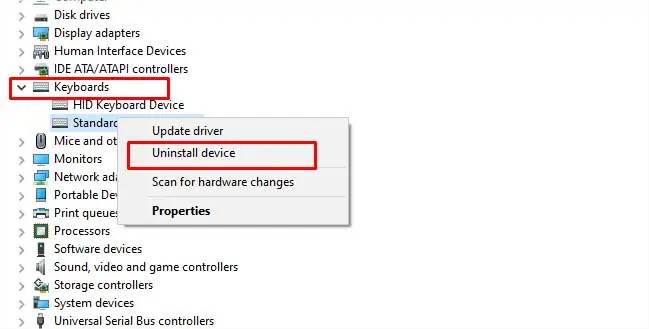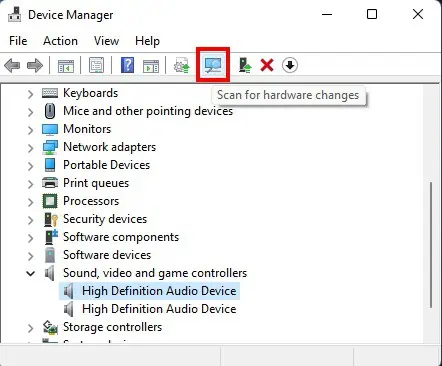If you have a keyboard that does not type numbers, it’s difficult to complete a password or even enter a captcha.
This problem can be because a setting has been changed. Similarly, the underlying causes can also be due to driver or hardware issues.
If your keyboard is not typing numbers, usually the fixes are pretty simple. So, there is no need to worry about it as we have a list of fixes below that you may try.
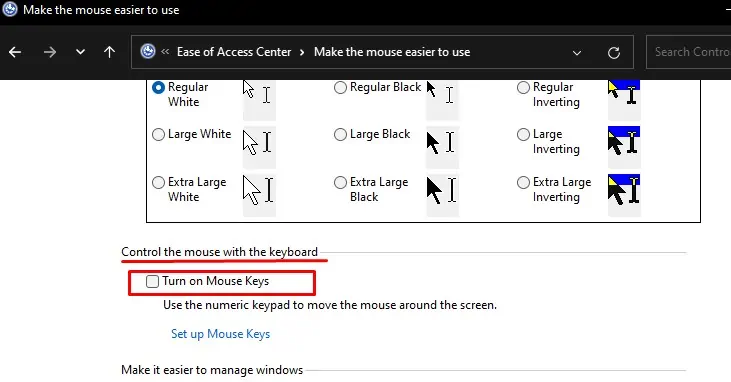
Reasons for Keyboard Not Typing Numbers
Yourkeyboard not typingnumbers in particular while everything else works is not a quirk of the keyboard itself.
How to Fix Keyboard Not Typing Numbers
A full-sized keyboard that comes with a dedicated numpad has a Num Lock button, which you need to turn on to type numbers. In most keyboards, there will be a led indicator that lights up when youturn on the Num lock.
We will assume that you’ve already tried that bit, so we won’t be listing it for a solution. There are other causes and solutions for this particular issue.
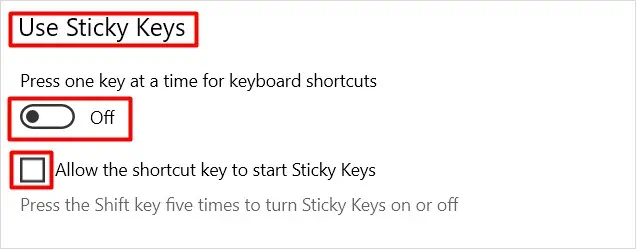
Mouse Keys is a Windows feature that lets you utilize the numpad keys to control and navigate your cursor without using a mouse. With this feature turned on, you will be moving your cursor and not typing numbers from the numpad.
To find out if this is the case, look at what your cursor does when you tap any of the number keys on the numpad. If your cursor moves, then you need to turn off Mouse Keys. Please follow the steps below:
However, if you need to both turn on Mouse Keys as well as type numbers from the numpad, there is a setting for that as well. Just follow these steps below:
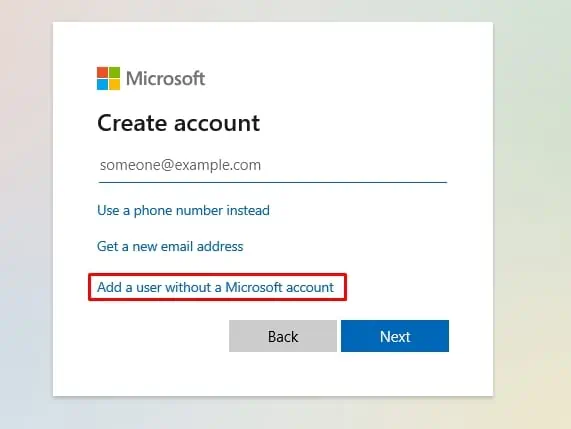
Now you will be able to utilize the numbers when Num Lock is On while using Mouse Keys with it Off.
Check for Stuck Shift and Alt Keys
Shift and Alt keys on your keyboard work as modifiers when used in conjunction with the number keys on the keypad.
For instance, the shift key modifier replaces numbers with symbols in most keyboard layouts. Similarly, the Alt key makes Unicode characters appear instead of numbers.