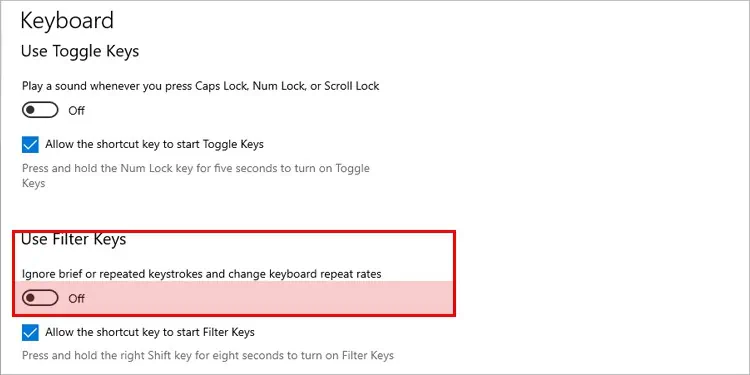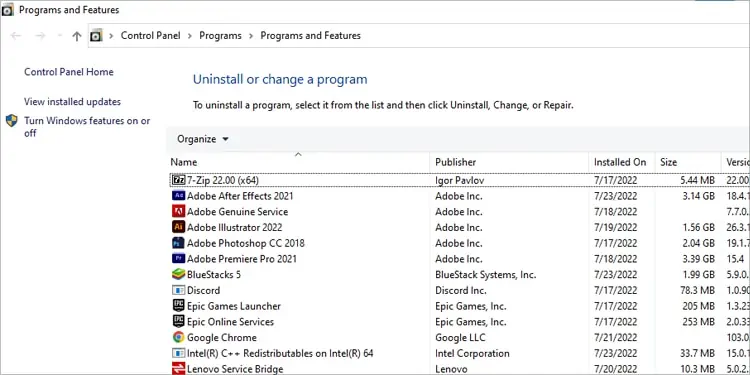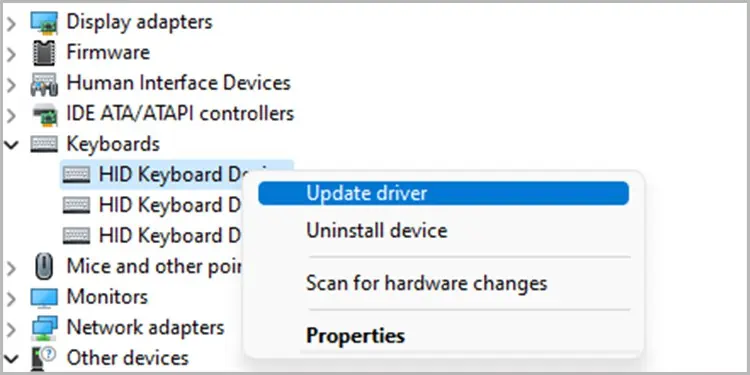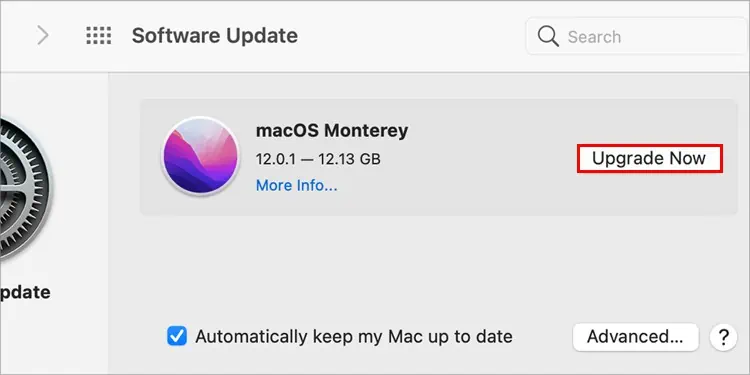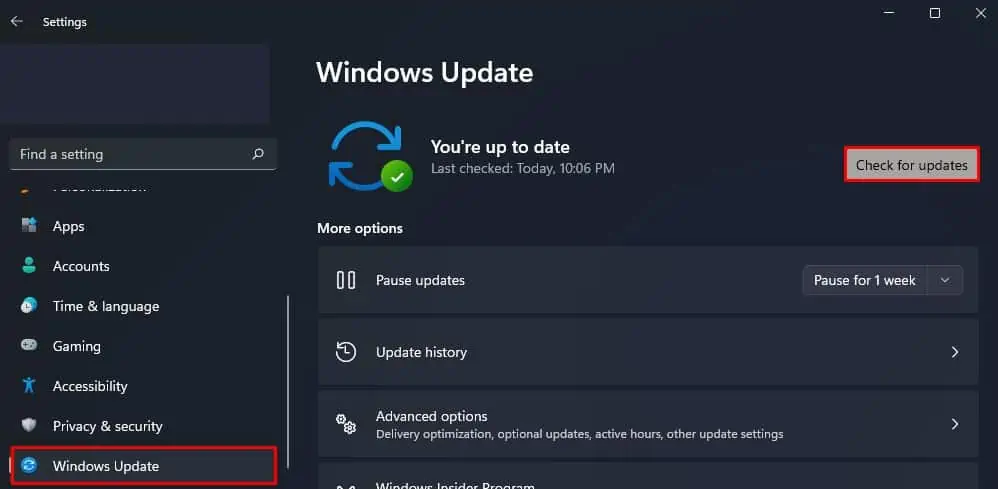Keyboards hold great functionality while using a computer. Everything from inserting information from using shortcuts to performing a command, our keyboards got us covered.
With the variety of actions it covers, a keyboard malfunctioning is the worst thing that could happen to a user. If you found yourself in a similar situation, here’s how you may fix yourkeyboard that is not typing.
Why is My Keyboard Not Typing Letters?
The keyboard is a sensitive device and may malfunction easily. Various factors can damage it, ranging from repeated pounding to outdated drivers. Here are some of the reasons why the input device isn’t working.

Fixes for Your Malfunctioning Keyboard
Now that we’re past diagnosing the problem, let’s move on to fixes. Depending on the severity of the problem, there are several fixes. You might, however, have to change your keyboard if the damage is beyond repair.
Plug Your Keyboard Properly
ensure that your external keyboard is plugged into your PC correctly. Most keyboard devices use USB or PS/2 ports. If you’re using a wireless keyboard, restart your Bluetooth and try connecting again.
When the batteries start to get low on a wireless keyboard, the system will have issues when recording a button press. Only when you press a button by force does it record. If you face issues such as this, try changing the batteries inside the wireless keyboard to fix the issue.
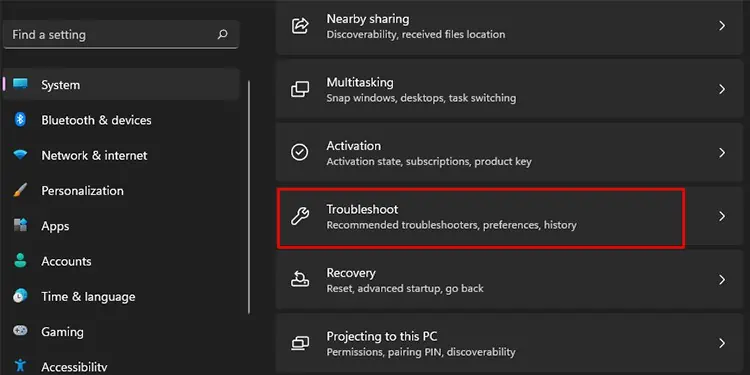
Most wireless keyboards use AA batteries. However, some use AAA batteries as well. Change them depending on the type of keyboard you use.
If you suspect fallen debris on your keyboard, it’s best to trycleaning your keyboardfirst. Follow these steps to clean your keyboard safely:
Run Keyboard Troubleshooter
You canrun the keyboard troubleshooterfor your device to identify and fix the issue with your hard drive. This is especially helpful if you’re having issues in diagnosing the issue with your keyboard. Follow these instructions to run the Keyboard Troubleshooter:
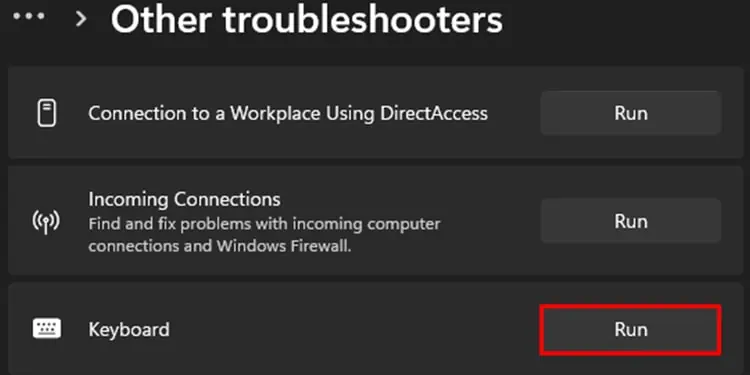
Windows has a special feature that can set the keyboard sensitivity, named Filter keys. Enabling filter keys can ignore short and repeated keypresses. Windows added this feature for people who suffer from random seizures.
However, when you enable this feature, the OS will not detect a key press unless you press it for a long time. This may be why your keyboard may seem like it is not typing.