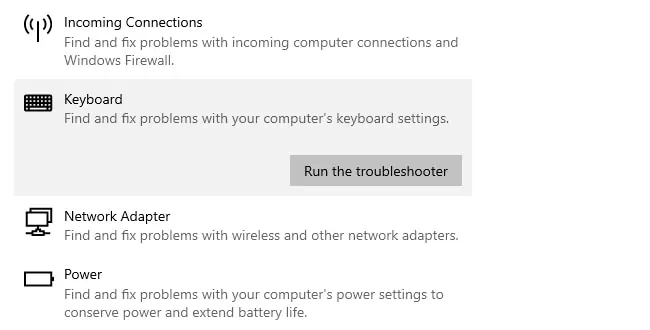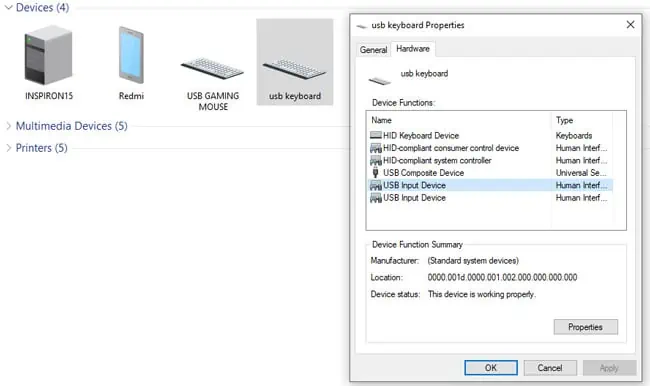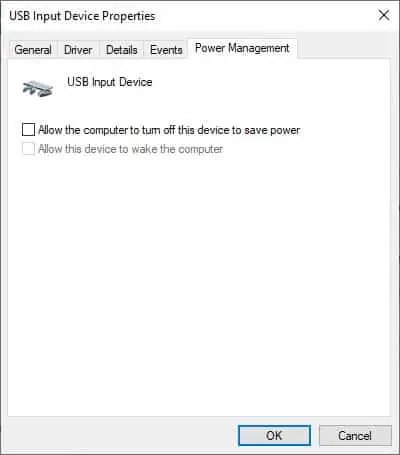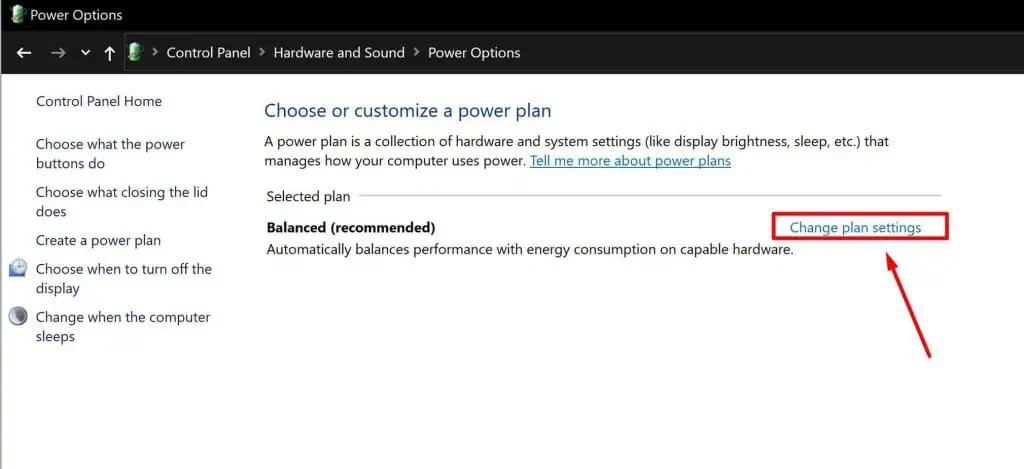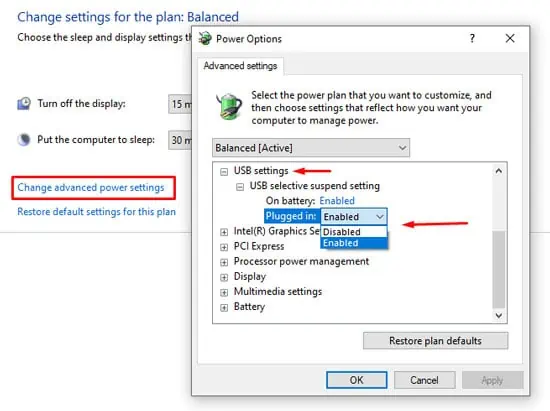Whether you’re working or gaming, a malfunctioning keyboard can be very frustrating to deal with. We’ve faced this issue a number of times ourselves as well.
In most cases, the keyboard keeps disconnecting due to issues with the components (cables, ports, internal keyboard parts, etc.). Misconfigured power settings can also lead to power supply issues that result in a keyboard that doesn’t work properly.
Of course, these are only the usual culprits. We’ve detailed numerous other reasons for keyboard issues, as well as how to resolve them in the sections below.

Why Does My Keyboard Keep Disconnecting?
How to Fix if Keyboard Keeps Disconnecting?
The most effective way to fix this issue is by checking the components for physical damage and troubleshooting accordingly. It doesn’t hurt to give the PC a quick restart before starting, though.
Check Integrity of Components
External components such as the keyboard cable, connector, or ports tend to accumulate wear and tear over time. Even in the case of new keyboards, damage during shipping isn’t uncommon.
In any case, what’s important is that you figure out the faulty component on your system. Here are some troubleshooting steps you could take to do so:

Turn Off Keyboard RGB
Many users have reported that they faced this issue while theRGB feature was enabledon their keyboards. Unfortunately, the reports suggested that the keyboards were damaged during manufacture or shipping. So, the only way to fix it in such cases isnot to utilize the RGB feature. If you bought the keyboard recently, you should verify if you’re eligible for the warranty.
Troubleshoot Bluetooth / Wireless Issues
If you’re using a Bluetooth keyboard or just awireless keyboardin general, we recommend trying out the following troubleshooting steps:
Run Keyboard Troubleshooter
Windows has a dedicated troubleshooter for dealing with keyboard issues. Before trying the rest of the software fixes, it’s worth giving this troubleshooter a try. Here are the steps to do so: