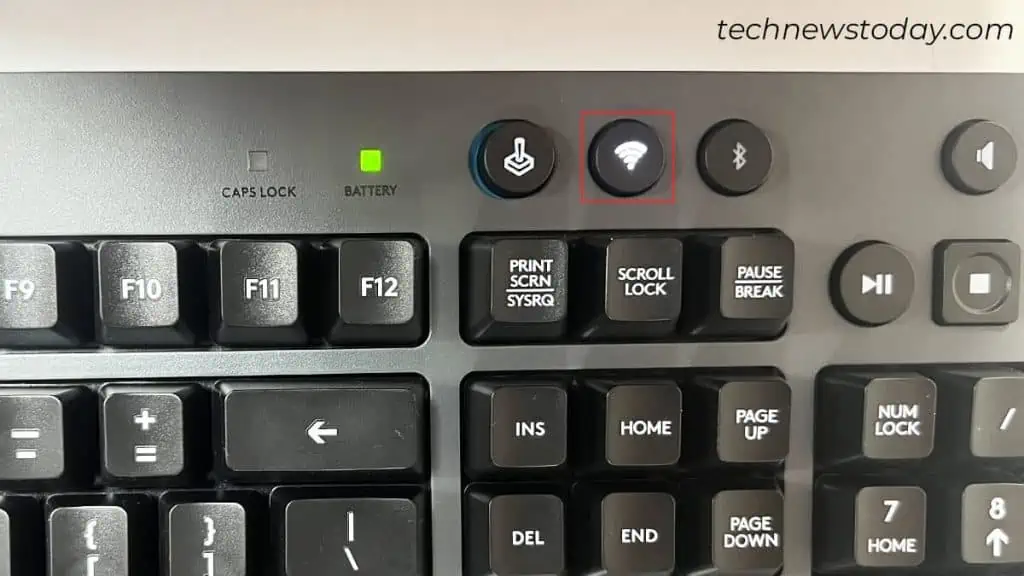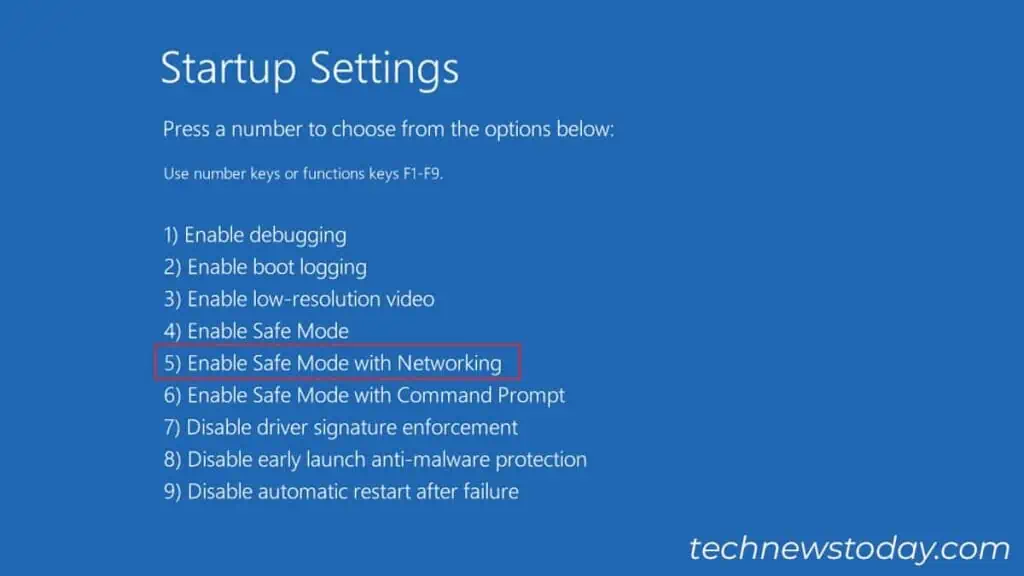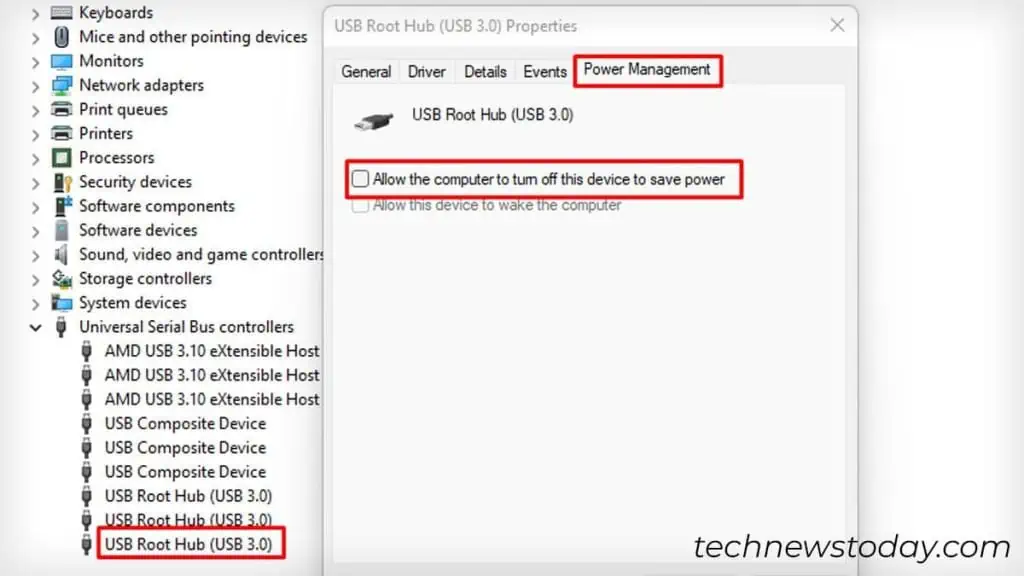It is very unusual for your wireless keyboard and mouse combo to get damaged at the same time. So, whenever they stop working, it ismost likely a minor connection issue.
To fix the wireless keyboard and mouse not working, first,try reconnecting them. ensure everything is fine frombatteriestowireless dongle/receiver. Also check them on another PC and rule out the possibility of faulty hardware.
If there is no issue with the hardware, you may also try some software fixes. For that, boot into safe mode andreinstall the driversorrestore your system.

Fixing General Connection Issues
Here are some basic fixes you may try without delving deeper. It will help fix minor glitches that are causing your keyboard and mouse to act that way.
Rule Out if It’s a Hardware or Software Issue
Now that you have gone through the basic fixes, I hope you have already fixed the problem. If not, let’s now find out if it’s a fault in hardware or software.
The best way to rule out the issue is bychecking them on another PC. If you may manage,borrow a keyboard and mousefrom your friend and verify if that works on your PC.

In case that’s not possible, tryaccessing the BIOS. To get into it, press the DEL key repeatedly as soon as your PC starts.
Should the keyboard andmouse not workin BIOS too, there’s a hardware issue. Proceed for a repair or replacement.
Provided that your keyboard and mouse worked in other PCs and the BIOS too, it’s definitely a software thing. Here are some software-based fixes that should help you get back into Windows.

Note:If the keyboard and mouse still do not work, you need tocreate a bootable installation mediato access the Windows Recovery Environment.
Once the bootable media is ready, insert it into your PC andchange boot device priority in BIOSto boot from it. ClickRepair your computerin Windows setup screen >Troubleshoot>Advanced options>System Restore.