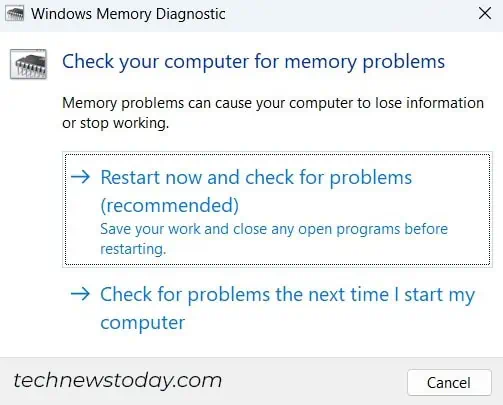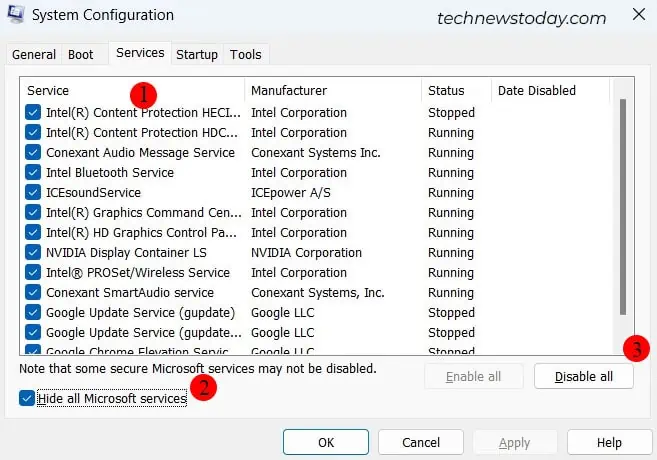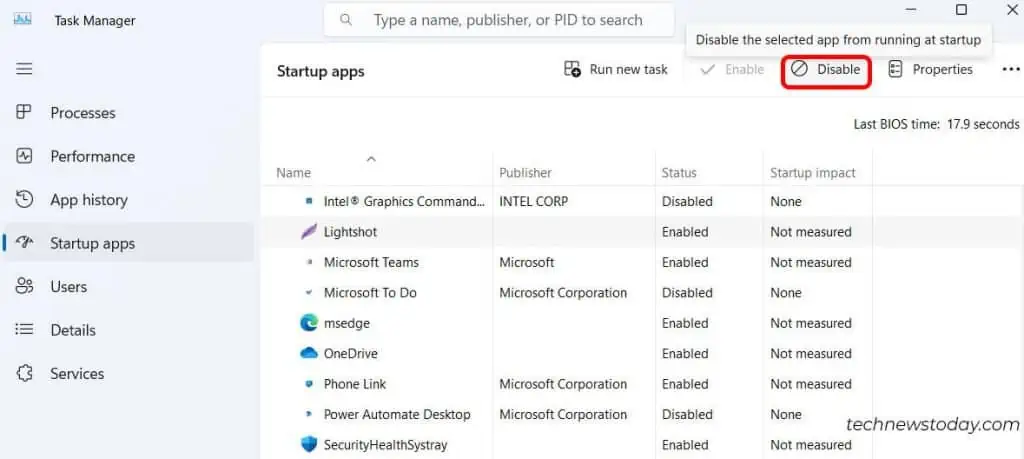The Kernel Mode Heap Corruption Error is a stop code that appears when your computer runs into aBlue Screen of Death (BSOD)error.
It appears unexpectedly, whether yourcomputer is sitting idleor in themiddle of an intensive gaming session.
This error typically relates to a memory issue, but you will also encounter this error if thedrivers in your system are outdated, especially the graphics drivers, or if the protected system files are corrupted.
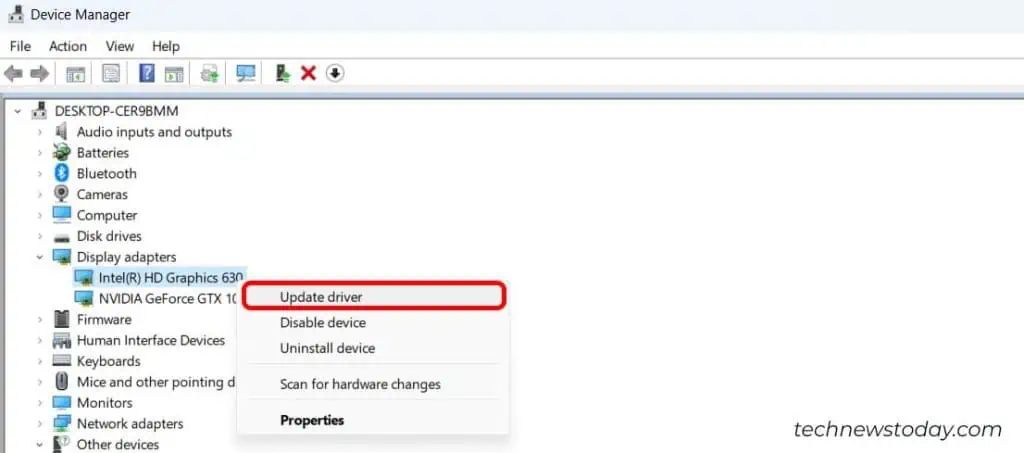
Also, when it is a hardware problem, you may bedealing withRAM issues.
To fix this BSOD error, start byupdating the graphics driverto the latest version. Then,check the system filesfor any signs of corruption. In some rare cases, you need toreseat orreplace the RAM sticksto get rid of this error.
Update/Rollback/Reinstall Graphics Drivers
It is observed that the “Kernel Mode Heap Corruption Error” occurs if the graphics driver is outdated. There’s a simple solution for this issue, which is to update the graphics drivers to the latest version.
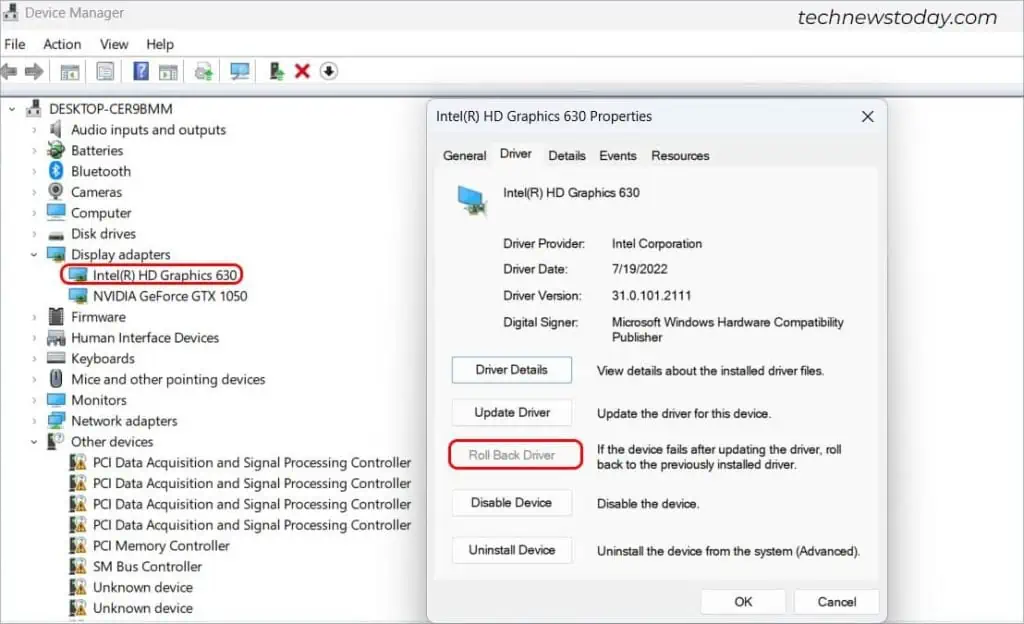
In some cases, the computer can’t locate the latest versions of the drivers and may indicate that the best drivers are already up to date. In such a case, users will need tomanuallyupdate their graphics drivers.
If the BSOD appeared after installing the latest versions of the graphics drivers,rolling back to the previous versionof the drivers could solve the issue.
If neither of the above steps solves the error, go ahead andreinstall the graphics driver.
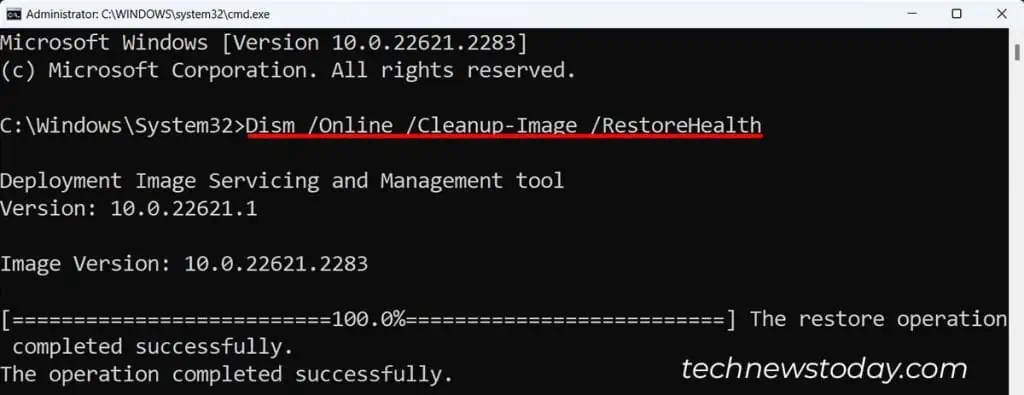
Here’s our detailed guide on uninstalling theNVIDIAandAMDdrivers.
Run DISM and SFC Command
Corrupted system filesare often the culprit behind most of the BSOD errors, including Kernel mode heap corruption error.
To fix the corrupted files, you may first employ a command line tool called DISM torepair the Windows image, followed by running the SFC command that scans for the protected system files and restores the correct version if needed.
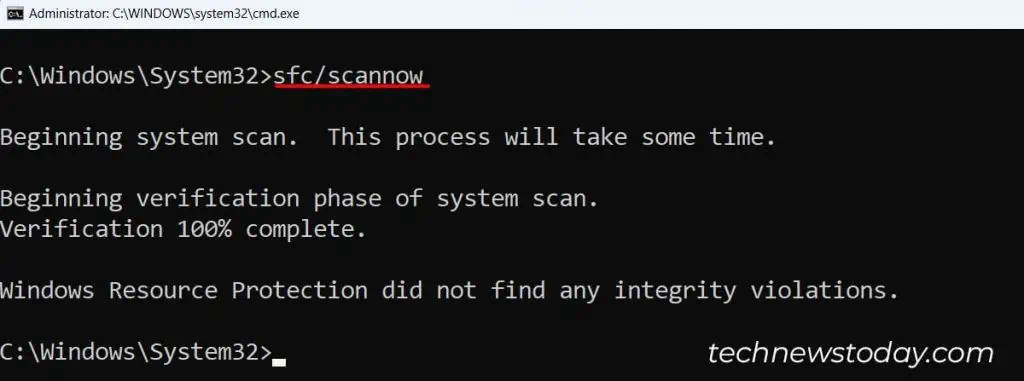
Restart your computer and verify if the problem still persists.