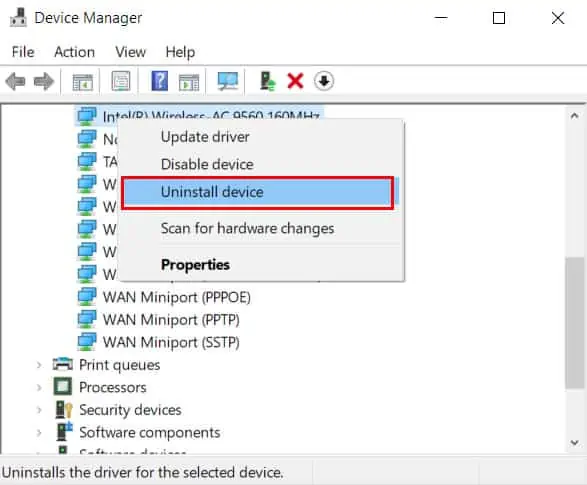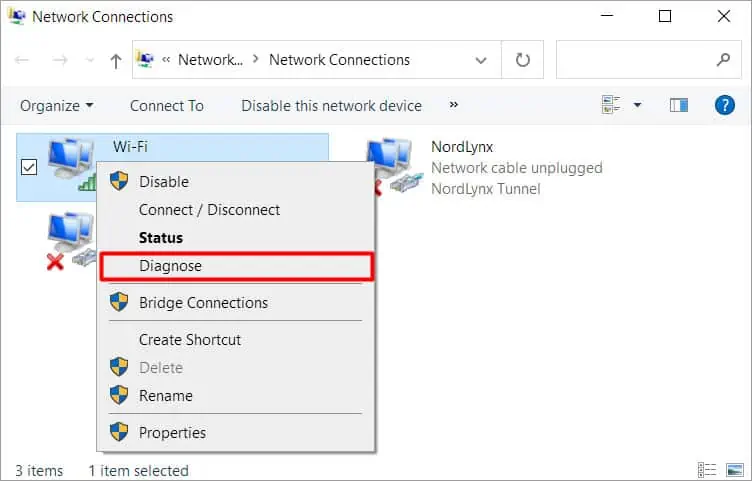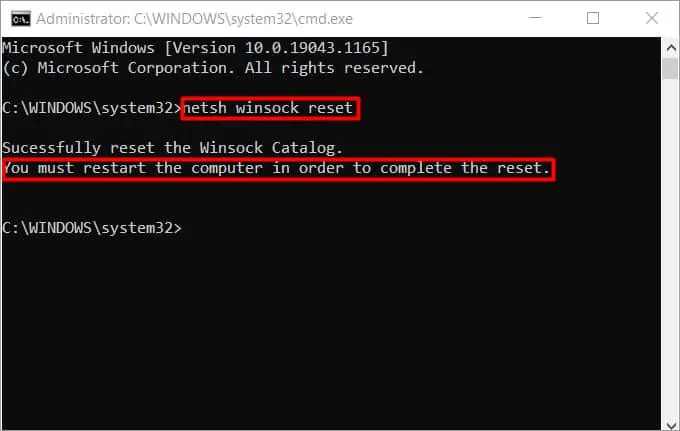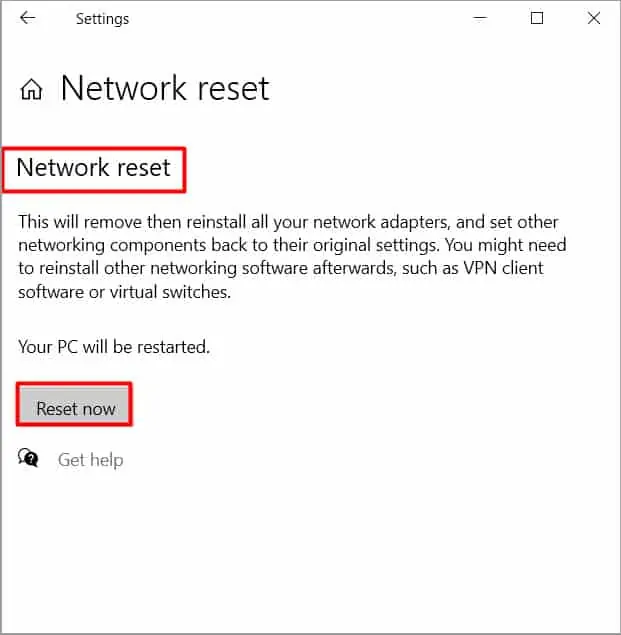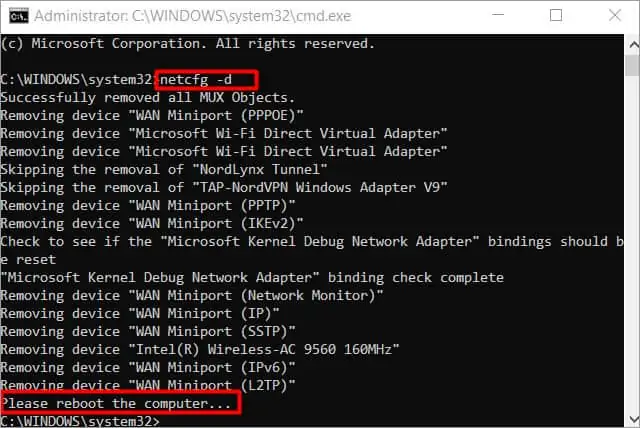Isn’t it frustrating when your Wi-Fi stops working? Or even worse, you notice that the wireless network adapter is completely missing from the system.
Generally, this type of issue is caused by the outdated device drivers and can be fixed by updating them.
However, your adapter could be missing or not working for a completely different reason. So, let’s get right into the article to learn in-depth about your issue and how to fix it.
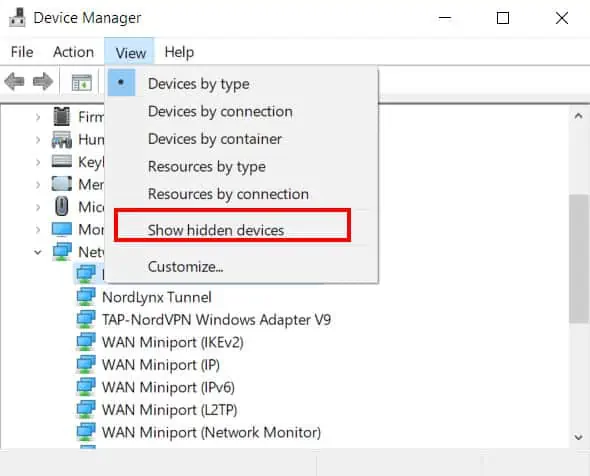
What Are the Causes for Missing Wi-Fi Adapter?
There are various reasons why your adapter is missing or not working. Here are some of the most common ones.
How to Fix a Missing Wi-Fi Adapter
Before you lose hope completely and think of replacing the Wi-Fi adapter with a new one, here are some methods that can fix this issue.
Even though the Wi-Fi adapter is physically connected to your system, it’s rather not showing up because it is hidden in the device manager. Here’s how to find and unhide it.
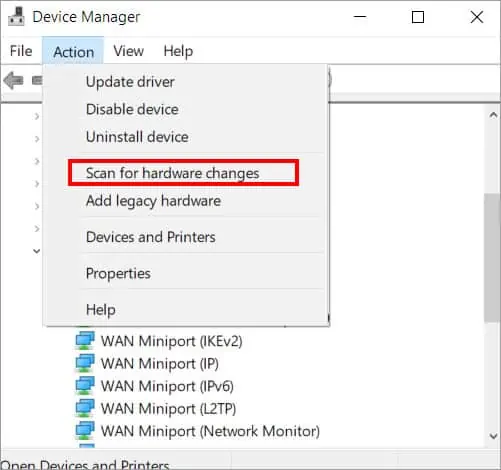
Furthermore, you may right-select the device and select thePropertiesoption. Under theGeneraltab, you can view if the device is working properly below theDevice statussection.
If the above fix doesn’t work then you may go through fixes like updating the device driver, resetting the network and various others as discussed in this article.
Update the Wireless Adapter Device Driver
The wireless adapter may be missing or not working due to anoutdated device driver. Here’s how you may update it to resolve the issue.
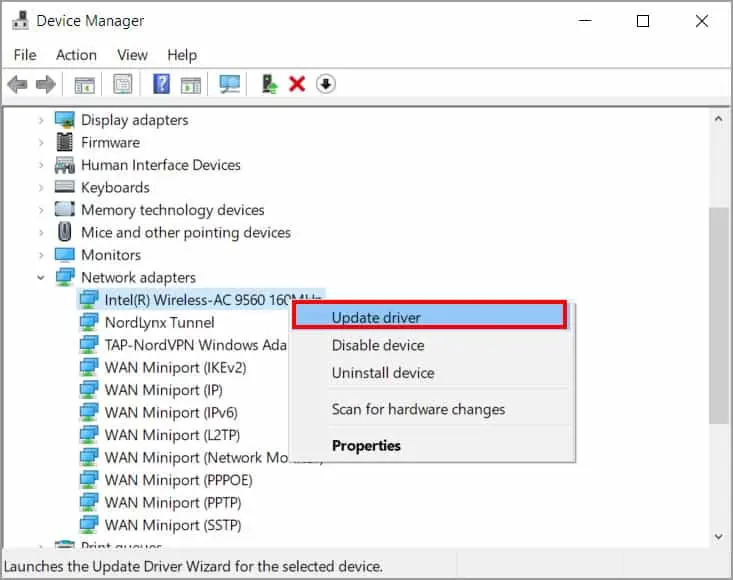
After the driver has been installed, you may selectScan for hardware changesfrom theActionmenu at the top. verify if the Wi-Fi Adapter is now visible.
Reinstall Network Driver
Alternatively, you may try reinstalling the device driver from the device manager. Here’s how you can do it.