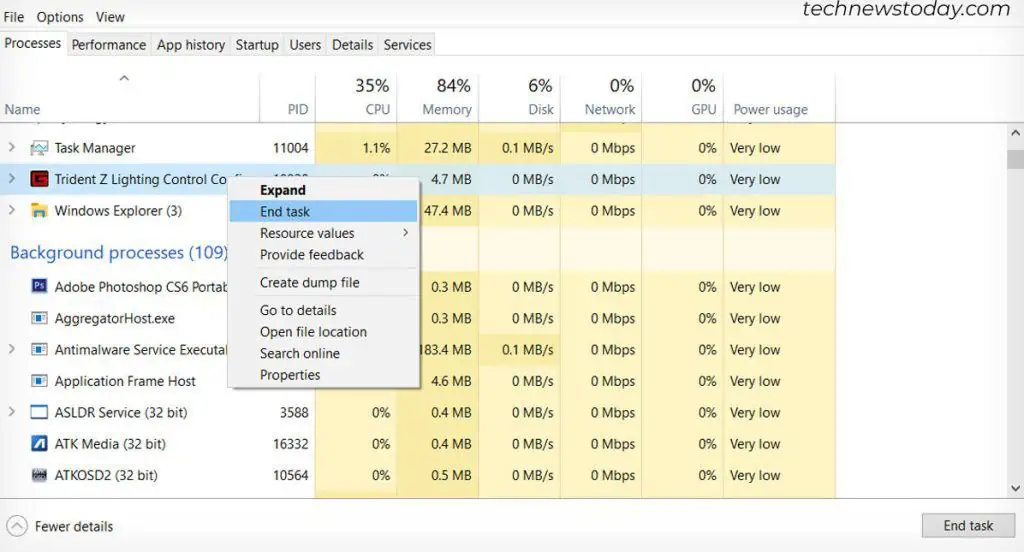Few things are more mesmerizing and satisfying than watching your RGB RAM sticks slowly cycle through colors as theylight up your motherboard.
So, you got some high-end RAM, installed it, and then realized that the RGB is not working. Don’t panic, and it’s unlikely yourRAM is defective; the solution is almost always software or driver-related or due to using a wrong RAM configuration.
In this article, you will not only learn about the most common causes but also how to fix your RAM’s RGB function!
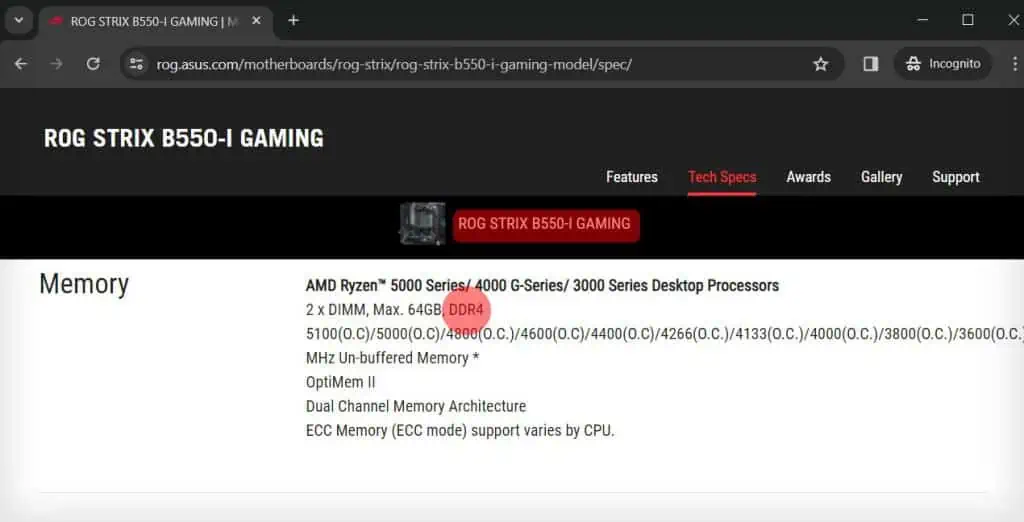
What Causes RAM RGB to Malfunction?
Here is a list of the most common reasons your RAM RGB is not lighting up adequately.
How to Get Your RAM RGB System to Work Properly?
First and foremost, verify if yourRAM is compatible with your motherboard.
For example, a motherboard with DDR3 RAM support can’t use DDR4. AndDDR4 is not backward compatible with DDR3.
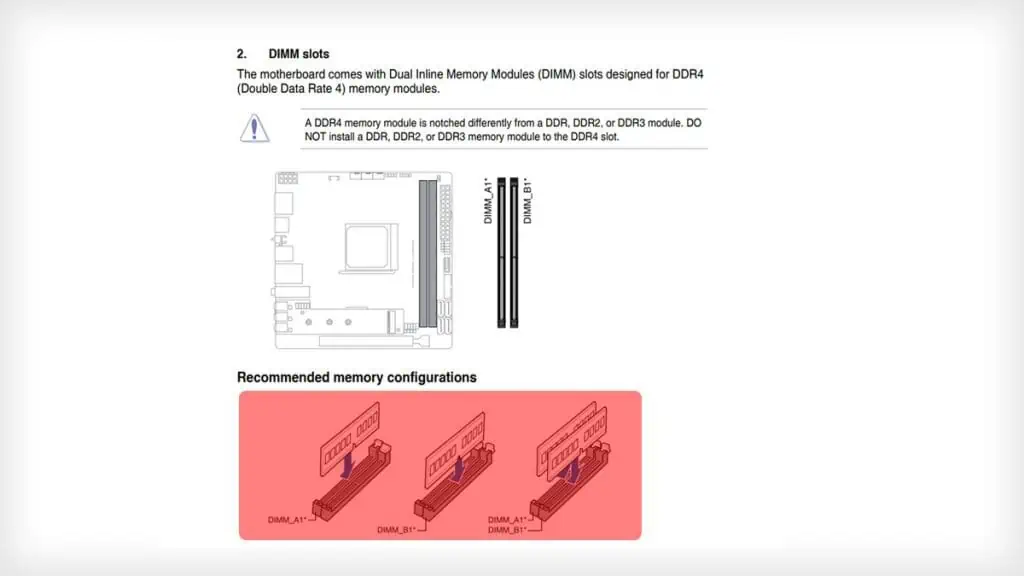
Also, theRAM’s speed matters. Many budget motherboards don’t support the fastest 4133 or 3600 MHz RAM clock speeds.
So, before you go further into troubleshooting, go to your motherboard manufacturer’s website or manual and double-checkwhat type of RAM it supports.
If you find that you got mismatched RAM, then return the RAM andget the correct version.
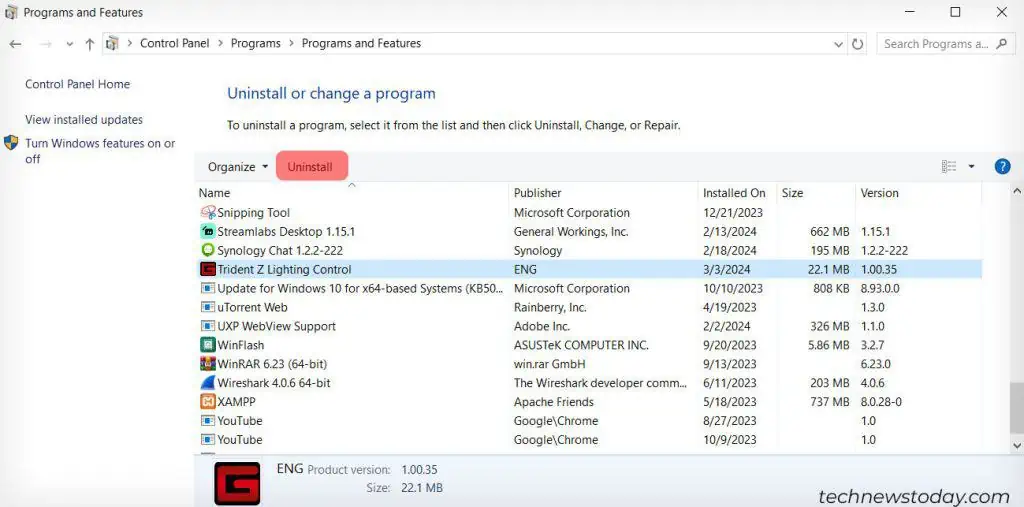
Check for Proper RAM Motherboard Configuration
As the first troubleshooting step, the key here is to find thespecific RAM configurationyour specific motherboard uses.
All this information is available online, but the most common configuration for two sticks is to put them either in the first and third slot or in the second and fourth motherboard RAM slot.
Please also ensure that the RAM sticks are firmly snapped in and that their side clamps are engaged.