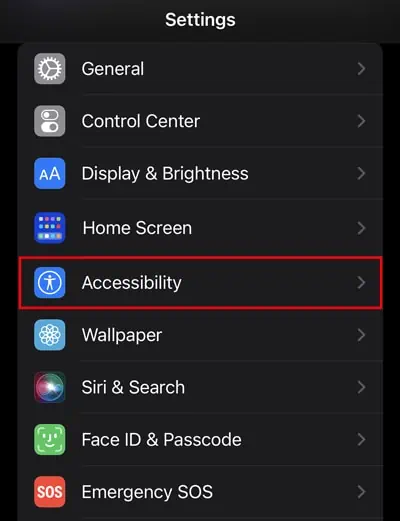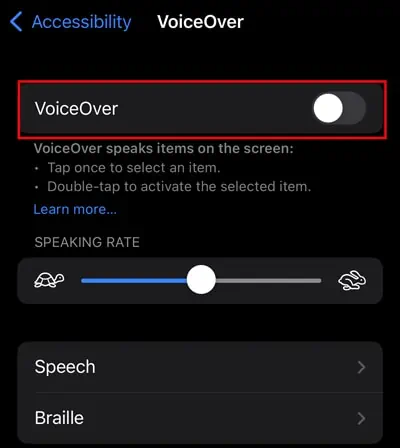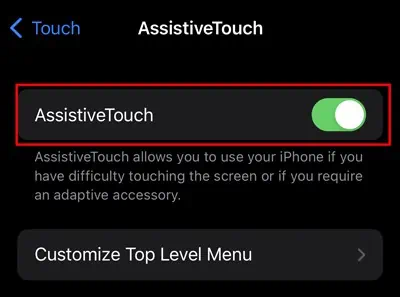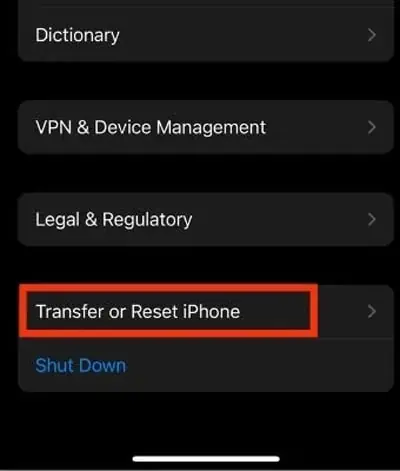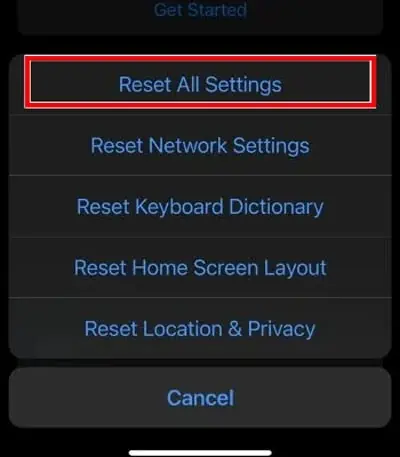Swiping is a vital navigation gesture on an iPhone. It helps to close an app and is useful for other navigation tasks. However, many iPhone users with iOS 13 or higher have experienced issues with the swipe-up gesture.
Generally, this problem arises if your iPhone has software bugs. Or, if you are using a screen protector, it may be hindering the touch gestures from working. Sometimes, your device’s screen alone might be the culprit. In this article, we will be looking at various methods to help solve this issue.
How to Fix the iPhone Swipe Up Not Working?
Before moving on to the main section, attempt to clean your device and remove the hard unsuited tempered glass. If you have used such protective casing, it can lead to touch sensitivity issues, which is why you may feel the swipe-up is not working.
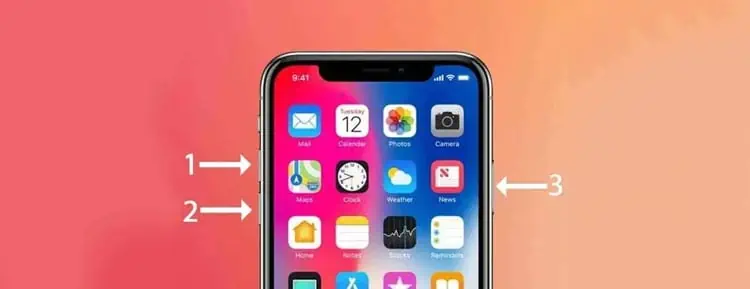
Besides that, we have covered other important methods that you may attempt to fix this issue.
Force Restart Your iPhone
The swipe up function may fail to work due to software bugs. One of the popular ways to fix this issue is to force restart the device. It will clear the memory’s cache and refreshes the device’s Operating System. It acts as a soft reset and forcibly stops the apps and services.
Toggle On Control Center and Access Within Apps
If you mistakenly turn off the control center feature on the lock screen, you may be unable to utilize the swipe up function to access the control center when your device is on the lock screen. In such case, you may find the swipe up function not working on your device.
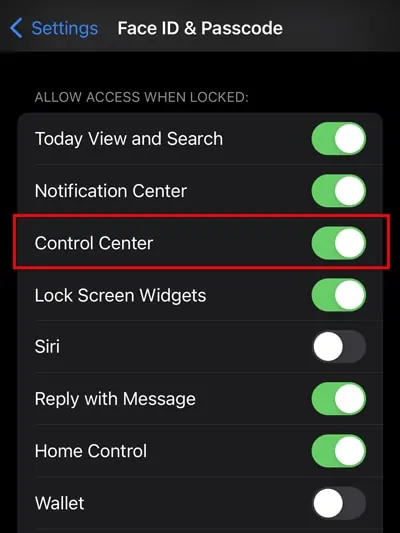
Likewise, you should also turn on access within apps. If this feature is disabled, you cannot utilize the swipe up function to access the control center when the app is opened.
Here are the steps to enable them:
Follow the below steps to toggle on the access within the apps:
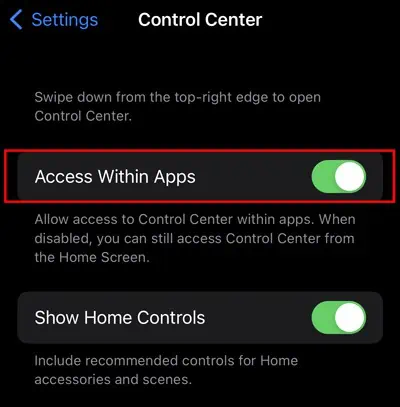
Although voiceover is a helpful feature for screen reading, it can sometimes hinder the phone’s gesture functions. So, if you have enabled this feature, it may interfere with the touch sensitivity and unable to respond to the swipe up gestures. For that, you may disable it and see if it works.
Enable Assistive Touch
If the swipe up is not working, you may enable the assistive touch feature as a temporary solution. It will act as a virtual home button that can be used as a swipe-up function. Furthermore, you can use assistive touch to lock the screen, take screenshots, etc.