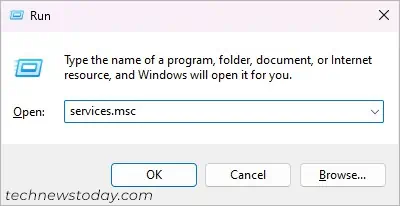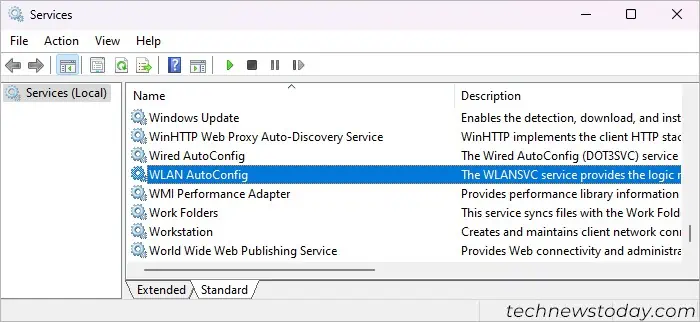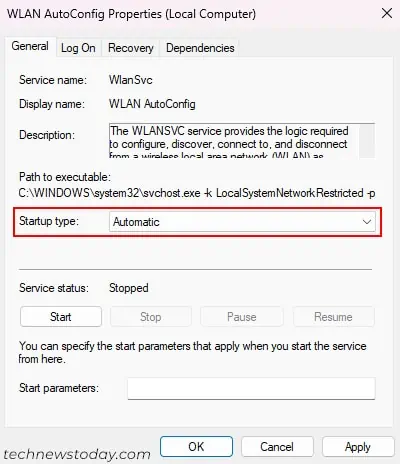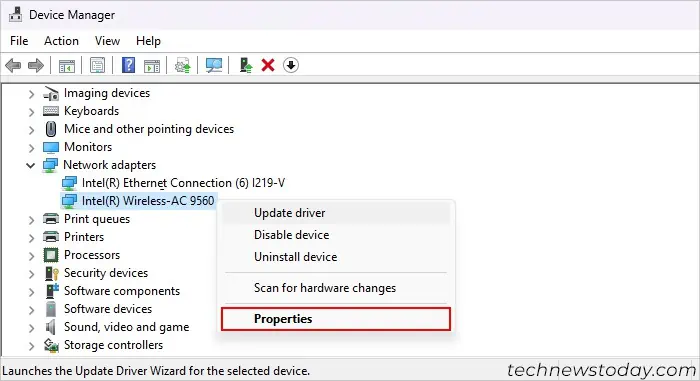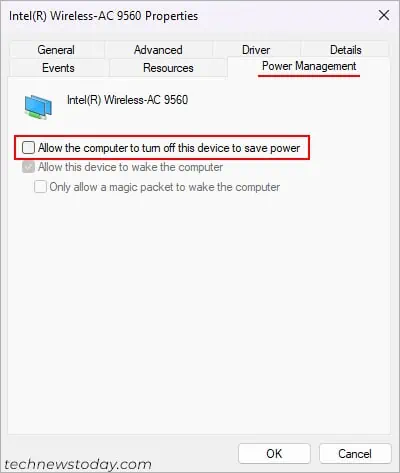When the Intel Wireless AC 9560 WiFi adapter fails to start properly, youcan’t connect to any WiFi networks. You will also likely find the errorcodes 10 or 45if you check the adapter’s properties from the Device Manager.
It usually represents a problem with the WiFi driver or the adapter. It is also common when the WLAN AutoConfig service is not running or when there is improper BIOS Wireless configuration.
To fix issues with the Intel Wireless AC 9560 adapter, first trypower cycling your computer.
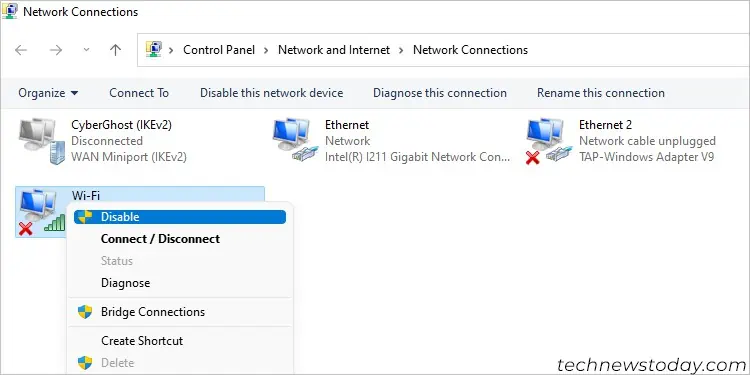
If the problem still persists,troubleshoot the network driversand tweak theWLAN AutoConfig service settings. Sometimes,resetting the network componentoryour BIOSmay also do the trick for you.
Let’s discuss each fix in detail,
When you power cycle your PC, it refreshes all your devices by discharging all excess charge. This way, your computer will attempt to detect and operate the Wireless adapter afresh.
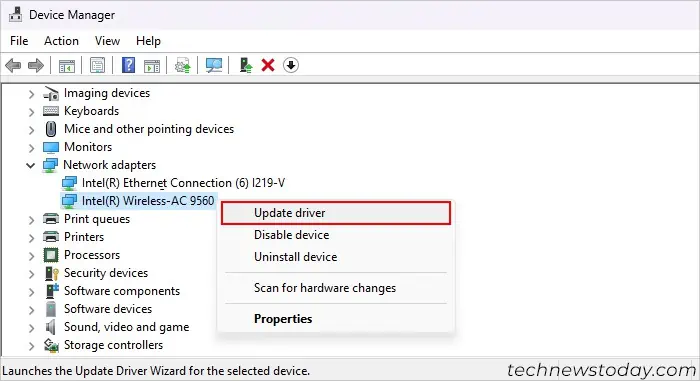
Enable or Re-enable WiFi Adapter
Some laptops come with a physical WiFi switch, so verify if it’s on. You may also have unintentionally turned off WiFi on your settings.
If the WiFi is on, disable and re-enable this device/adapter to refresh it. For that,
Update Intel Wireless AC 9560 Driver
Outdated drivers also cause many problems within the device. We recommend youupdate your wireless driver to the latest versionto prevent such issues.
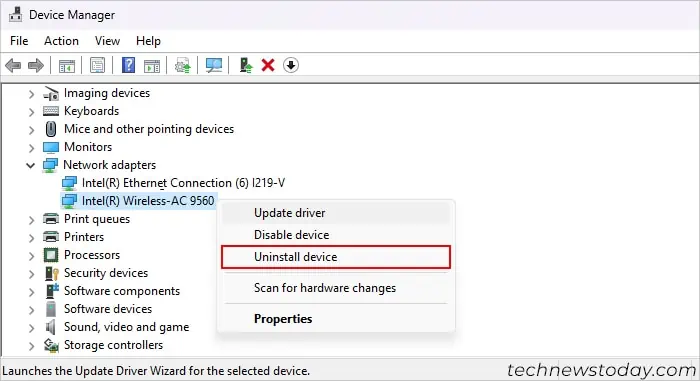
Connect to the internet using an Ethernet cable and follow the steps below:
Reinstall the Intel Wireless AC 9560 Driver
If you already have the latest drivers,uninstall and reinstall it. Doing so resets the driver and reverts its configurations to the default state. To reinstall the driver,
Check WLAN AutoConfig Service