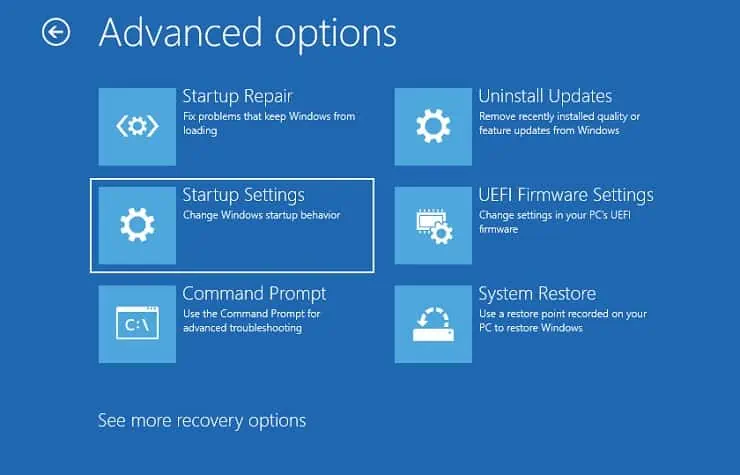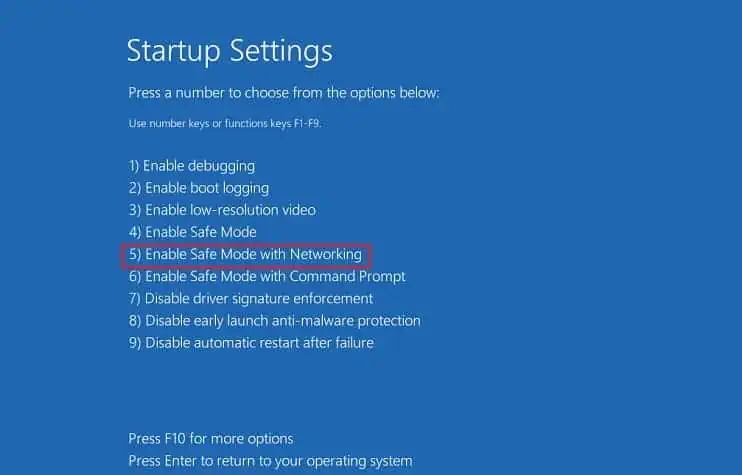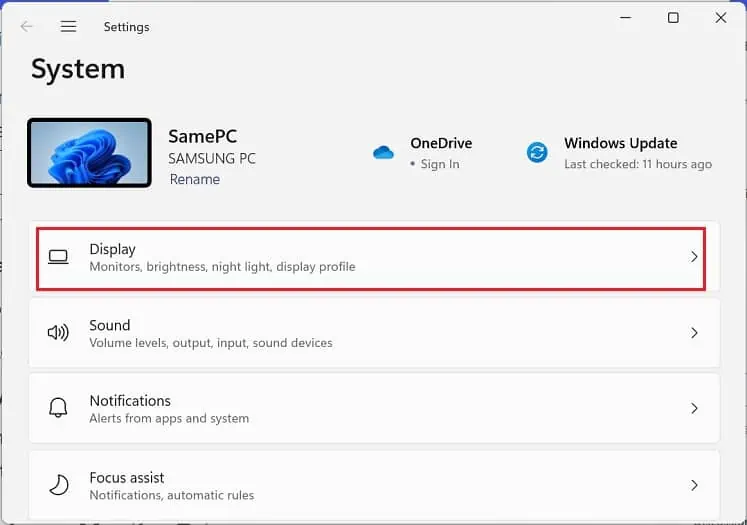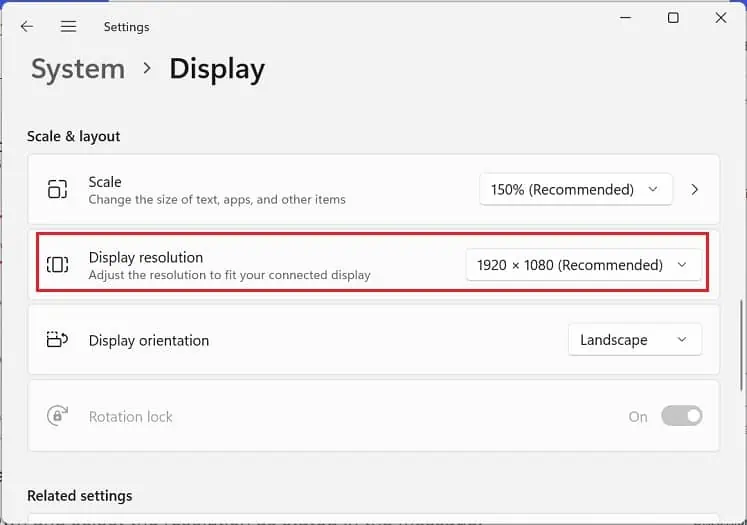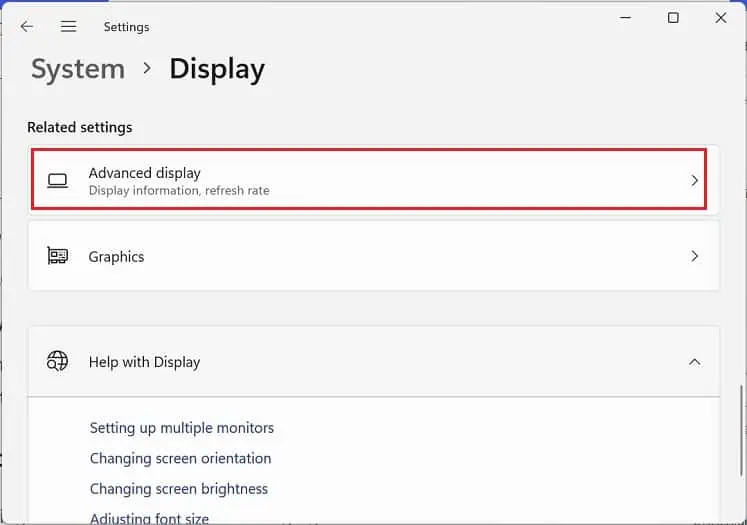You’ll likely get the “Input Signal Out of Range” message on your monitor when using it as an external display for your laptop or console. Also, some Intel users have encountered this error when reinstalling their graphics drivers.
Primarily, this is caused when the monitor doesn’t support the signals sent by the video adapters. Moreover, it can also be due to corrupted device drivers or hardware malfunctions.
Generally, you get an additional message after encountering this message, like asking you to change the refresh rate or resolution. Thus, fixing this problem shouldn’t be burdensome.

Causes: “Input Signal Out of Range” on Monitor
In the past, monitors were only compatible with fixed resolutions. And when the input signal was out of range, it still attempted to display it, often producing scrambled images.
However, modern monitors are now capable of supporting a plethora of screen resolutions andrefresh rates. Nonetheless, this is also limited, and when the device you’re connected tosends signals of higher resolution or refresh rate, the message “Input Signal Out of Range” pops up.
Basically, this is an indication that your monitor cannot handle these signals. Thus, you need to set your display settings to the display device’s highest supported resolution and refresh rate.
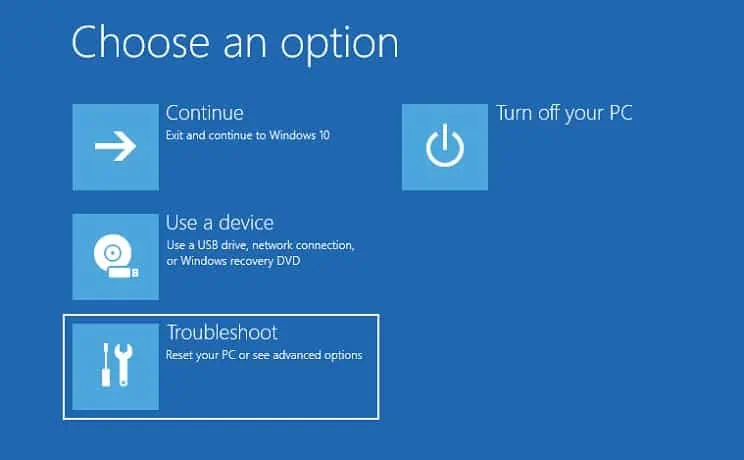
How to Fix “Input Signal Out of Range” Monitor Error?
If you didn’t tweak any settings or overclocked the refresh rate but still see the “Input Signal Out of Range,” we recommendrestarting your PC or consoleto see if this fixes the problem.
Likewise, you may also trypower cycling your monitor. Basically, this will reload the firmware and fix any bugs that might have been tinkering with the input signals.
If the aforementioned general fixes didn’t solve your problem, you may now move ahead with the solutions below.
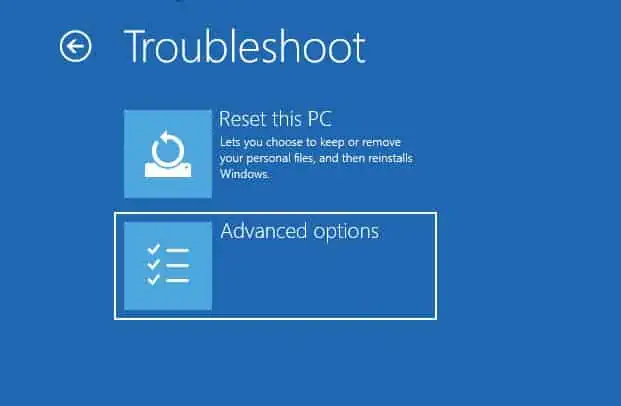
If your monitor is not waking up from sleep after getting the error, we recommend first force restarting your PC. But if it’s still not turning or you’re encountering the message repeatedly, you may boot the computer in safe mode to start Windows in a basic state.
Hence, this mode allows you to check whether the “Input Signal Out of Range” error is due to problems with the basic display settings or drivers. Please follow the below instructions on how to enable safe mode on Windows 11:
Change Resolution and Refresh Rate
As mentioned earlier, you also get another message alongside the “Input Signal Out of Range” error. For example, you may encounter “Change Mode to 1920×1080 60 Hz”, which means that you’re required to tweak the screen resolution and refresh rate as stated.