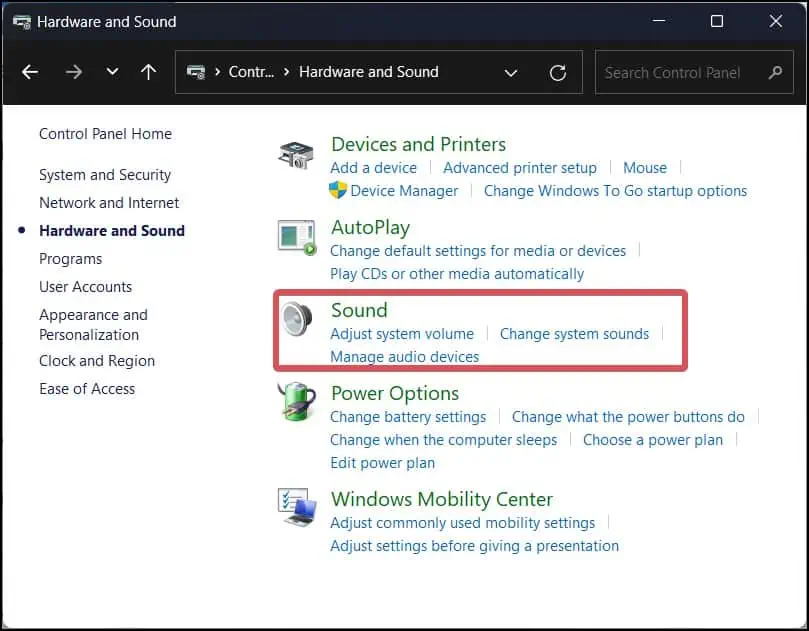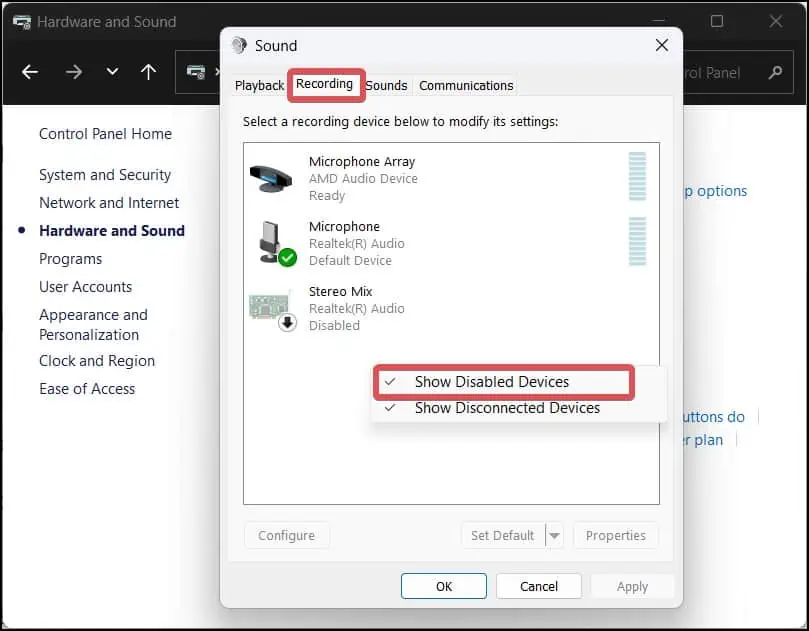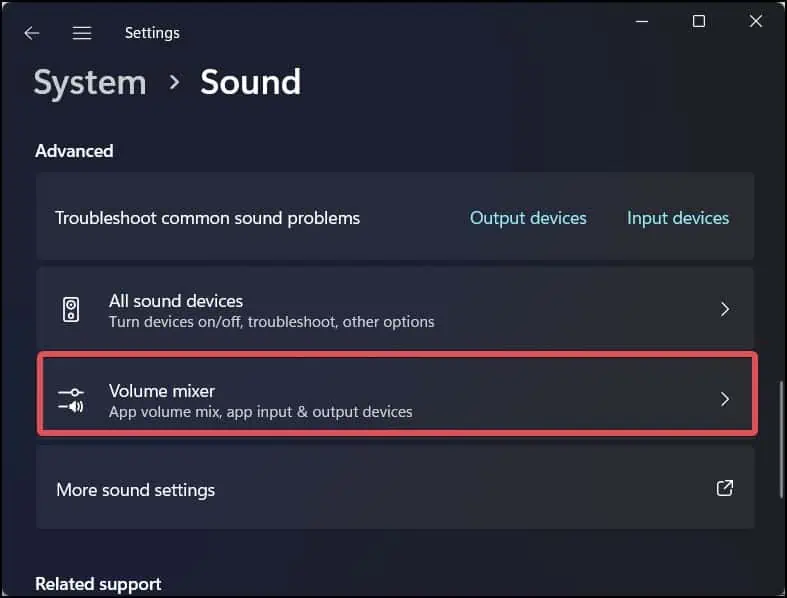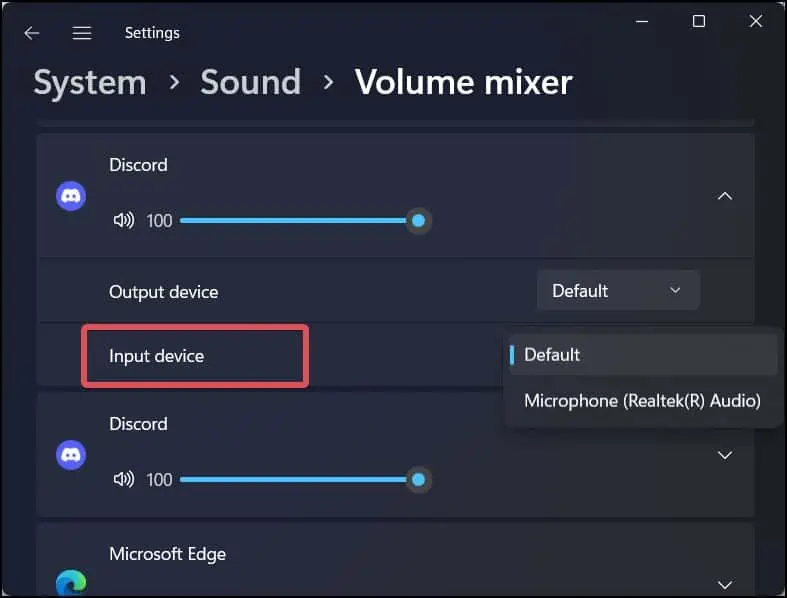Surround sound, detachable microphone, support for multiple consoles, and many other features distinguish HyperX headsets. These headsets have an undeniably high build quality. However, users also have complaints about issues with the microphones on these Headsets.
It is reported that on many models of HyperX headsets mic does not work. This is particularly seen more on the HyperX Cloud model. n
This problem appears to be caused primarily by bugs in the headset firmware and audio drivers. HyperX has already addressed the issue by issuing firmware updates.
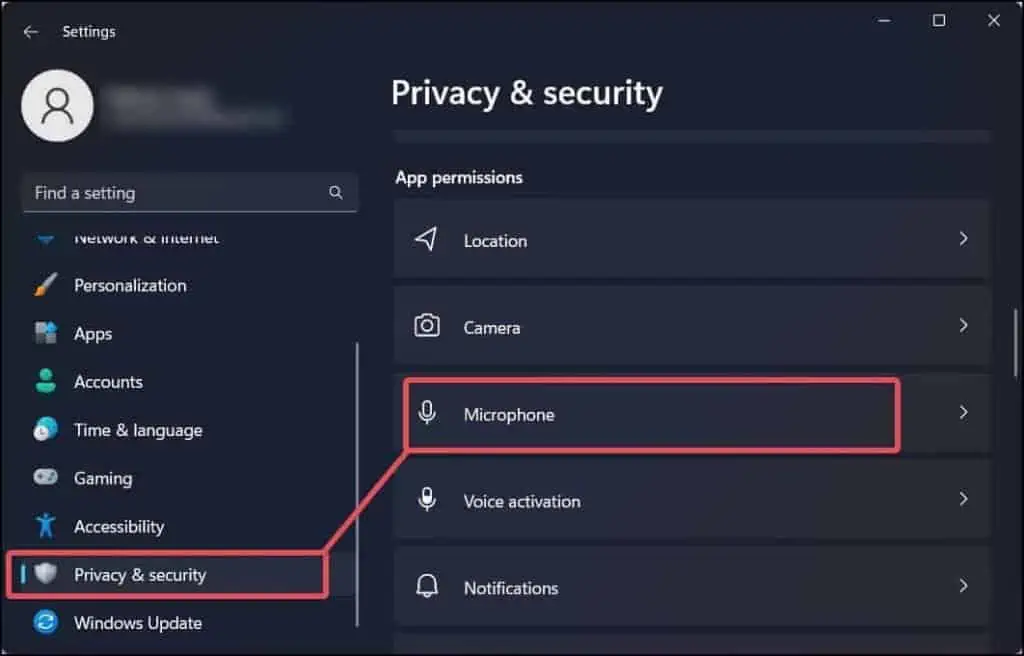
There are other reasons too for this microphone issue on The HyperX headsets, which we will discuss throughout this article.
What are the Reasons for Hyperx Mic not working?
How To Fix A Hyperx Mic That Isn’t Working?
First of all, ensure that your HyperXheadset is connected properly.Most HyperX headset mics models have a dedicated Mic mute button. If you see the status LED on the mic is muted.
To make the Mic active, press and hold the Mic mute button for a few seconds. When the mic becomes active, the headset will play a notification beep.
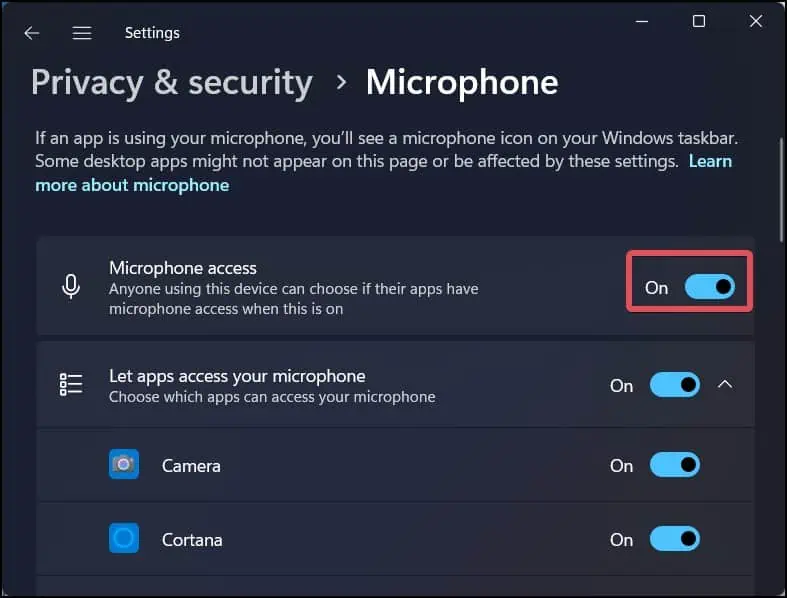
Allow Access to Microphone
Most of the time, the microphone is disabled in theWindows settings. The microphone access also may be restricted to some specific apps as well. As a result, the HyperX mic works well in some apps but not in others. To enable the HyperX mic and to allow its access to restricted applications, follow these steps.
Set the Microphone as Default Device
If you are constantly switching around the sound input on your computer, the default recording devices might not be configured correctly. When this happens, the mic on your HyperX headset might not function. you may change this by setting the HyperX mic to default.
If you preferhaving the HyperX mic as the default onefor specific apps, follow these steps to do so.
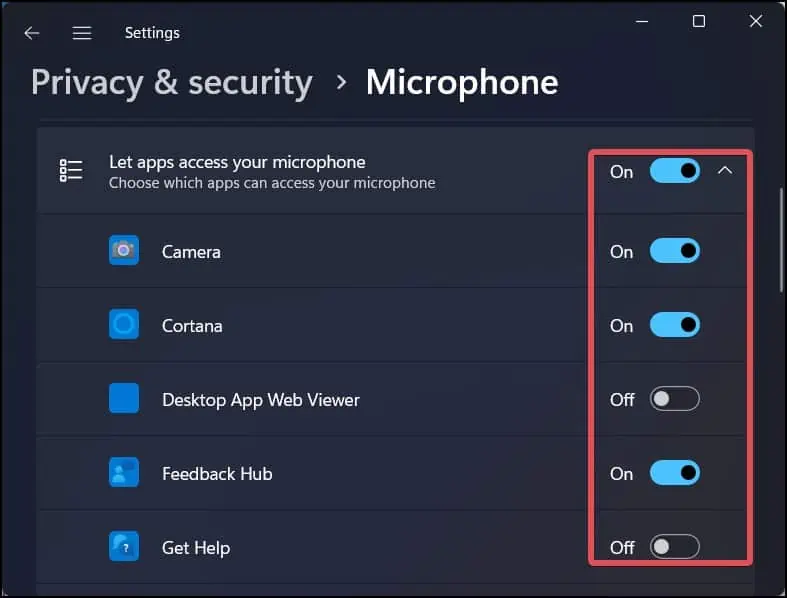
Reset Windows Audio Service
Windows audio servicesmanage all the audio devices connected to the computer. This service starts during the system startup. If it fails to do so, it can lead to issues with the sounds and microphones.