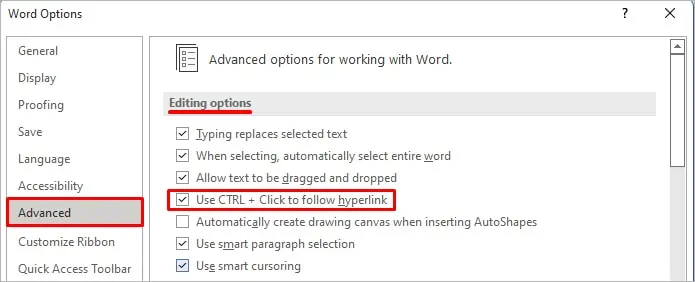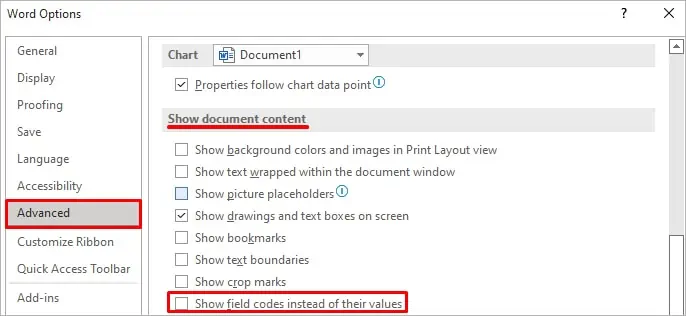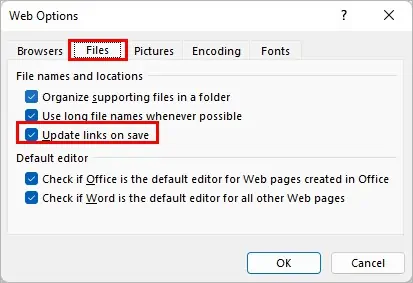Hyperlinks are quite useful to redirect to other useful resources within or outside your Word document.
However, sometimes it isn’t clickable or redirects you to the wrong location. Generally, this happens because it’s not set correctly or the link is broken.
Luckily, you may solve these issues quite easily, and it doesn’t take much of your time. Meanwhile, restart the Word or your system, as sometimes it’s just a glitch causing the issue.

To learn more in detail, let’s get right into the article to know various hyperlink issues you may come across in Word and how you can fix them.
How to Fix Hyperlink Not Working in Word
From editing the hyperlink to changing various Word options, here are the various fixes to solve your hyperlink issues.
Check for Typos/Spelling Mistakes in the Link
If the hyperlink doesn’t redirect you to the desired location, ensure you have set it right. The hyperlink might havetyposor some missing characters. you may check the hyperlink as follows.

Furthermore, if you have linked to a particular section within the document, it sometimes redirects you to the wrong location.
Generally, this happens with a shared Word file where several people can edit it, and the section is placed elsewhere.
To resolve the issue, you must manually update the link to the new location. Here’s how you may do it.
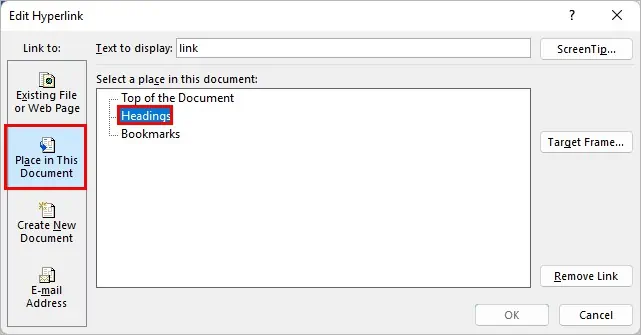
Likewise, the hyperlink doesn’t work when it contains broken links. you may install an add-in to check for all the broken links in your Word document.
Also, Word doesn’t accept hyperlinks that contain a pound sign. And, if you have one, you may get an error message like “Cannot access the Specified File.” Therefore, use a hyperlink without a pound sign.
On the other hand, if you want Word to convert a web address to hyperlink writing or copying automatically, you may do so as follows.

After writing or pasting a link, press space or enter to let Word automatically convert it into a hyperlink.