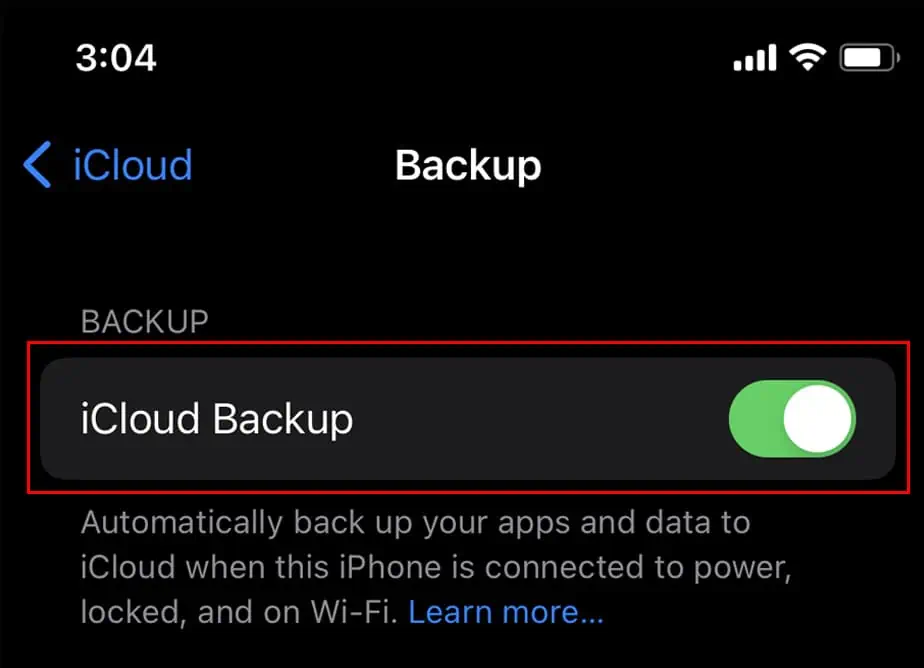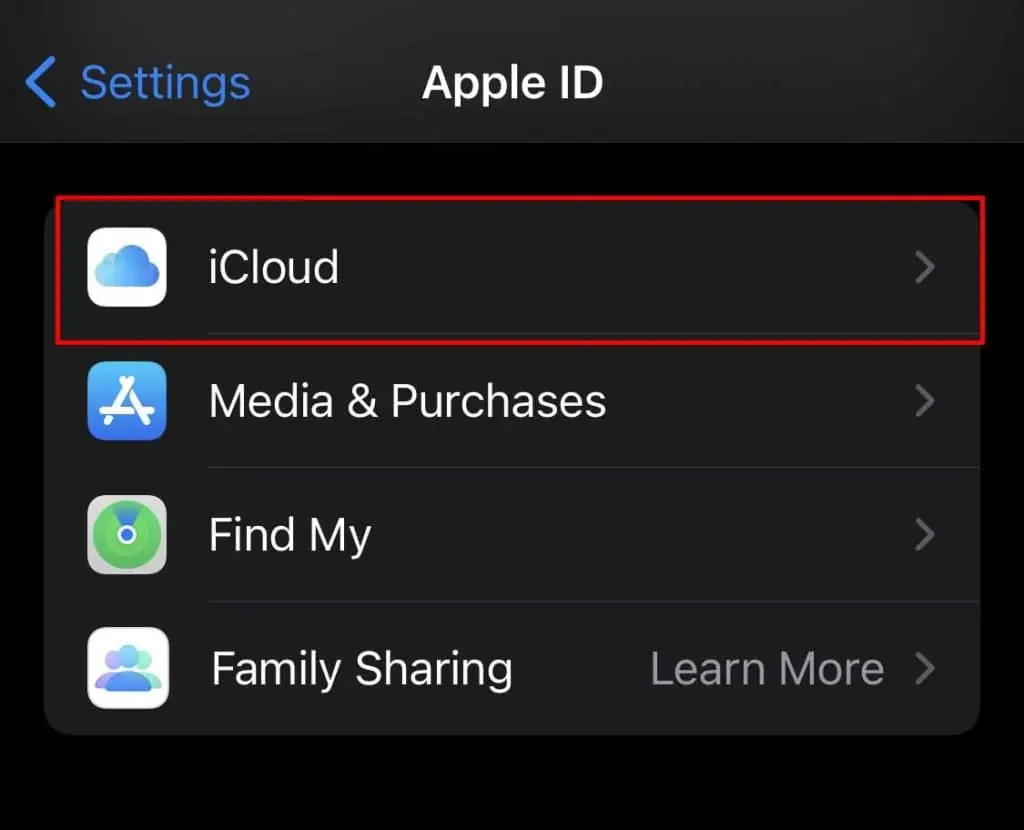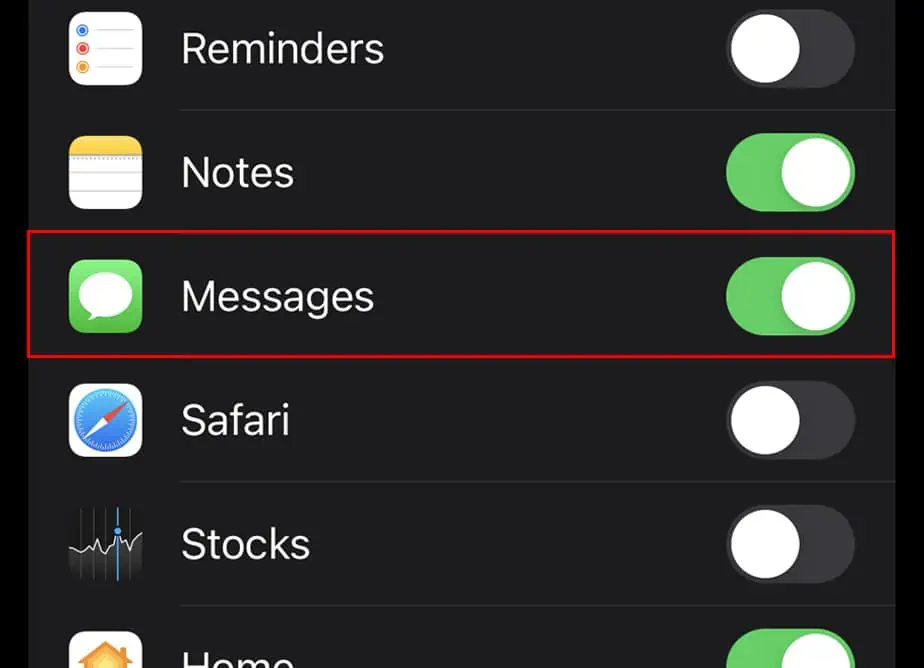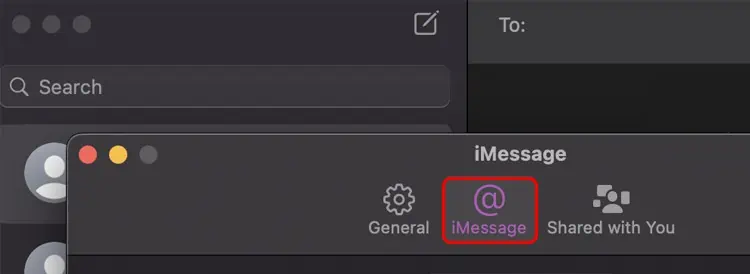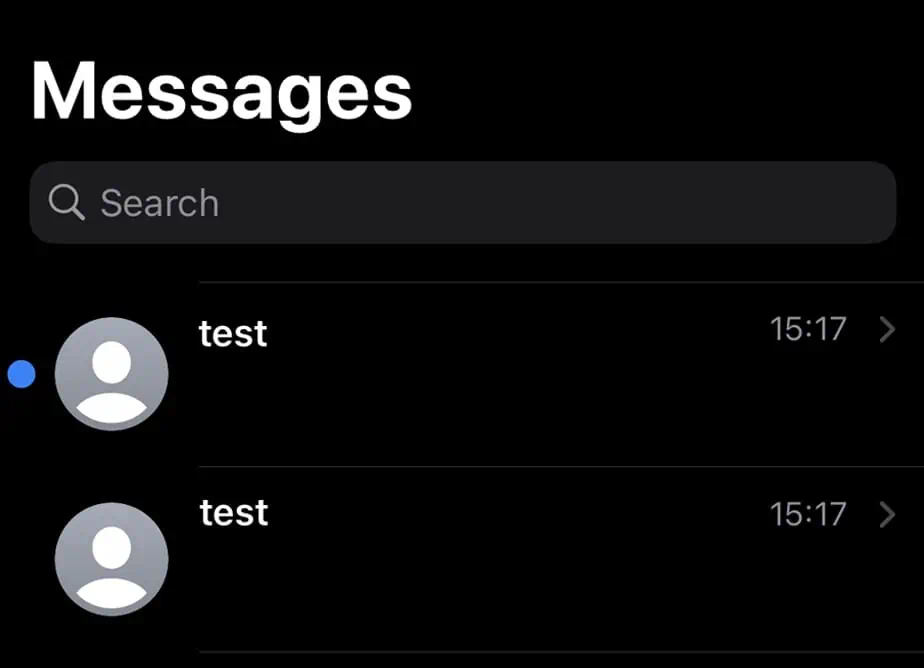Many users are having different queries regarding viewing messages on iCloud. If you are also wondering if you may view your messages, iCloud backs up all the messages from Apple, iMessage, SMS, and MMS.
When you turn on sync from all your devices, you may view the messages from those devices. There is not much that you will need to do to view messages on iCloud. You can easily turn on sync and backup from the settings of your device and view the messages.
The step by step guide to backup and sync messages on iCloud is given in the article below.
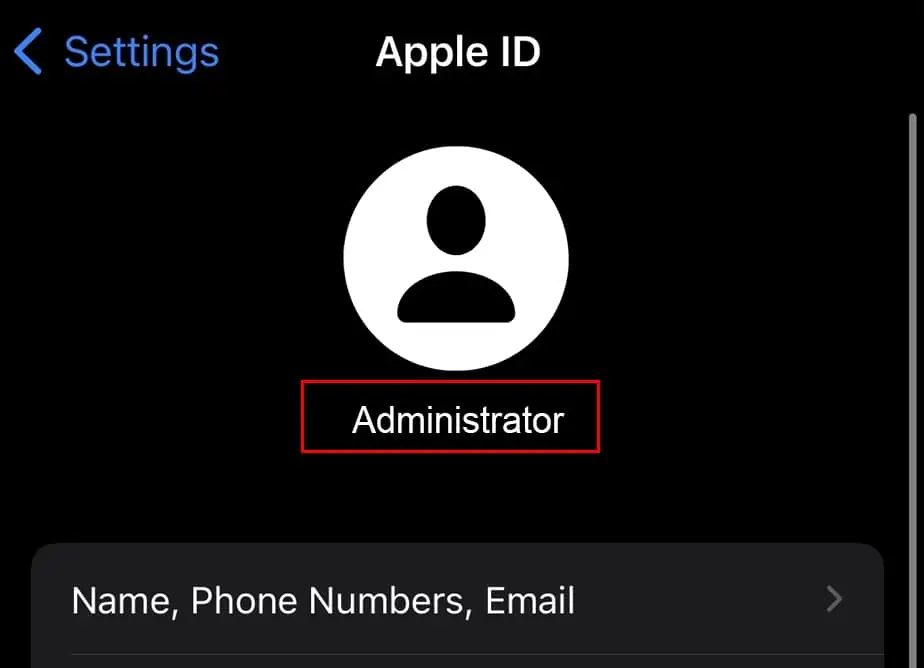
How to View Messages on iCloud?
Viewing messages on iCloud means that you may view previous messages on your own messaging app. But it is only possible after backing up the data and syncing too.
Backup Messages to iCloud
Backing up data is necessary so you have your messages saved somewhere else. If in case your messages are not backed up, there is nothing iCloud can do to show you any messages either.
Follow these steps toturn on backupfrom your device:
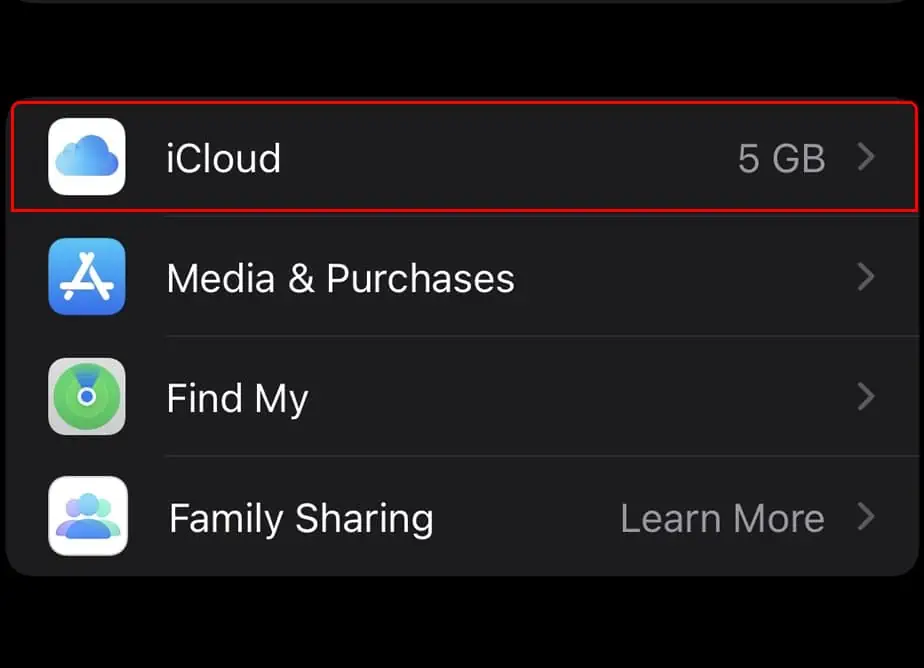
Sync Messages to iCloud
Syncing messages is also one way to back up messages to your iCloud. When you sync messages, all your iPhone messages can be viewed on all other devices that you synced. Meaning that now you may view iMessages on your phone from Mac and iPad too.
To sync your messages, follow these steps
View Messages on iCloud
Now that you have your messages backed up and synced, you may view your messages easily. Just click onMessagesand select the person’s message box.
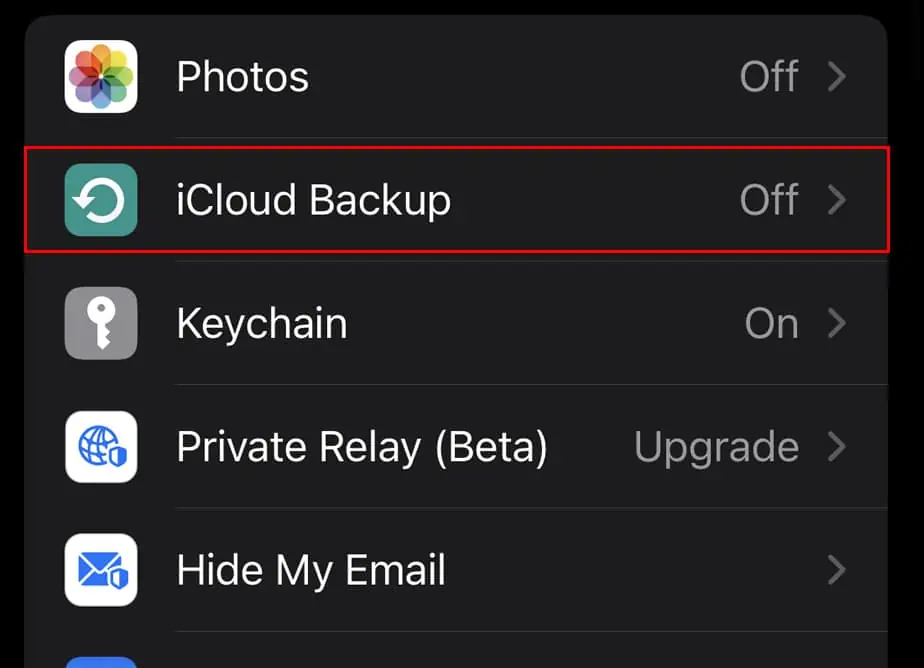
To view the backed up messages from iCloud:
The backed up data will load when you go furthermore into the conversation. You will be able to view the messages here. The messages that you send or delete on your iPhone will be immediately shown on your other device too.