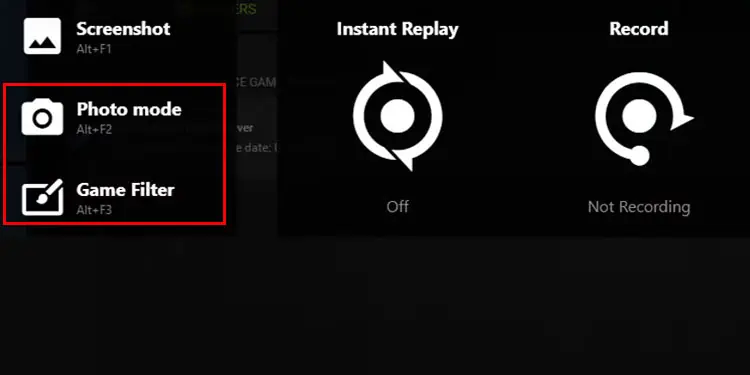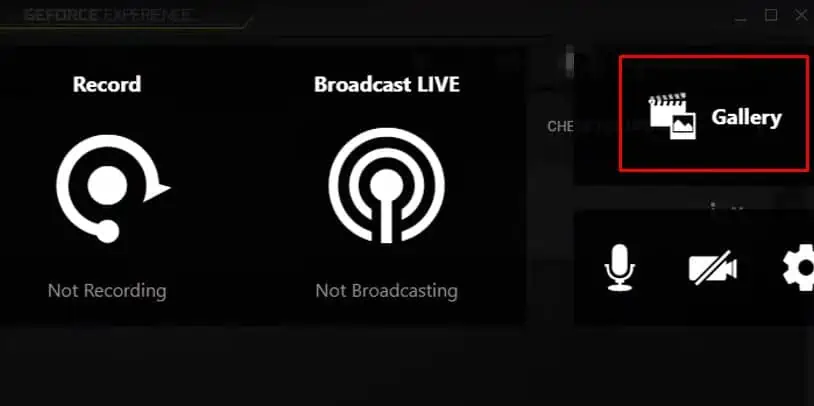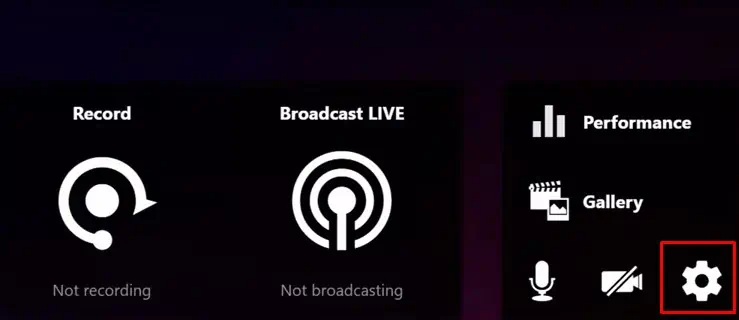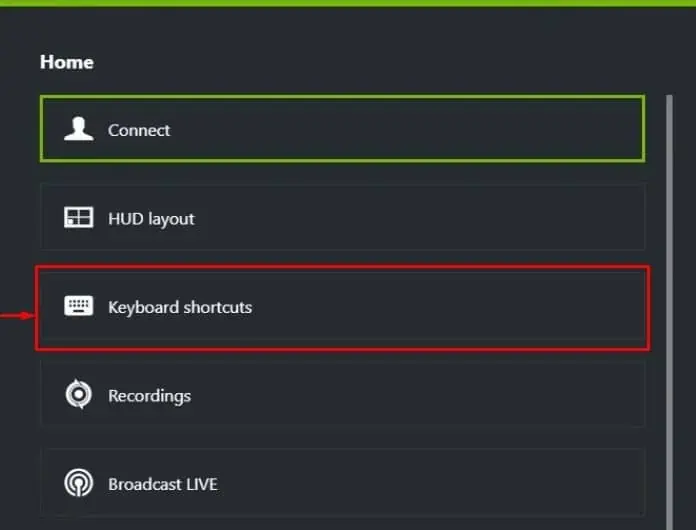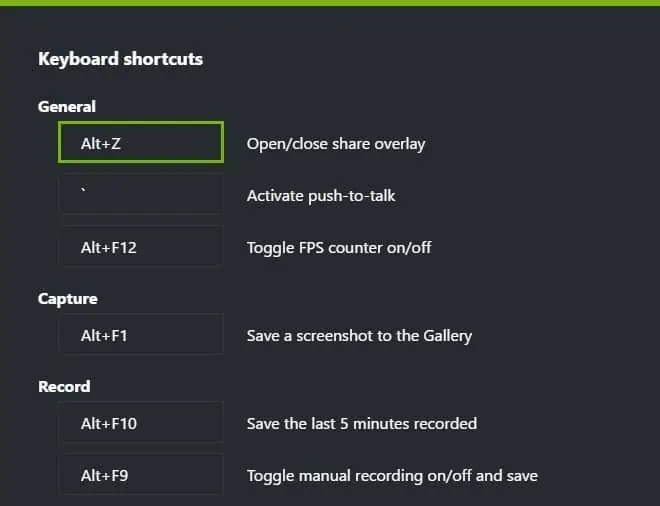GeForce Experience comes with several advanced features like application optimization, screen capture/recording, automatic display driver update, battery optimization, and many more. Although GeForce Experience offers a simple user interface, some might have issues using ShadowPlay, especially if you are new to the application.
You just need topress Alt + F9 to start or stop recording your gameplay using NVIDIA’s ShadowPlay. But this is the default shortcut key and will only work if you have configured the right GeForce Experience Settings.
Besides this, there are several steps you might need to follow before the shortcut key records your gameplay. These steps includeinstalling GeForce experience, enabling its overlay, and using it to record gameplay.
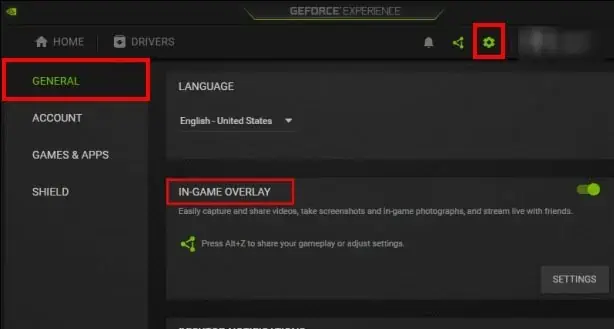
Using ShadowPlay to Record Gameplay
ShadowPlay is a part of GeForce Experience, so you must install GeForce Experience first. If you are on a laptop with an NVIDIA graphics card, GeForce Experience comes pre-installed. However, this is not the case for all NVIDIA graphics cards, as not all NVIDIA graphics cards support Ge-Force Experience.
ensure that your system has GeForce Experience.Download GeForce Experienceand install the application.
Enable In-Game Overlay
Once you have installed the application, you need toenable overlayto access ShadowPlay and all its features.
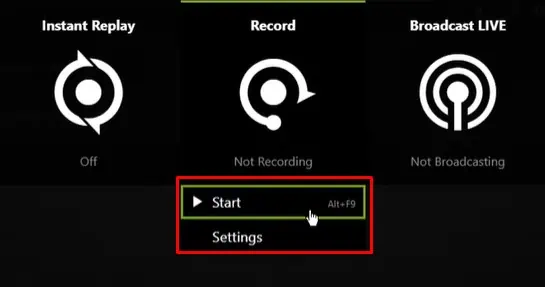
Using ShadowPlay to Record Screen
You will see a wide range of settings available when you access the ShadowPlay overlay. you may screenshot, apply game filters to your recordings, start recording or save the instant replay and evenbroadcast your gamelive to a streaming application.
Once youopen the ShadowPlay overlay, select Record to start recording your entire screen. you may also change therecording configuration, such as the quality, resolution, or frame rate.
Back in the ShadowPlay overlay, you may adjust your microphone and camera settings when recording your screen.
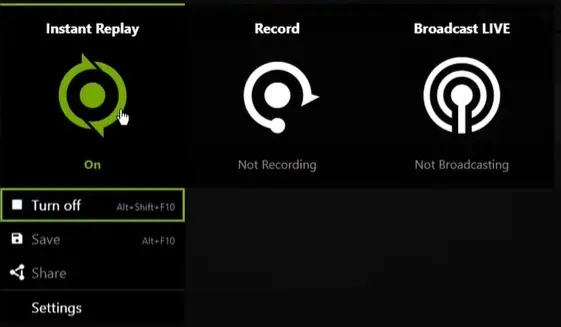
Instant Replay records the last 5 minutes of your gameplay.First, you need to enable instant replay to capture the last few minutes.
Game Filter and Photo Mode
Another great feature that ShadowPlay offers is that you canadd filters when playing a game. When recording or taking a screenshot, ShadowPlay records your game along with the filter. Both the Game filter and Photo mode work with the same principle.