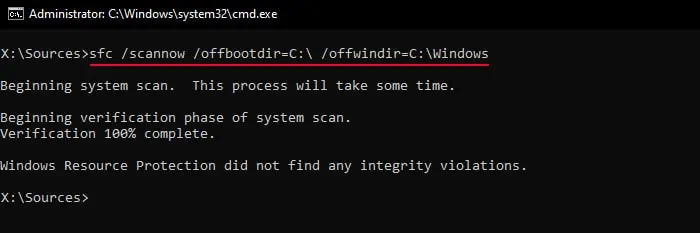The System File Checker (SFC) program is the traditional Windows utility you may use to repair corrupt system files. It scans for any corruption or integrity issues with the protected files in your Windows system and attempts to repair them.
You need to append theScannowswitch on the SFC Command to check for and fix such issues. However, there are other things you need to consider as well.
For instance, just running the default Command Prompt may not execute this command. Sometimes, you will also need to repair your files without logging in to your account. So, I will explain how you may run this command in all situations in this article.
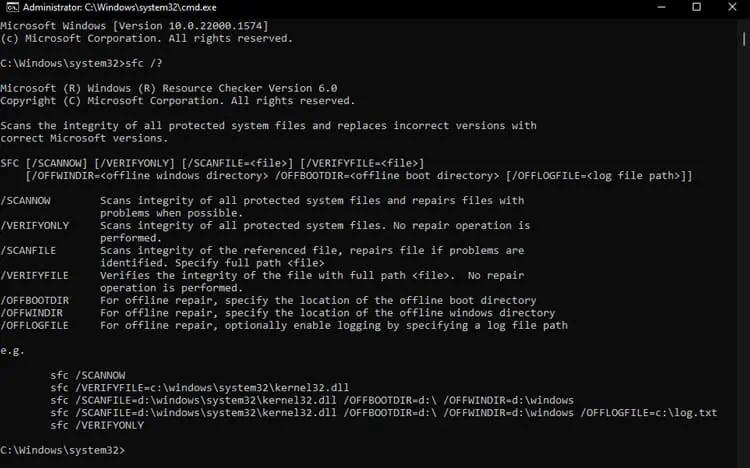
Working Mechanism of SFC /Scannow
Before Windows Vista, System File Checker would utilize the cached copy of the system files in a compressed folder inside the%WinDir%\System32\dllcachedirectory for scanning and repairing corrupt system files.
Now, however, Microsoft integrated SFC inside the Windows Resource Protection (WRP) feature. This feature prevents outside sources from replacing the crucial built-in system files and registry data.
Wheneveryou run SFC /Scannow, Windows Resource Protection performs the following operations to scan and repair the protected files:
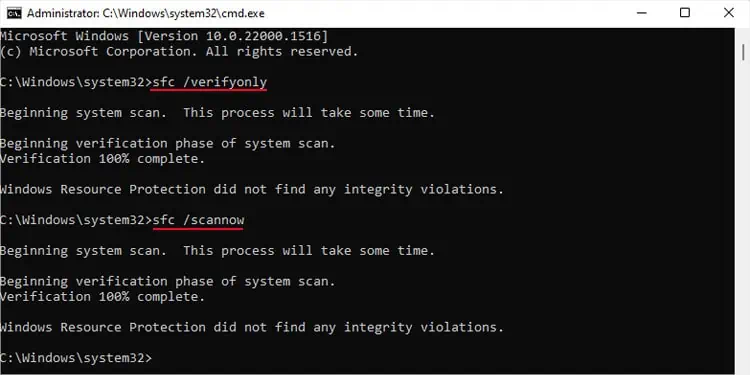
How to Use SFC /Scannow on Online Windows?
you may utilize the Elevated or Admin-level Command Prompt to run the SFC utility in an Online system. Here, online refers to the Windows environment you are currently using. That is to say, if you are logged in inside a Windows user account, your Windows is online.
If it did not find any issues, it would return the message “Windows Resource Protection did not find any integrity violations.”
If it found the issues and successfully resolved them, you will get “Windows Resource Protection found corrupt files and successfully repaired them.”
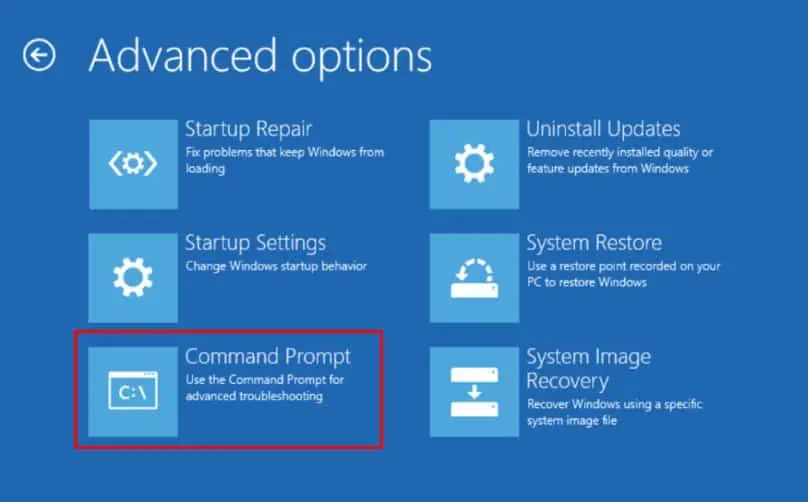
But there are two situations where it does not provide the desired result:
It also creates a log file,%windir%\Logs\CBS\CBS.log, which includes the details on the process.
you may check the log by entering the commandfindstr /c:"[SR]" %windir%\Logs\CBS\CBS.log >"%userprofile%\Desktop\sfcdetails.txt"on Prompt to create a readable .txt file on your Desktop.
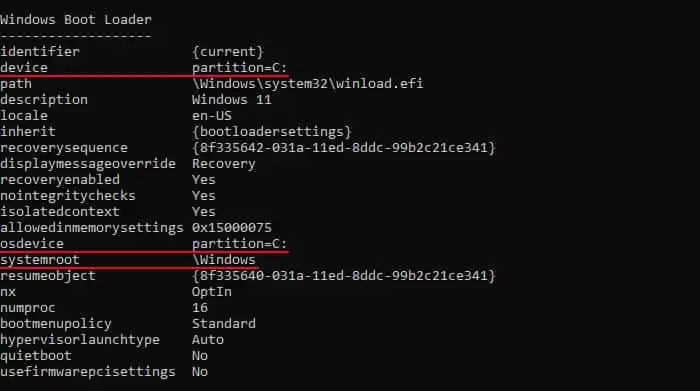
How to Use SFC /Scannow on Offline Windows?