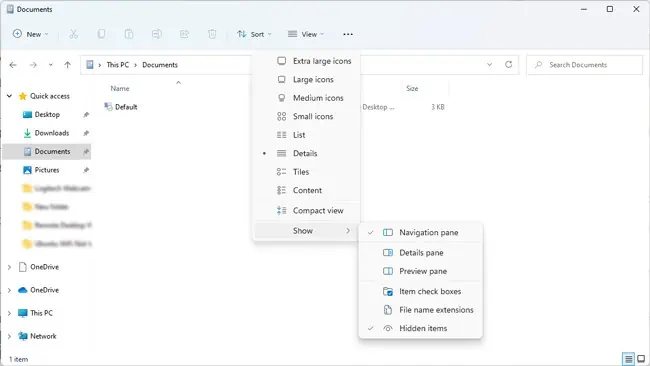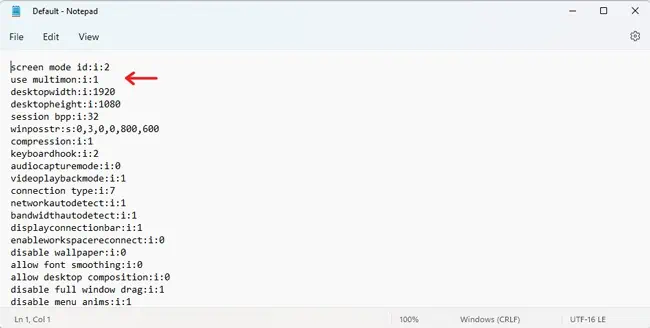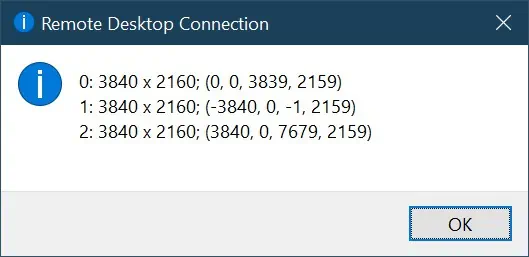Using Remote Desktop is usually very simple, but configuring it for multiple monitors can get a bit complicated, especially on certain systems.
You have to specify the correct number of monitors, display order, resolution, and more. And even if you set up the multiple monitors properly, general connection issues with RDP are still a common occurrence.
As such, we’ve concisely listed the steps to use Remote Desktop with multiple monitors in this article, as well as how to troubleshoot any issues you may face in the process.
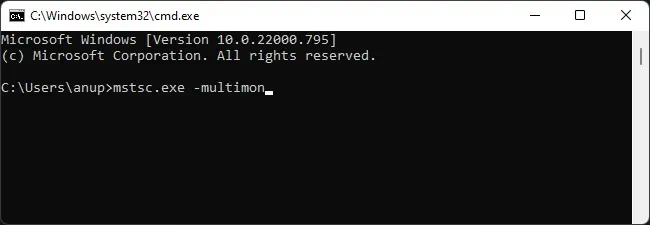
How to Use Remote Desktop With Multiple Monitors
With older systems, you should first ensure that multiple monitors are actually supported. When connecting to Windows 7 systems, the OS version should be Enterprise or Ultimate. In the case of Windows 8.1, it should be Professional or Enterprise.
Additionally, Remote Desktop supports a maximum of 16 monitors, with max resolutions of up to4096 x 2048 per monitor. With the support info out of the way, let’s dive into how to set up multiple monitors for your remote session.
The built-in Remote Desktop connection tool in Windows,mstsc.exe, allows you to optionally use multiple monitors for the remote session. By default, this feature is not enabled. Here is the easiest way to manually enable it:
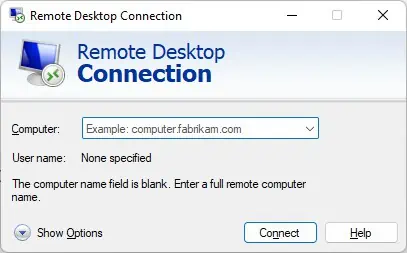
you may also set up the multi monitor setting via RDP interface if you’d prefer a GUI-based method. Here are the steps to do so:
The connection settings are saved to a hidden RDP file in the Documents folder by default. So, you may also open this file with a text editor and directly edit the values there to set up the multi monitor remote connection. Here are the steps to do so:
Troubleshoot Common Remote Desktop Issues
First of all, the Remote Desktop App from the Microsoft Store doesn’t support multiple monitors. Instead, we recommend using Windows’ built-in client with the steps we’ve detailed above.
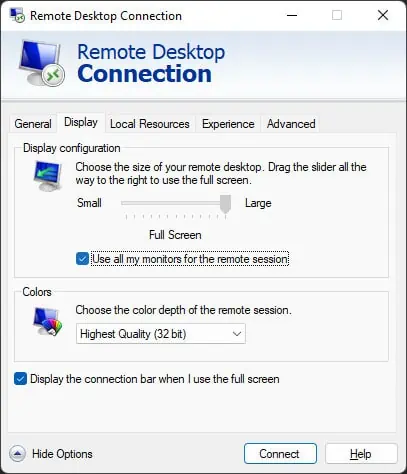
If you’d like to utilize the app anyway, you may instead download theappropriate version for your systemfrom outside of the store as this has worked for numerous users.
If you’re having issues with the Remote Desktop connection, there’s a few things you may try:
If you encounter a specific error such as Remote Desktop can’t find the computer, you should ensure you entered the correct PC Name. Alternatively, you could also utilize the PC’s IP Address instead. Make sure the Remote PC is ON, and it is set up for Remote Connections.
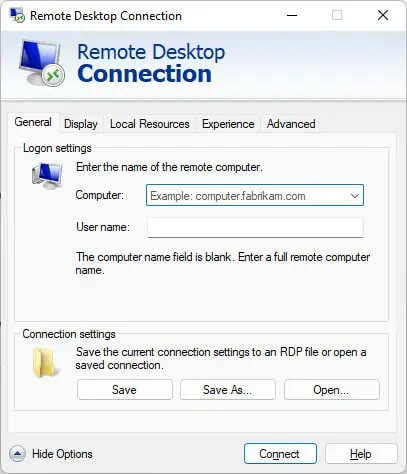
Additionally, you should also ensure Remote Desktop isn’t being blocked by the firewall. We have an in-depth article with step-by-step instructions for these and more solutions that you may find helpful for fixing theRemote Desktop Can’t Find PCerror.