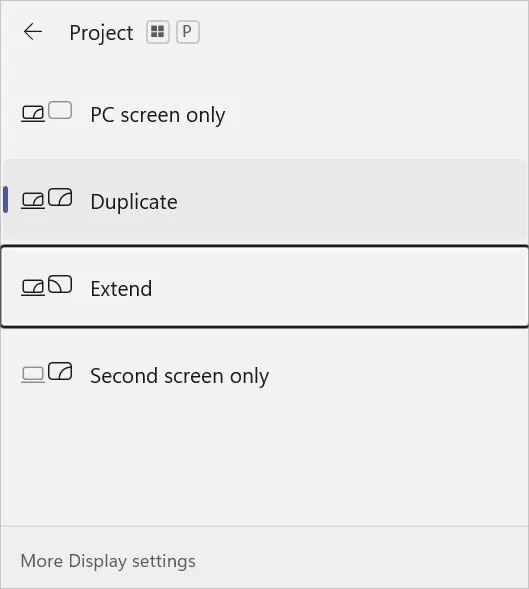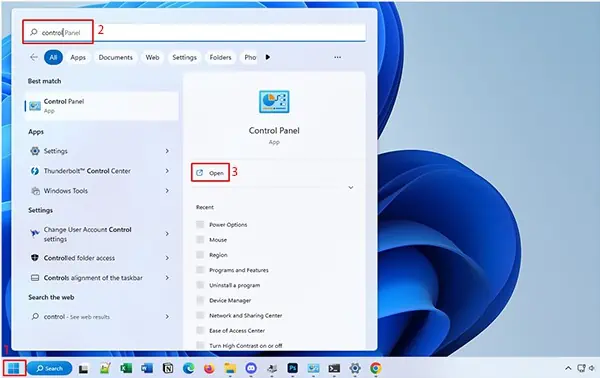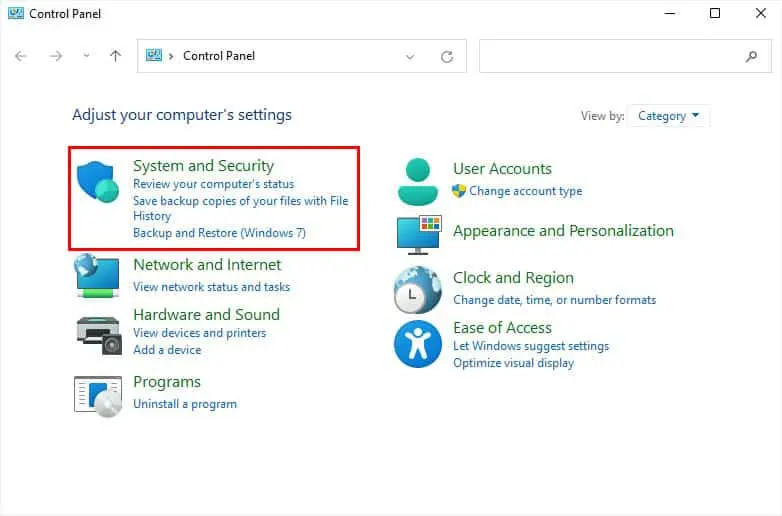When talking about computer monitors, most might think it’s only used to display a PC’s content. But that’s not true—this output device can be connected to any gadget that provides video output signals.
These days, you may even come across smart monitors that run on specific software and can be controlled using a remote. It even offers wired and wireless connections, making tasks much easier. But when it comes to regular monitors, they lack most of the features and without a PC, you may feel as if they are worthless.
Well, you’d be surprised to know that it’s possible to make your monitor a smart TV and even connect it to different devices. Regarding the same, here’s a detailed guide on how to use a monitor even if you do not have a PC.

Use It as an External Display for Your Laptop
Undoubtedly, laptops have become the de facto computer of choice in this modern era. If you’re using a laptop at home, it’s better to connect to a bigger screen to increase the workspace.
In fact, using your monitor as an external display can help improve ergonomics and even bring positive effects to your workflow. All you have to do is connect one end of the video cable to your laptop’s video output port and the other to the monitor’s input port.
Almost all modern laptops and monitors come with at least one HDMI port. In such cases, all you require is an HDMI cable. However, if the video interfaces on two devices do not match, you’ll need to get an appropriate adapter.

Below is a simple step-by-step guide on how to use yourmonitor as an external displayfor a laptop:
Connect a Gaming Console
If you own a gaming monitor, it’s going to be icing on the cake to join a gaming console. Most of us tend to connect these devices to a TV. However, if you wish to achieve better gaming performance, you should definitely opt for the monitor.
Compared to television, your monitor offershigherrefresh ratesandlower latency, which perfectly blends in with high-end games. However, if you’re already using agaming TV, its higher pixel density might just suit you. There are quite a lot of differences between the two, which we shall discuss in other articles.

Coming back, it’s absolutely simple to connect a console to a monitor. Whether you have a PlayStation, Xbox, Switch, or any other gaming console, all you require is to attach the video cable to their respective input ports. Then, connect the other end to the monitor’s output port.
If your monitor doesn’t support an internal speaker, you’ll need to connect an external one or opt for a soundbar. you may directly connect theheadphone/speaker to the monitoror the console’s port, whichever you find easy.
There are several other gaming consoles you may use with your monitor. Some popular alternatives to PlayStation and Xbox include Google Stadia, Amazon Luna, etc. And the popular alternatives to Switch are Sony PlayStation Vita, Nintendo Switch Lite, NVIDIA SHIELD, etc.

Use Your Monitor as a TV