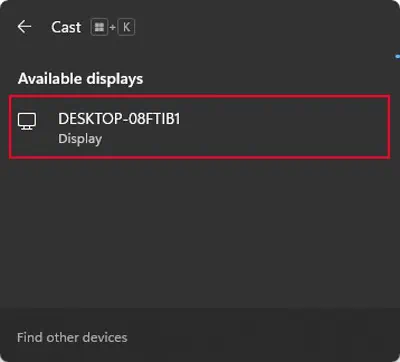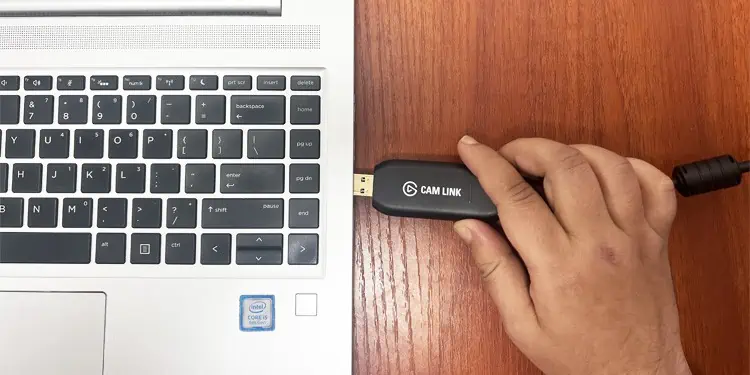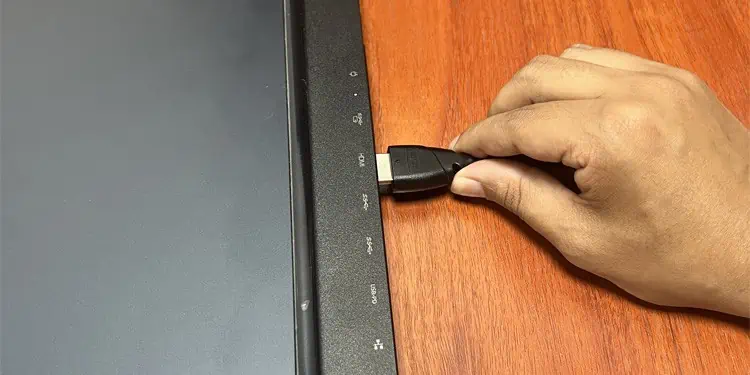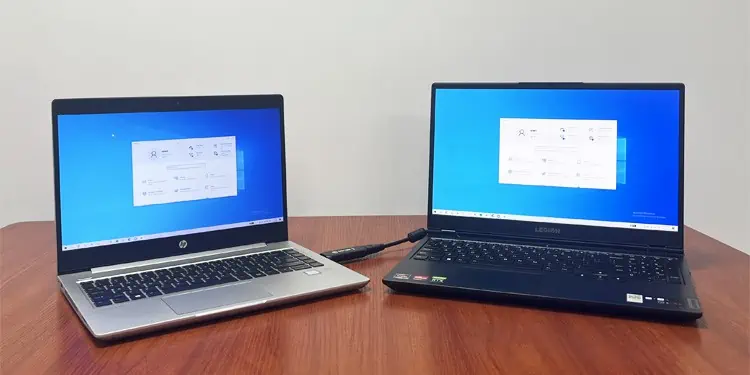If you recently purchased a new laptop or switched to a PC setup, you don’t immediately have to throw your old laptop away. In fact, you could re-use it as a secondary monitor.
There are a few ways you could achieve this. First, verify if thelaptop supports video input(has HDMI input port). If it does you could simply use an HDMI or USB-C cable to connect it to your primary device. However, most laptops don’t support such a feature. They only containHDMI output ports.
Even for such laptops, you may stilluse a capture card. A capture card captures the display from another PC to get the same effect as an external monitor. But keep in mind that you can only use it to mirror the display, not extend it.
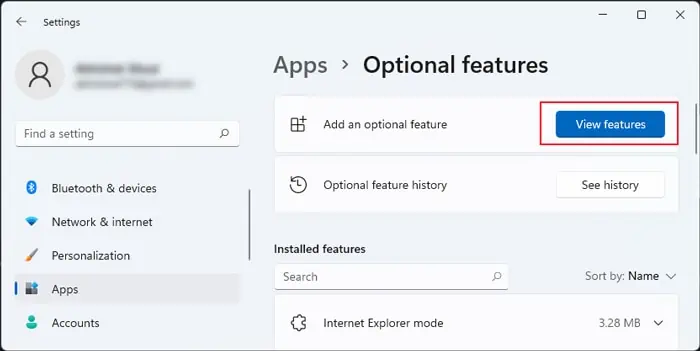
Using Wireless Display
If you want to utilize the laptop screen to extend your display, Windows does provide a built-in option using Wireless display technology. Through this method, you may connect a PC with Wi-Fi capability to another one as long as they both support Miracast, the wireless equivalent of HDMI.
Step 1: Enable Wireless Display on One Laptop
You need to enable Wireless Display on your laptop before you may use it for mirroring another.
Step 2: Mirror from Another Computer
First, connect the other laptop or PC with Wi-Fi to the same network as the previous one. Then,
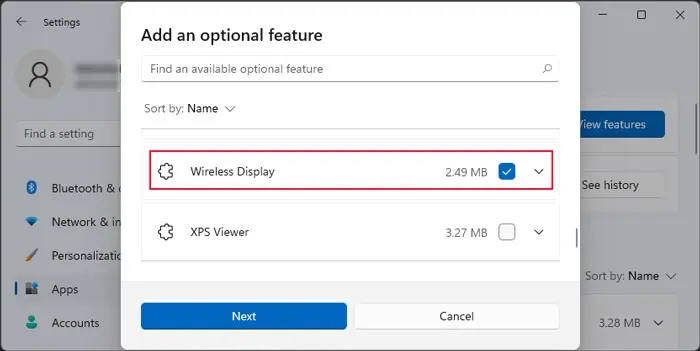
you may select the option to mirror or extend the screen from the Connect menu (Win + K )
Another method to set up your laptop as a secondary display is by using a capture card. While it can’t mirror the display, one advantage of this method is that you don’t need to have Wi-Fi capability on your primary computer.
However, keep in mind that if you use cheaper capture cards, you will be experiencing significant lags. It’s best to use one with USB-C or thunderbolt connector for better performance. If not, ensure that it is USB 3.0 or above.
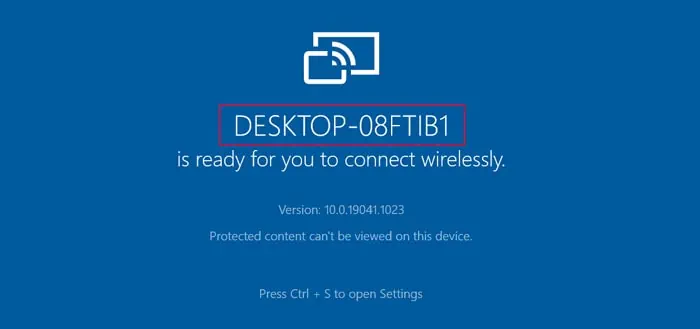
Using Third-party Apps
you may also use third-party apps such as Spacedesk, Deskreen, and so on to use your laptop as a second screen. Some apps may also need the support of a Virtual Display Adapter, which you need to buy separately.