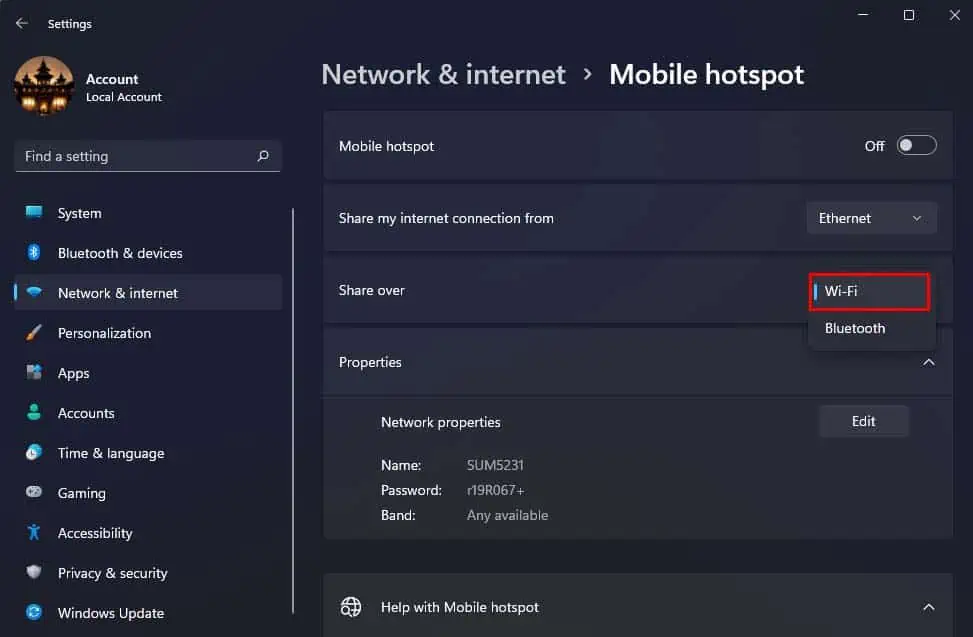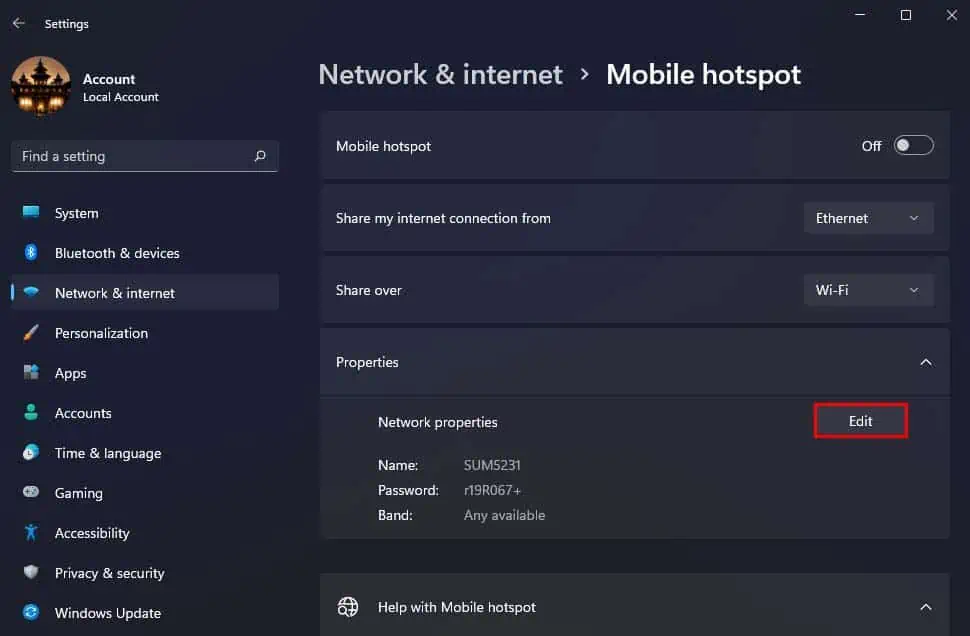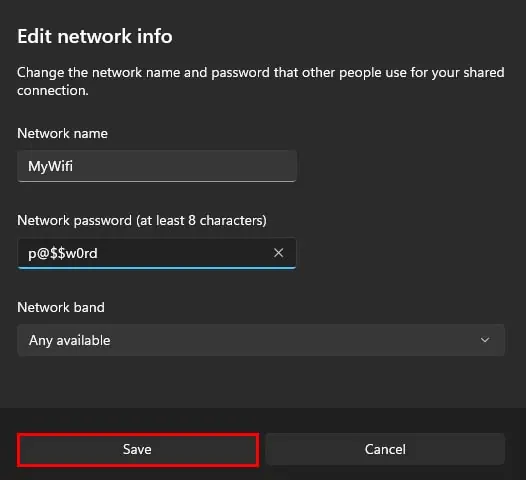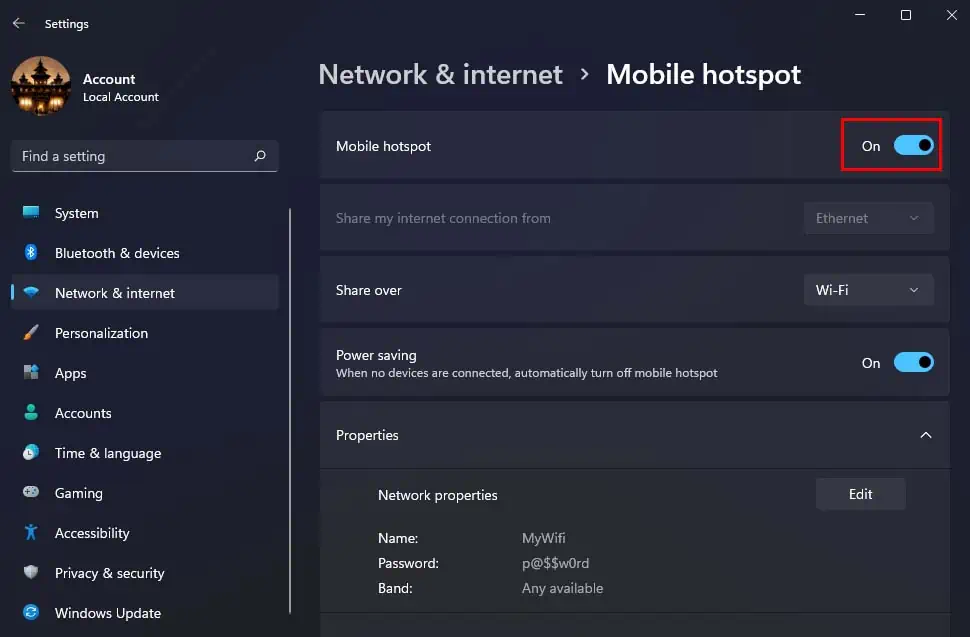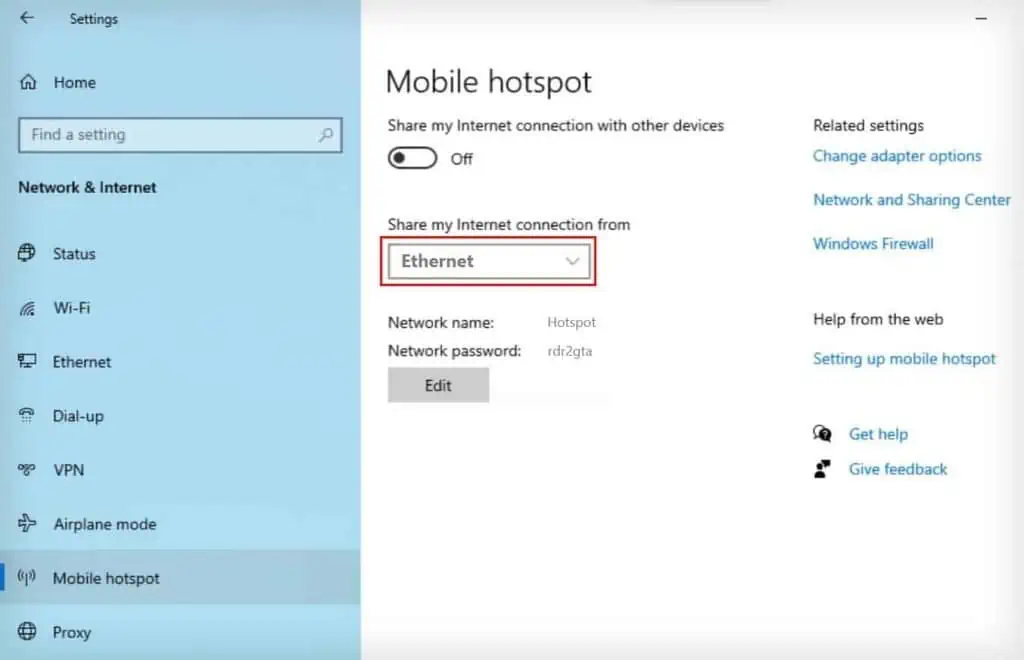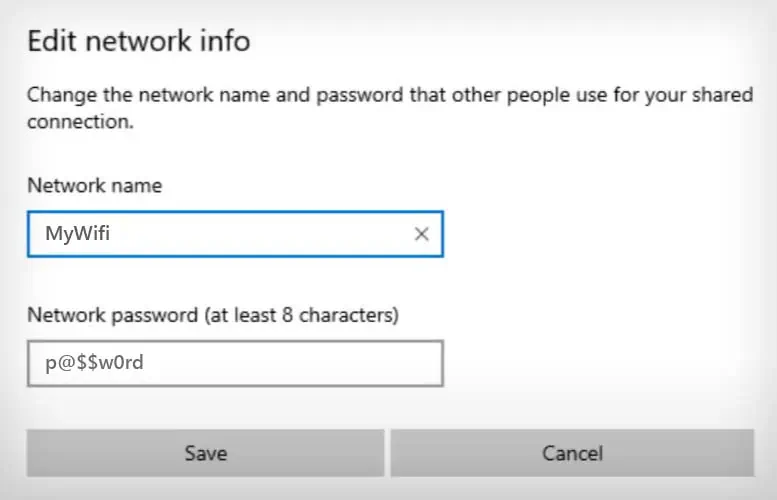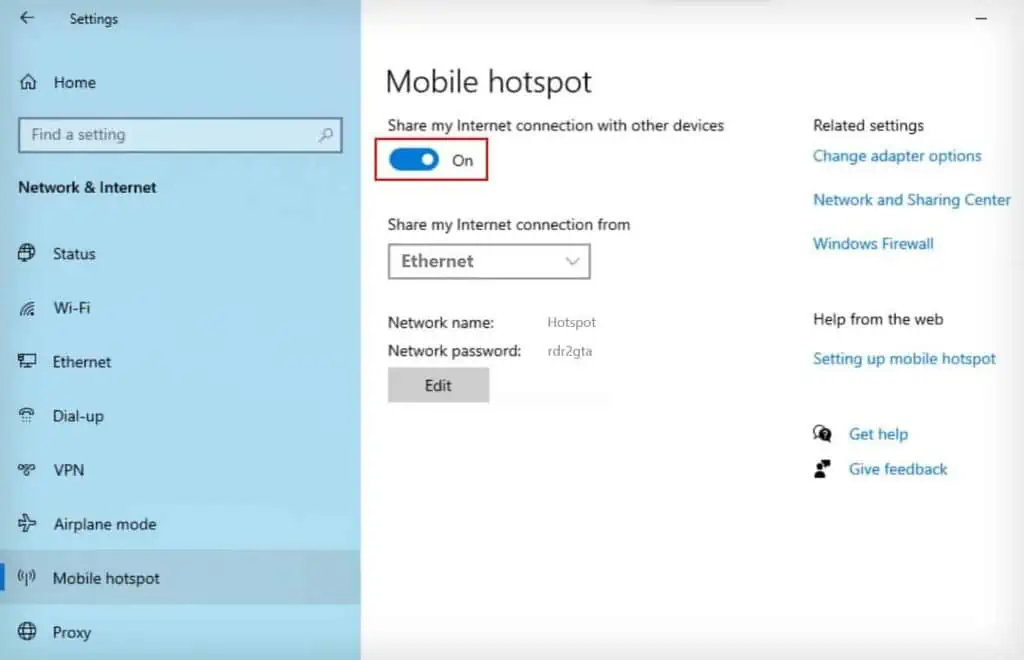If you’ve ever wanted to cover up the Wi-Fi dead spots in your house or share device-limited internet connection like in hotel rooms, you may utilize the mobile hotspot feature on your laptop. Since Windows 10 anniversary edition, this feature is available on any laptop running on the supported Windows version. You can either set up a hotspot on your device or connect to a hotspot of another device on your laptop.
Enabling Mobile Hotspot on Laptop
Windows allows you to easily create and edit a mobile hotspot from its inbuiltWindows Settingsapplication. Here’s how you may do so:
Connecting to a Hotspot of Another Device
If you instead want to connect to a mobile hotspot of a different device on your laptop, you will first need to enable the hotspot in those devices.
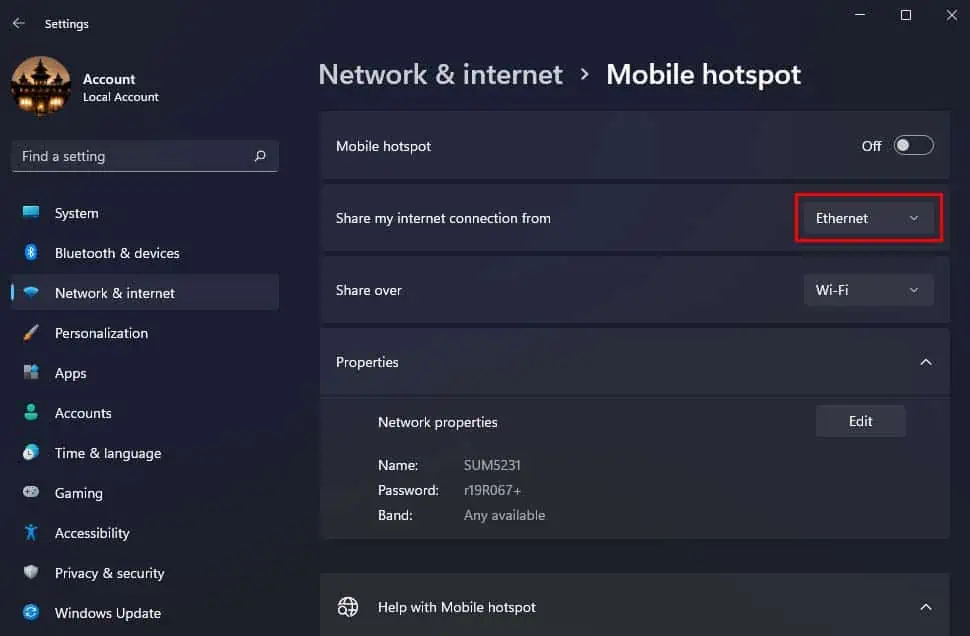
Step 1: Create a Hotspot
Here’s how you may open hotspot on your Android and iPhone:
Step 2: Connect to Hotspot
Now, if you want to connect to any of these hotspots on your laptop, it is practically the same as connecting to a Wi-Fi network.