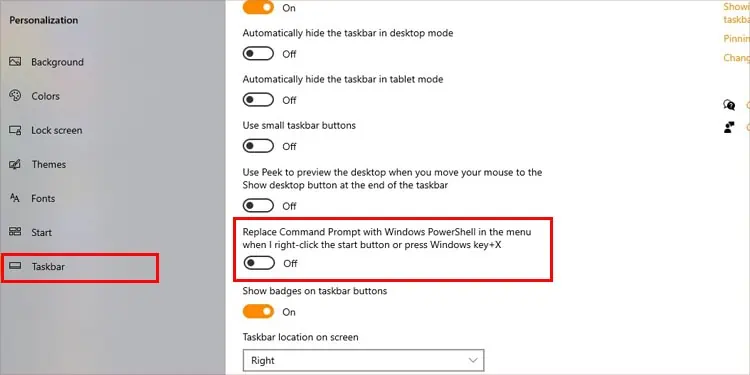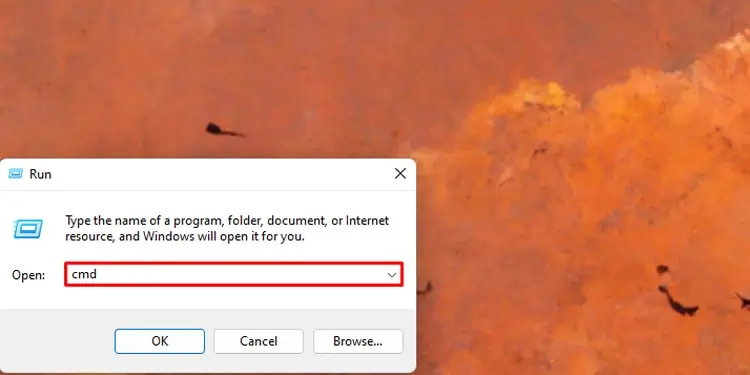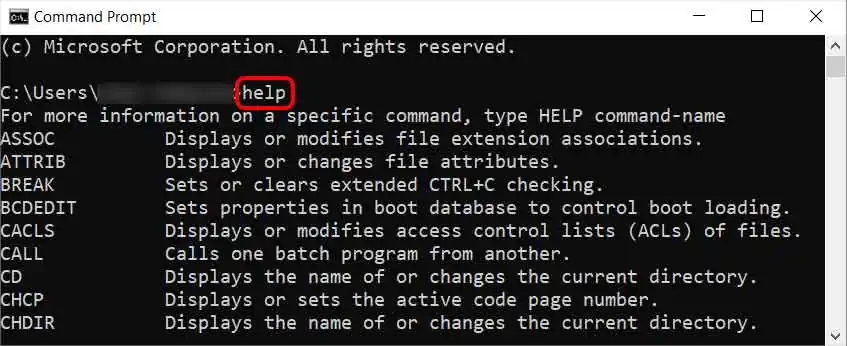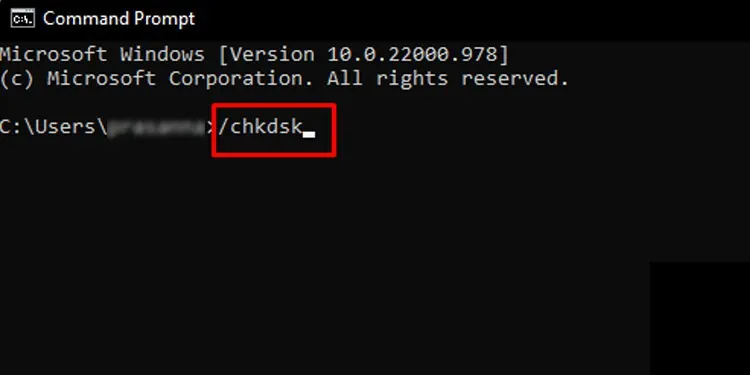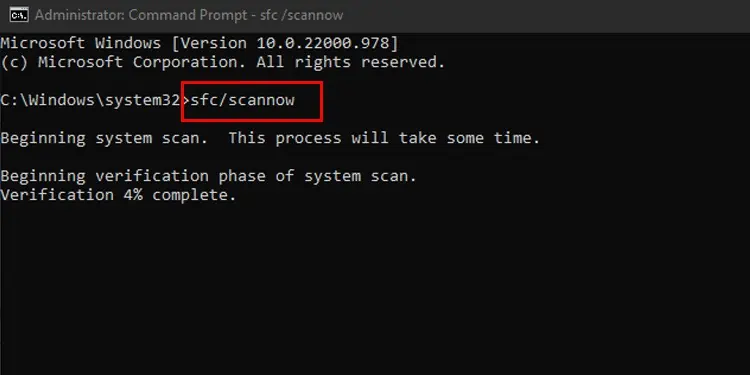When you’re ready to dive a bit deeper into computer management, few skills are quicker and easier to learn than using Command Prompt. With it, you may run scans on your computer, adjust your networking, and input commands that you can’t do outside of this feature.
Whether you’ve never used Command Prompt before or are just getting started with it, check out some of the fantastic options it gives users.
What Exactly is Command Prompt?
Command Prompt is a tool for Windows users and a short term for Windows Command Processor. It’s a bit more advanced than automatic scans because you have to actually type in the correct command for what you want the program to do. If you have the right line, it should perform the task immediately.
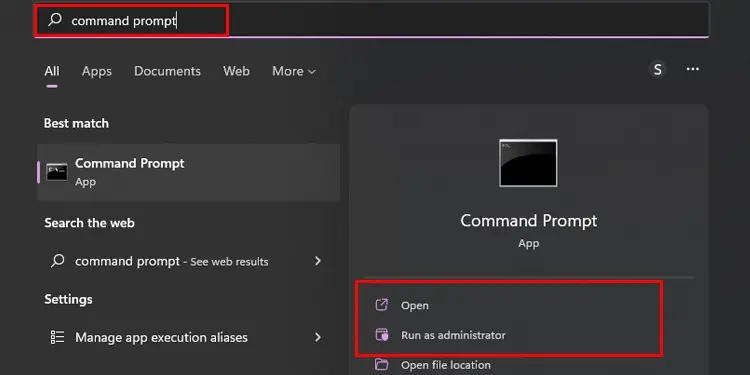
The trick with Command Prompt is learning the kinds of tasks it can perform, how to input them, and in what order to use them. Once you have a handle on that, you may quickly look up other, more niche commands and input them without even knowing them in advance. It’s elementary after playing with it for a bit.
Where Did Command Prompt Come From?
Before operating systems were designed to be more user-friendly for a crowd that wasn’t as PC-savvy, they were run with a much different interface. Users had to input string commands to tell the computer what to do, which meant having a decent knowledge of how a computer functioned.
Command line strings of text would tell the computer what to do, and the computer would perform the task if the command were entered correctly.
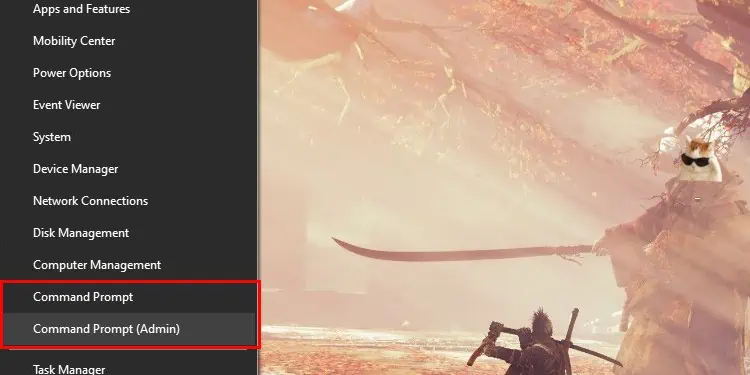
Why Should I Use Command Prompt?
Command Prompt is helpful because you may quickly execute simple tasks without having to open a lot of other utilities. It can also run tasks there aren’t other utilities for, giving you more functionality. Without Command Prompt, troubleshooting would be a lot more complicated.
Another neat feature of Command Prompt is that it can run batch files. These are files with the.batextension that have a series of commands in them. Command Prompt runs through them one at a time. It’s a neat way to set up an automated series of tasks that you run regularly, so you don’t have to enter them into Command Prompt each time.
How to Open Command Prompt?
Before opening a Command Prompt window, there’s something you need to choose: normal or elevated command prompt.
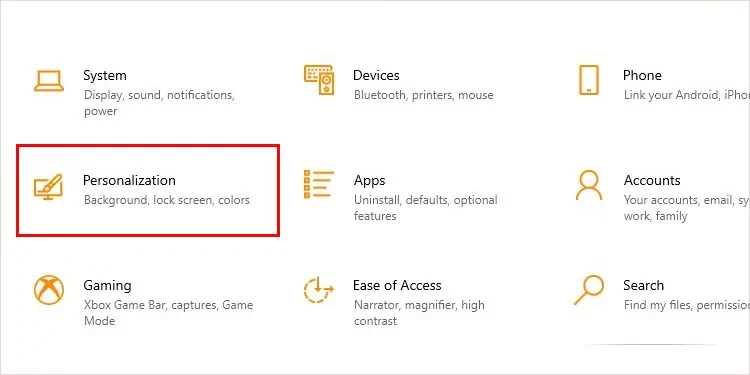
A standard Command Prompt window has other programs’ normal permissions and settings. An elevated Command Prompt has administrator access. You probably want to use an elevated or administrative Command Prompt for troubleshooting.
you may open a Command Prompt window directly from the Start Menu. Each way you open it will also have the option to run it as an administrator.