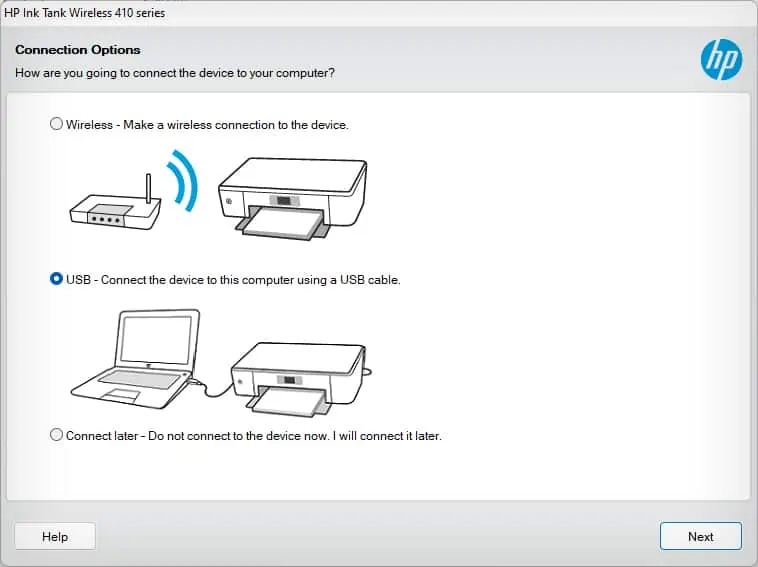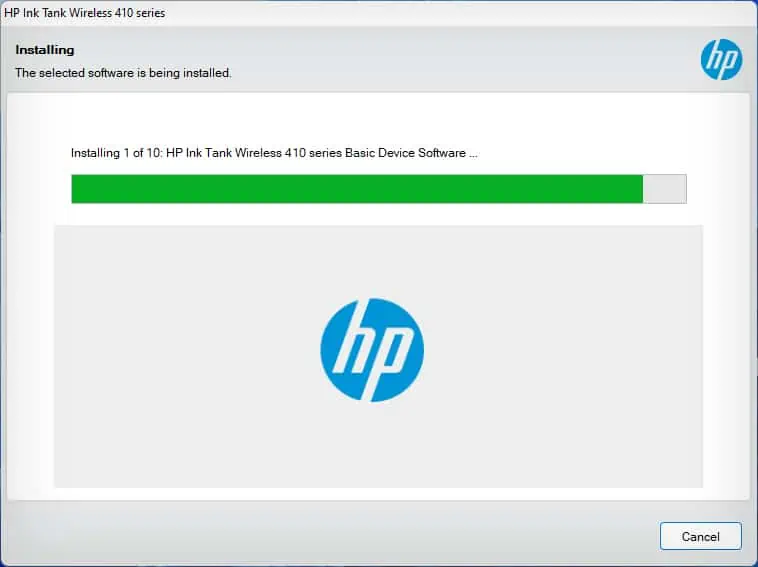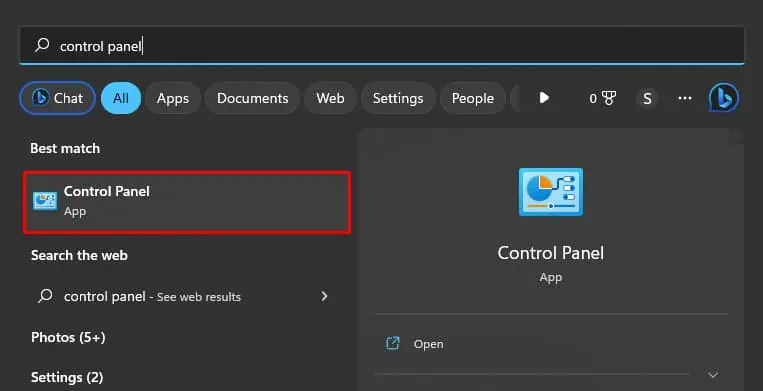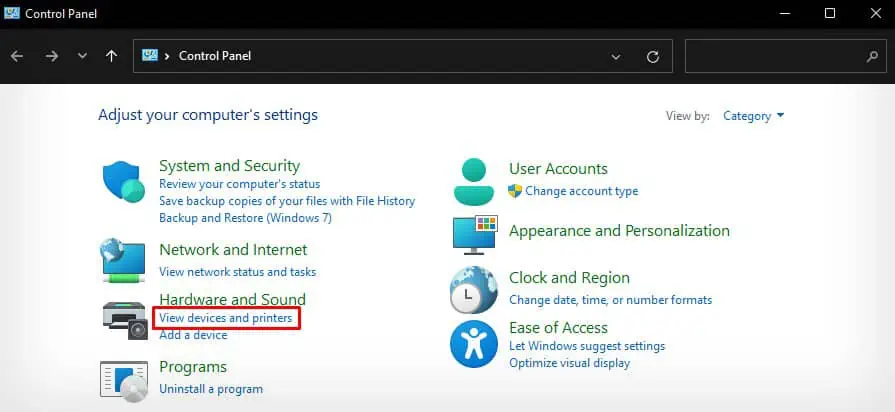Since most of the Hewlett-Packard printers today are plug-and-play, it is much easier to use—even for a non-technical person. You simply need to connect the printer to your PC, insert the papers in the input tray and start printing.
Additionally, if your printer comes with a scanning assembly, you may also use it to scan or copy documents. While the setup and printing process for all the models of HP printers is similar, the steps to scan or copy may vary.
Before you may start using your HP printer, you should first set it up using your computer. You canset up your printereither via wired or wireless means.

If you’re planning to utilize the printer on a single PC, a wired connection will best suit your need. Otherwise, if you are trying to set up a printer for your office, the wireless method will be convenient as it allows printing from multiple devices.
But it all comes down to your choice—how you want to use your printer.
Here’re the steps for setting up a wired connection.
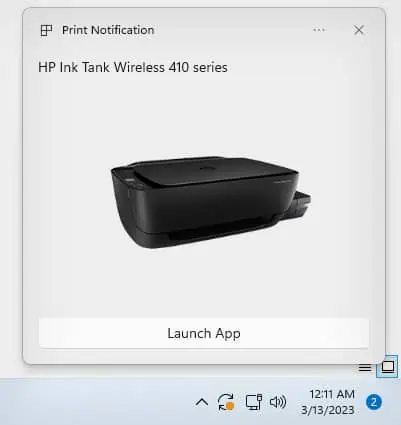
At this point, you may go on and start printing your document. However, the printer is not fully functional yet—it may run into errors anytime.
As such, your printer won’t allow you to change the printing preferences or access advanced printer functions likeprinthead cleaningand head alignment.
So, it’s best to install the official drivers from the manufacturer to access the full functionality of your printer.

While setting up the driver for your printer, you are always prompted to connect the printer to Wi-Fi. So, if you have installed the official drivers on your system, you would have already connected the printer to Wi-Fi.
If not, there are a few easy-to-follow steps to connect your printer to Wi-Fi.
On HP printers with a screen, you may easily utilize the touch control to connect to Wi-Fi. Similarly, you can also use theWPS buttonmethod.

Now that your printer is connected to a wireless network, follow the steps below to add it to your PC.
How to Print on HP Printer?
After you have connected the printer to your PC, you should now load the papers in the input tray of the printer. Inserting papers into the printer is not a troublesome process—simply access the input tray of the printer and insert the printer-compatible papers.