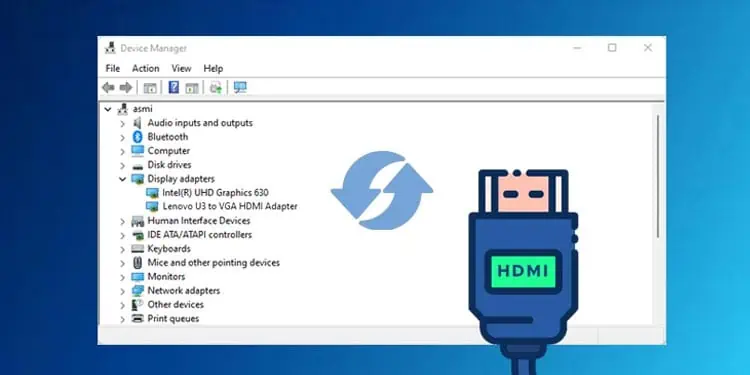The USB-to-HDMI adapter takes video data from the USB port of the laptop and converts it into HDMI (High-Definition Multimedia Interface) compatible video data. Once this is done, the HDMI side of the USB-to-HDMI adapter sends the data to a display device, such as a monitor, using an HDMI cable.
Pretty simple right? But you need to take a few things into account when using the adapter. That is, including theUSB port version, type, and, in some cases, even the driver. Once you connect everything, there are still a few things that you need to do before you get the desired video output.
Things You Need to Know
Before we begin to utilize the USB-to-HDMI adapter, gather the following resources:

If you are using a USB C to HDMI adapter, you need to ensure that the USB C port on your laptop supports video data transfer. Not all USB C ports support video data transfer. you may check the USB C port on your laptop to see if it supports video data transfer.
USB C port with thunderbolt logo supports fast charging and video signal transfer. If the USB C port has a DisplayPort Logo, it only supports video data transfer. Any logo other than theThunderboltandDisplayPortdoes not support video data transfer.
The same is not the case for USB type A. If you have a USB A to HDMI adapter, you may connect it to any USB port on your laptop to get the desired output. But we do not recommend using USB Type A of version lower than 3.0, as its data transfer rate is low for video data transfer.
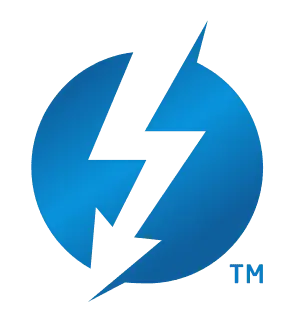
HD video requires a minimum transfer speed of 750 Mbps. This is why we ignoreUSB versionslower than 3.0. USB 3.0 supports transfer speed up to 4.8 Gbps which is perfect for full-HD video data.
Therefore, we recommend that you plug the USB A-to-HDMI adapter into the USB 3.0 port on your laptop if you want a smooth output on your screen.
Most of the time, USB 3.0 ports are usually colored. In case your computer does not have any colored USB ports, check the PC’s user guide to locate USB 3.0 ports.

Connecting USB-to-HDMI Adapter
Depending on the USB-to-HDMI Adapter, you either need to connect the adapter to the USB type A or USB type C port. If you have a USB-to-HDMI adapter with a male USB A port, you need to ensure you connect the USB end to theUSB 3.0 port on your device.
USB A to HDMI Adapter
Once you have everything connected,turn on your laptopand plug in your monitor to a power source. If the adapter is plug-and-play, your monitor should automatically detect video data from the laptop and display it on your display device.
If the monitor does not display anything, you must install a USB to HDMI driver.