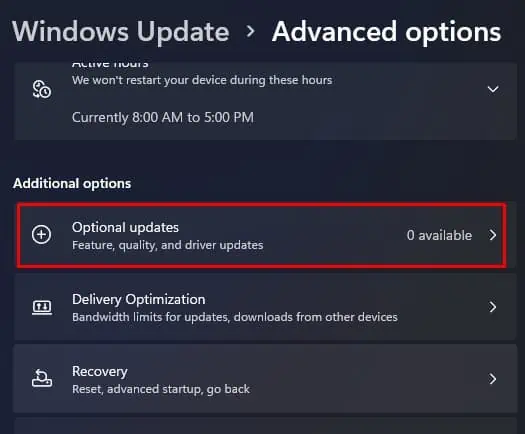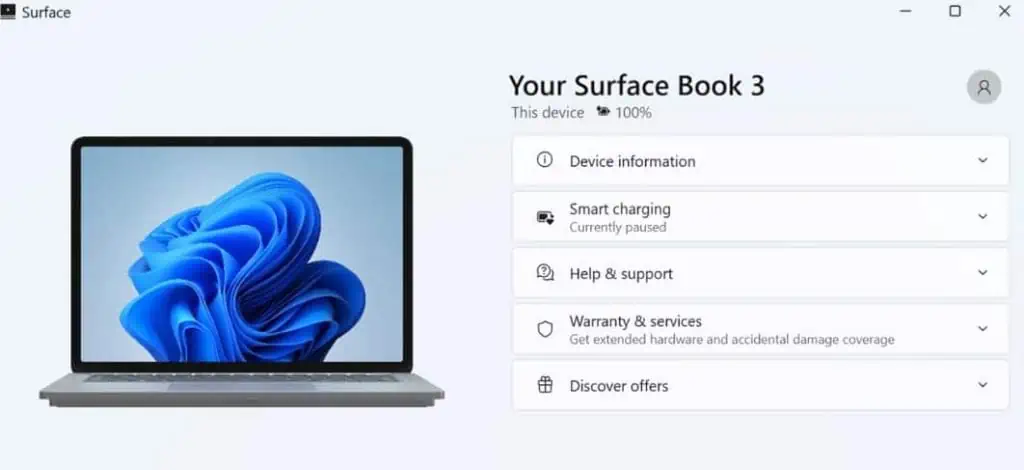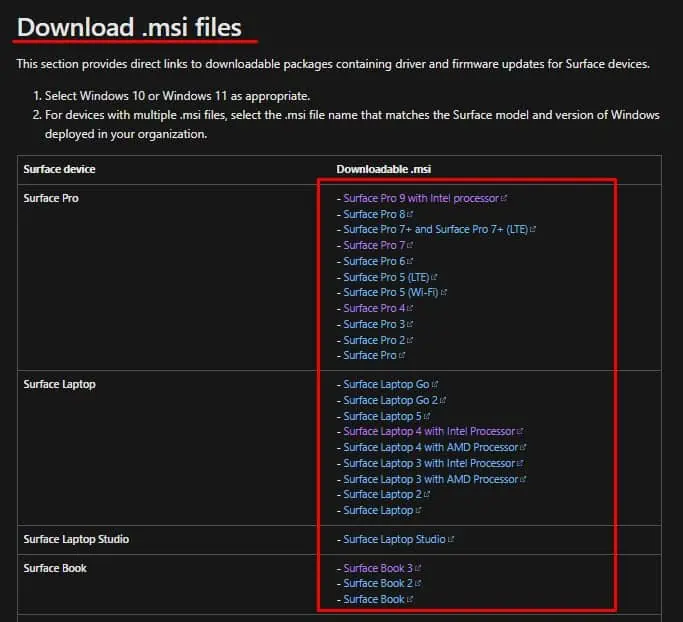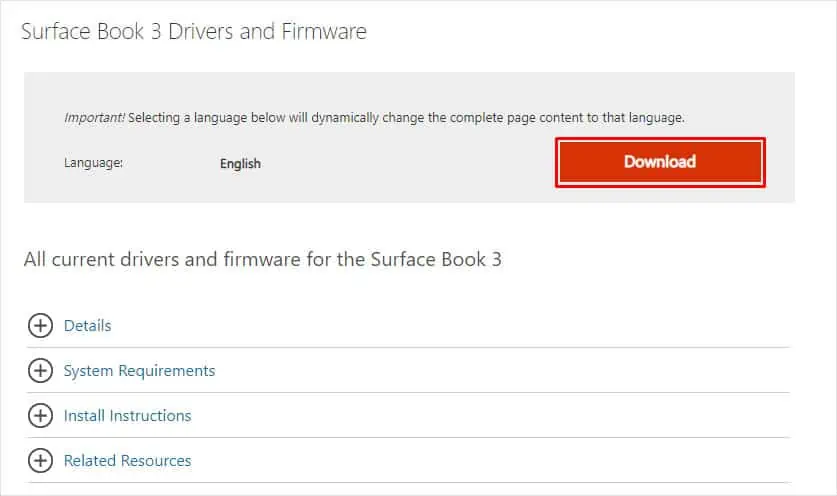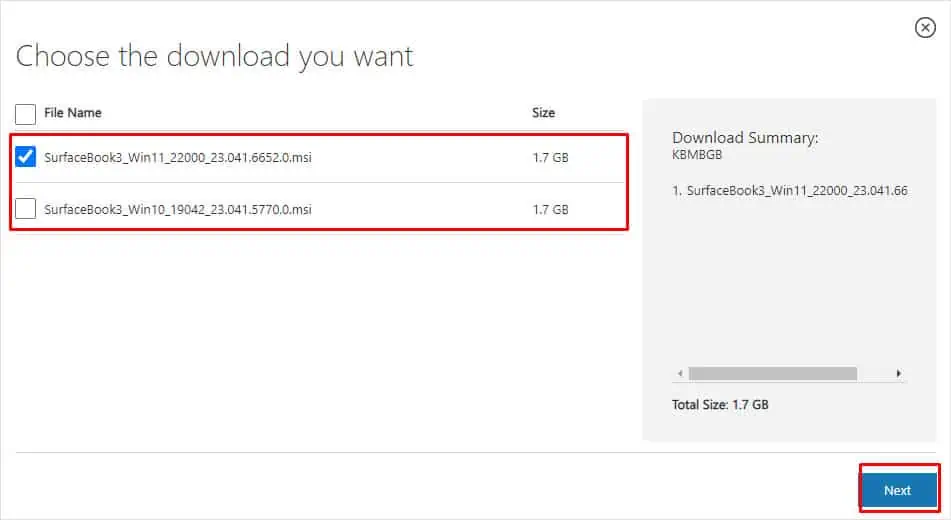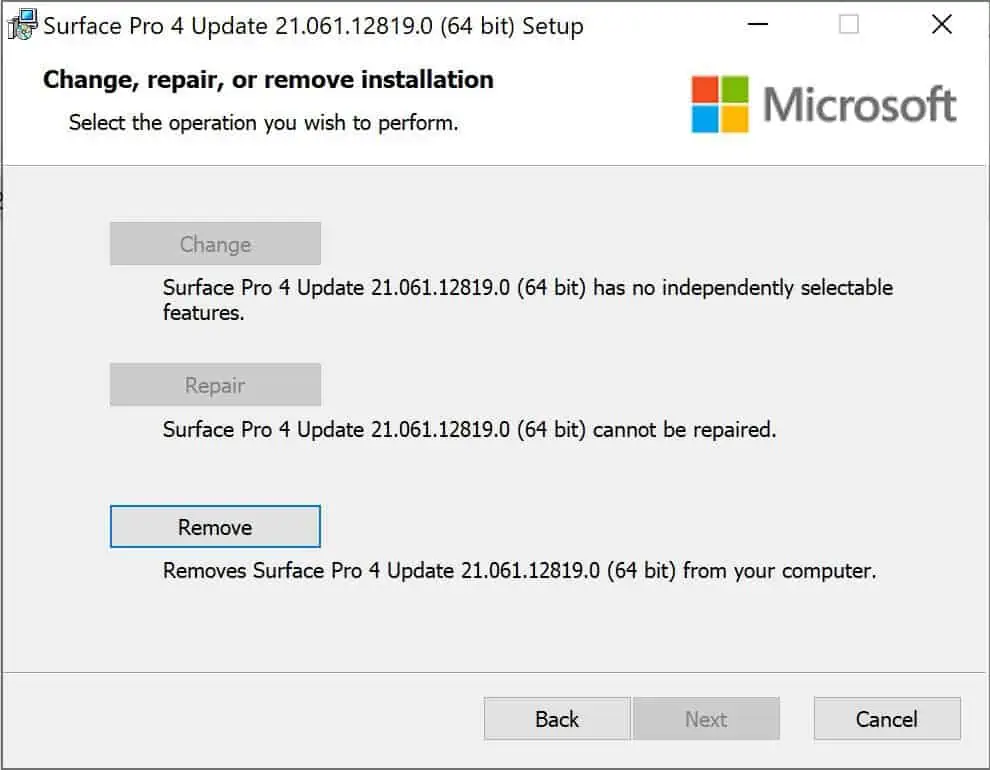Microsoft continuously rolls out new firmware updates on Surface devices to improve their performance. Unlike desktops and laptops, firmware updates on Surface laptops come as a part of Windows Update. Since the updates are rolled out in stages, you may wait for the update or manually download and install it.
Any Interruption during an update can corrupt Windows components that are in the middle of an update. This could stop the entire OS from booting and put you in a startup repair loop. To avoid such situations, here’re a few things you need to consider.
Automatically Via Windows Update
In Surface devices, firmware updates come as a part of Windows Updates. The update also contains cumulative updates for OS, security updates, and optional driver updates. Microsoft also recommends updating Windows automatically to keep your firmware up-to-date.
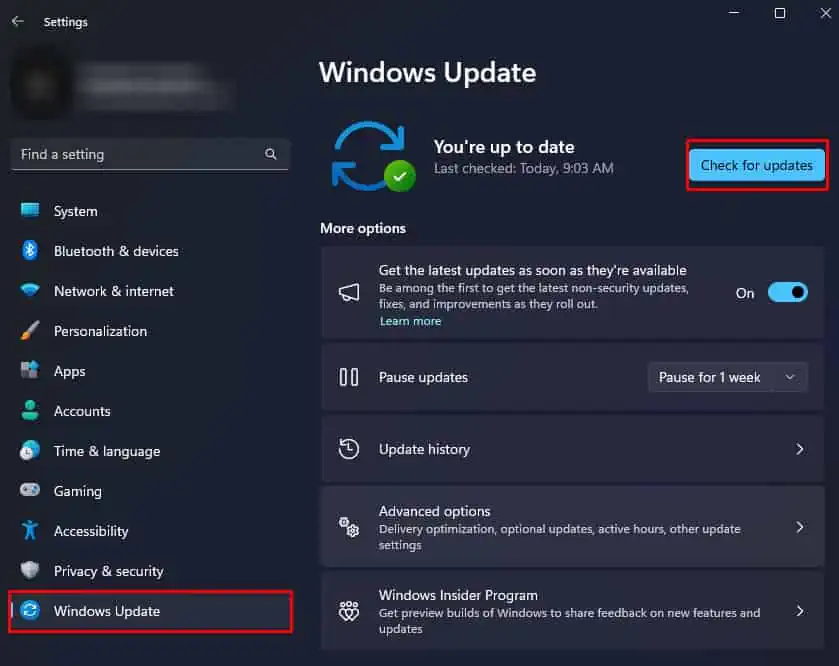
After the update is complete, we recommend that you verify if there is any additional update available.
Manually Via Update File
Alternatively, you may also opt for a manual firmware update if a Windows update does not work.
to update surface devices manually, you need a Windows Installer.msifile. Installing the Windows installer file will update drivers and firmware on the Surface laptop.
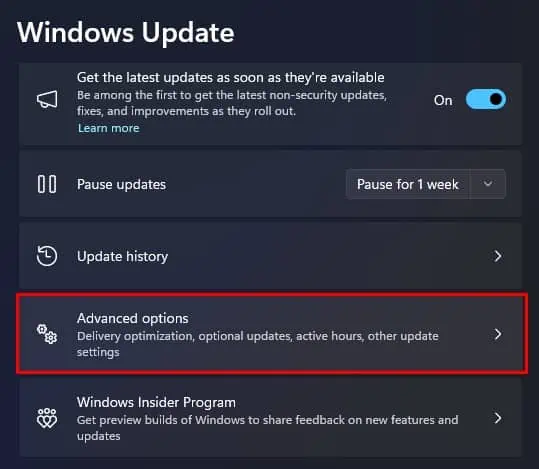
First, you need to know the model of your Surface laptop. To check your laptop model,
Once you know the Surface laptop model, you may now download the update file and update the firmware.