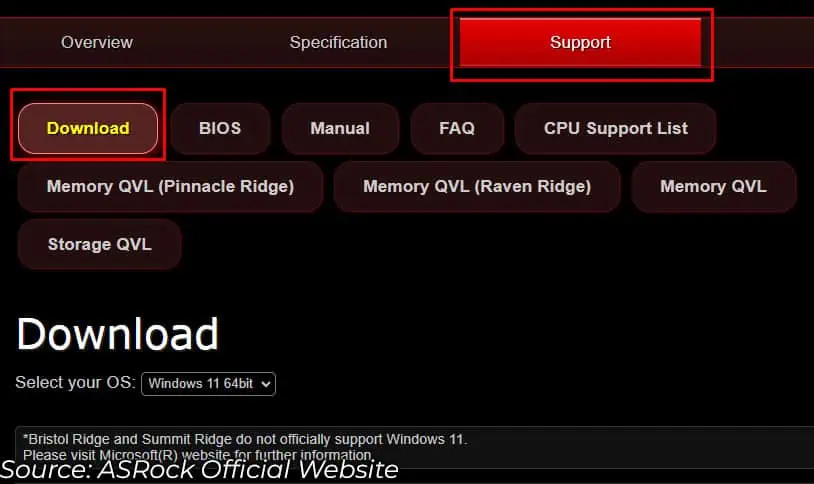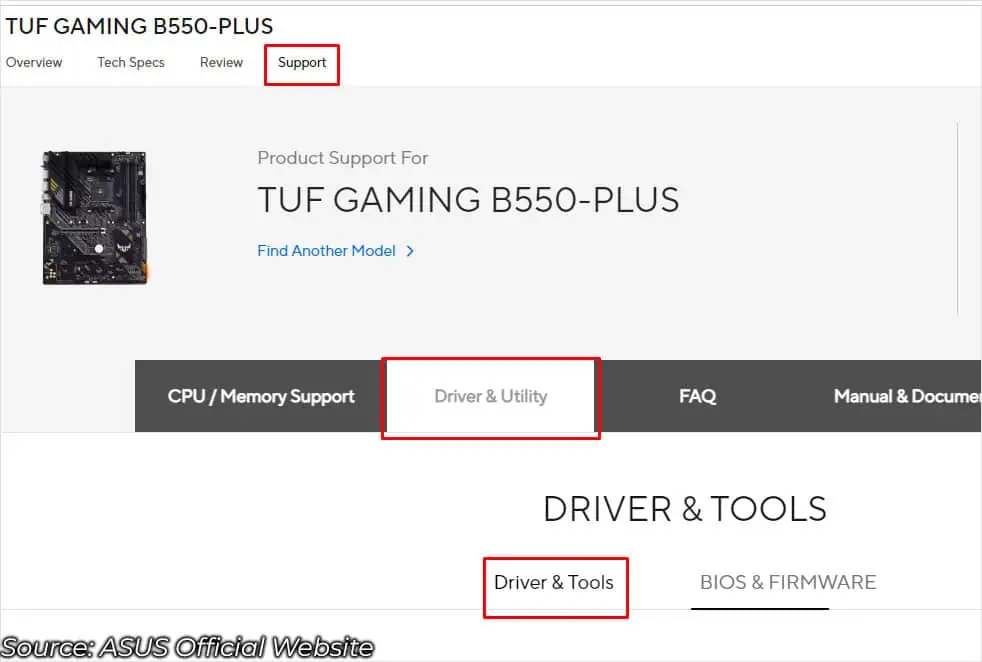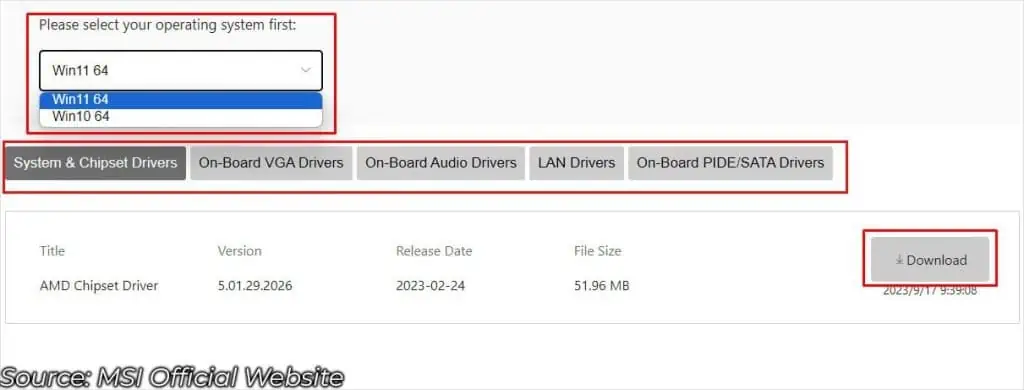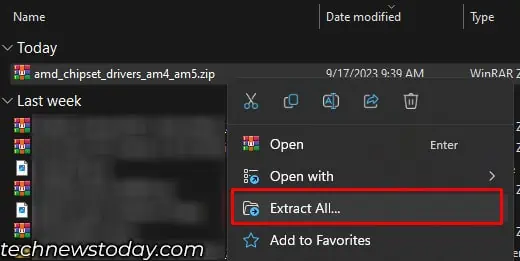The motherboard itself does not require a dedicated driver to function, but several components attached to it do. These components include:
The latest drivers of these components are first available on OEM’s website. Later, the driver update gets pushed to users via Windows Update.
To update motherboard drivers from the manufacturer, you have to download and install the updates manually. While from the Windows update, the download and installation are all automatic.
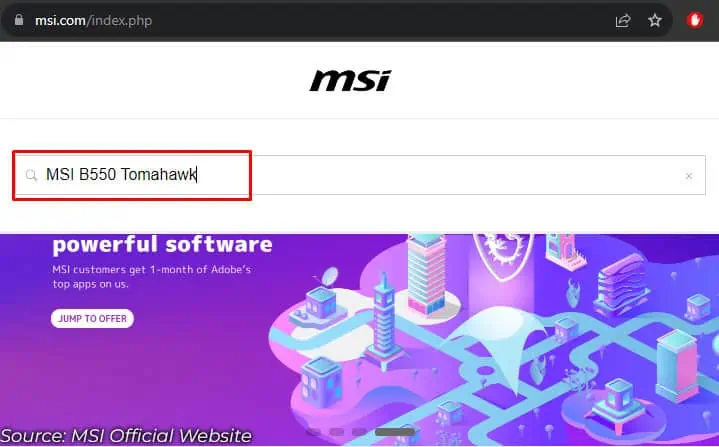
But in most cases, updating drivers manually from the manufacturer’s website is the better choice.
Update From Manufacturer’s Website
you may visit the manufacturer’s website to download the latest driver for all the components in the motherboard.
Drivers for different motherboard components differ depending on your motherboard model. So, you need toknow your motherboard and its specificationsto find out the correct driver.
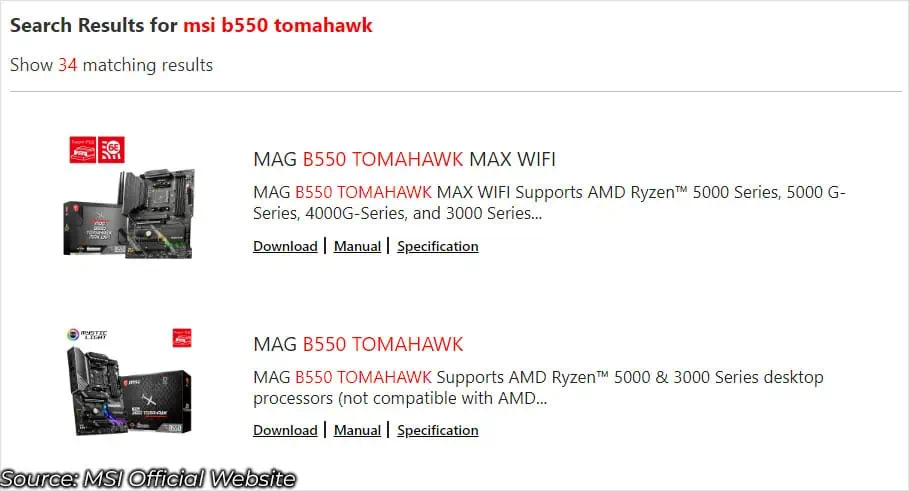
Once you know all these details, you may now easily download the required driver from their website.
If manual updating from the manufacturer’s website is a hassle for you, you may also update the drivers automaticallyusing Windows Update.
Windows Update also handles driver updates for all the components connected to the system.
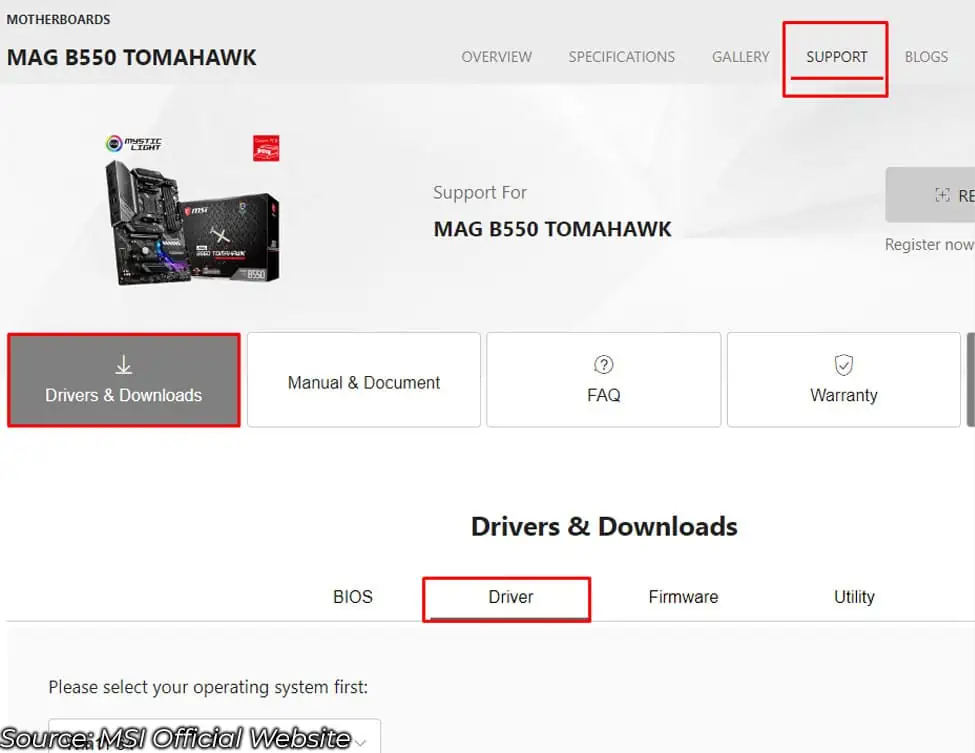
All manufacturers do not keep their drivers up-to-date with Microsoft. So, I recommend that you download the latest driver from their official website instead of a Windows update.
Note:Device Manager only checks your system for the latest drivers. You cannot get the latest driver updates in Device Manager.
Verify Driver Updates
The next important step after updating your motherboard driver is to ensure your system is stable. Sometimes, the developers may push updates that could cause issues with the system.
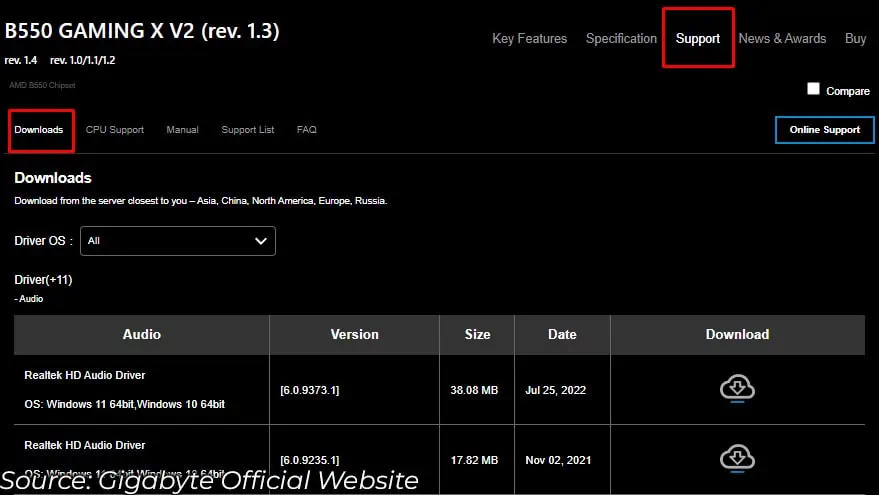
If yoursystem crashes, runs into ablue screen erroror displays some error after updating the drivers, I suggest that you uninstall it and revert back to the previous version.