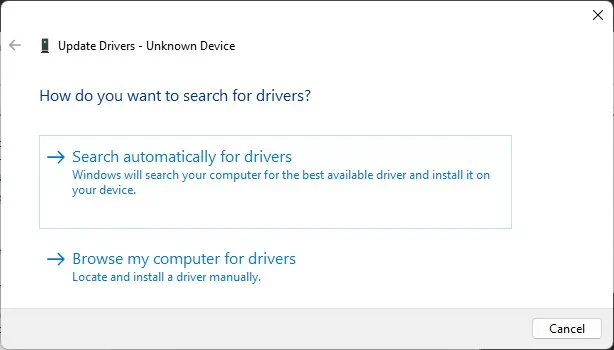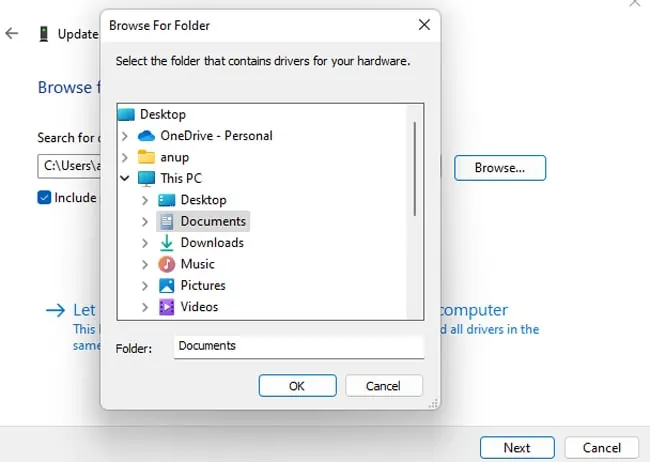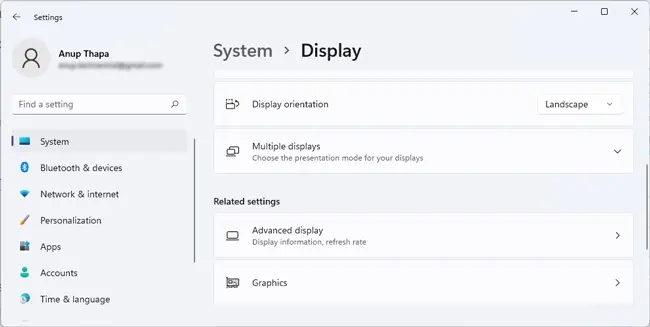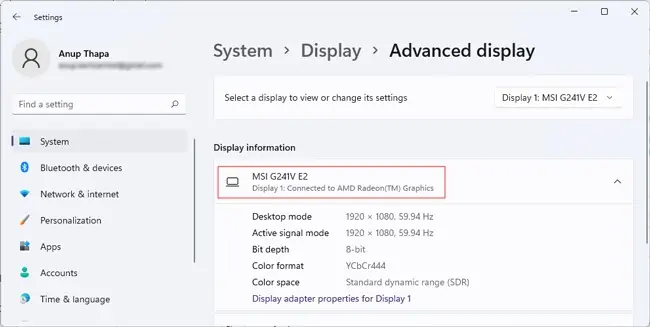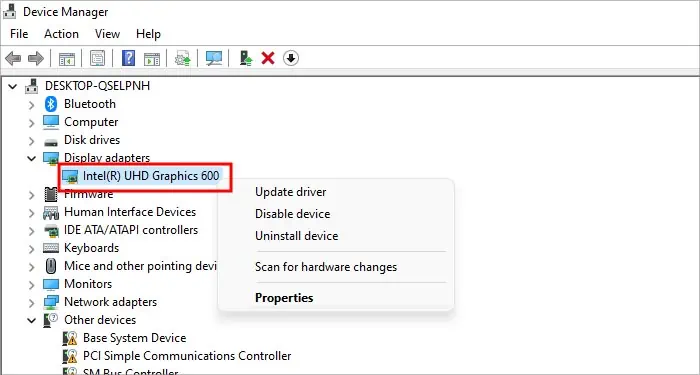HDMI issues generally shows up in the form of distorted video or audio output, or in worse cases, no output at all. Several effective fixes exist for such problems, from verifying the connection and the component’s integrity to configuring the display settings properly.
One such fix is to update the HDMI driver. However, this isn’t an entirely accurate statement, as HDMI is simply a technology for transmitting audio and video data.
The actual solution would be to updateHDMI-relateddrivers such as display drivers, HDMI adapter drivers, etc. We’ve detailed how you may do this in the sections below.
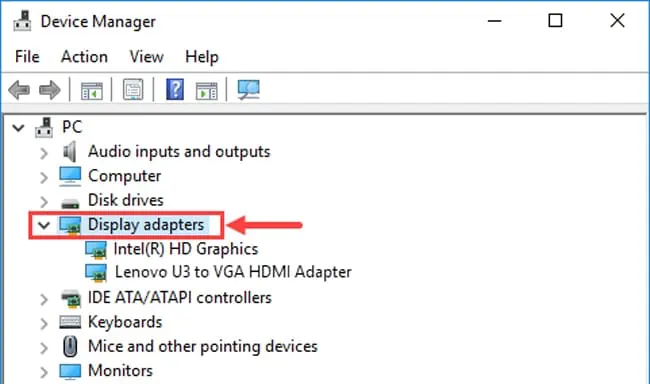
How to Update HDMI Adapter Driver?
HDMI cables and ports don’t show up as independent devices in the Device Manager, but this is not the case with HDMI Adapters. Here’s how you may update the drivers for the HDMI adapters specifically:
Manually Install HDMI Adapter Driver
Chances are, the generic drivers from Windows won’t get the adapter working, as many users have reported. OrWindows may not find the drivers at all.In such cases, you must get the driver from the adapter’s manufacturer and install those manually. Here’s how you may do this:
Update HDMI-Related Drivers
As stated, updating HDMI-related drivers such as graphics drivers, HD device drivers,and monitor driversis an effective way to resolve HDMI issues. If you want to update such drivers automatically, you may follow the steps listed above andSearch Automatically for Drivers.
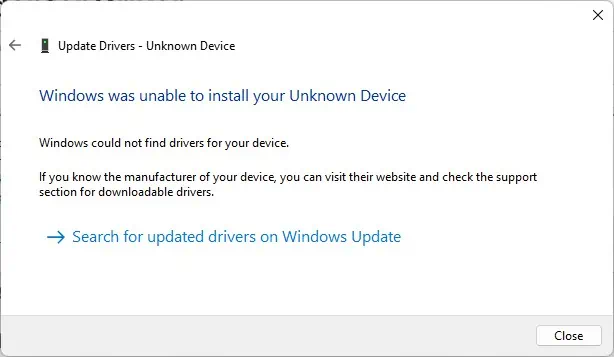
However, Windows-provided drivers are rarely the latest ones. If the HDMI issues persist despite auto-updating the drivers, it’s worth manually updating the drivers to the latest versions. Here’s how you may do so: