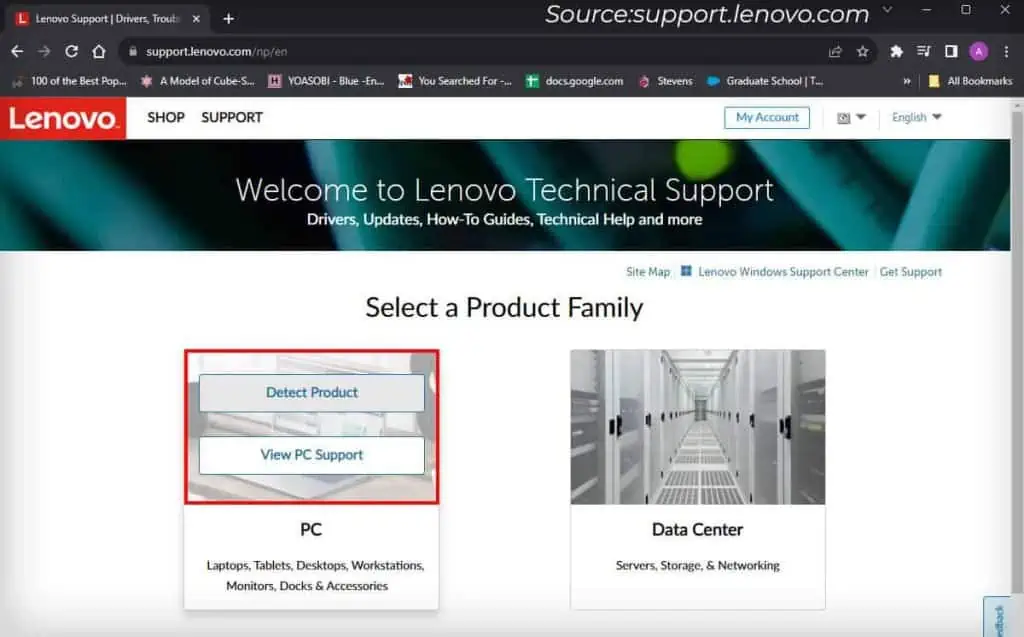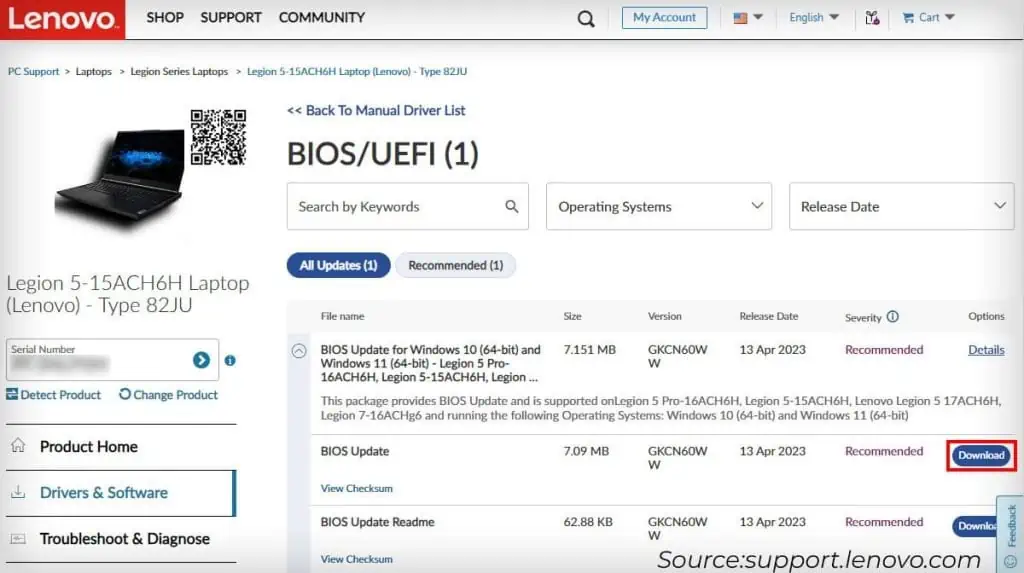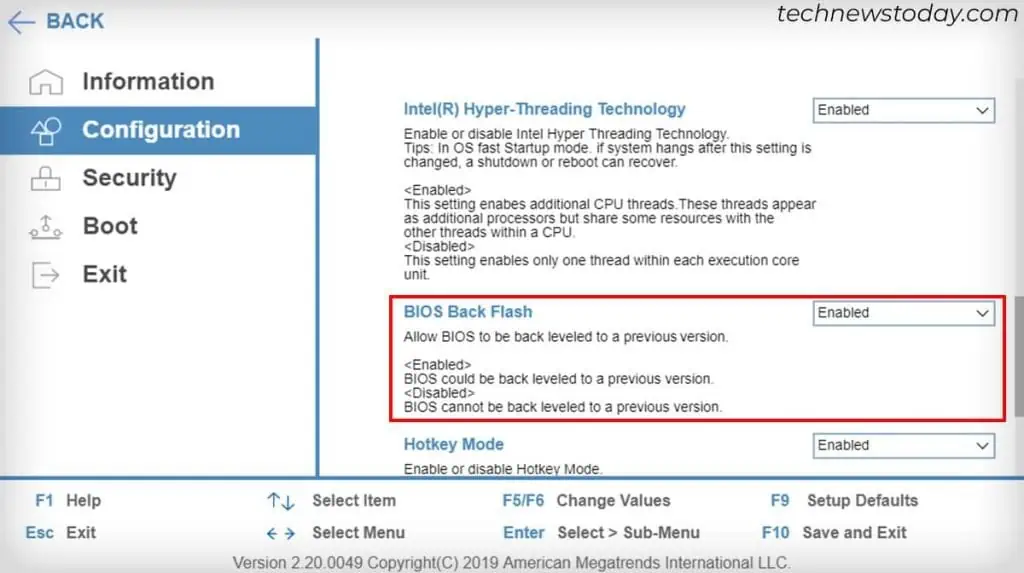The general idea toupdating the BIOSon any computer, including your Lenovo device is—If it ain’t broke, don’t fix it.
But you may need to do so anyway if you don’t have the latestBIOS versionand are experiencing device incompatibility issues or security vulnerabilities.
Usually, you only need to do so if yourcomputer can’t detectorproperly use specific devices.
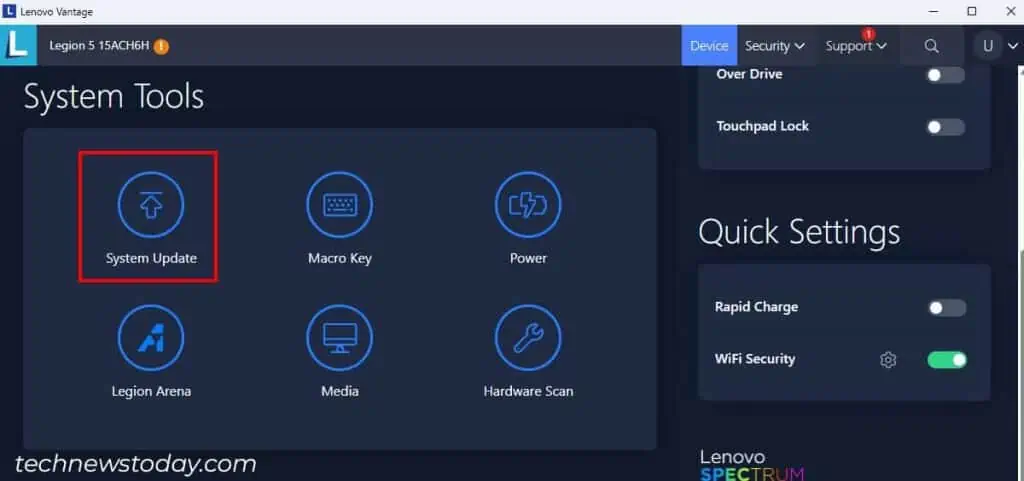
Lenovo provides many options toupdate the BIOSin a safe and simple manner. Use tools like Lenovo Vantage, Lenovo System Update,orLenovo BIOS Update Utilityfor this purpose.
you may also perform theUSB Back Flashmethod to directly flash your BIOS using the BIOS files inside aUSB flash drive.
Things to Keep in Mind
UsingLenovo Vantageis the easiest way to update the BIOS/UEFI on a Lenovo Laptop.
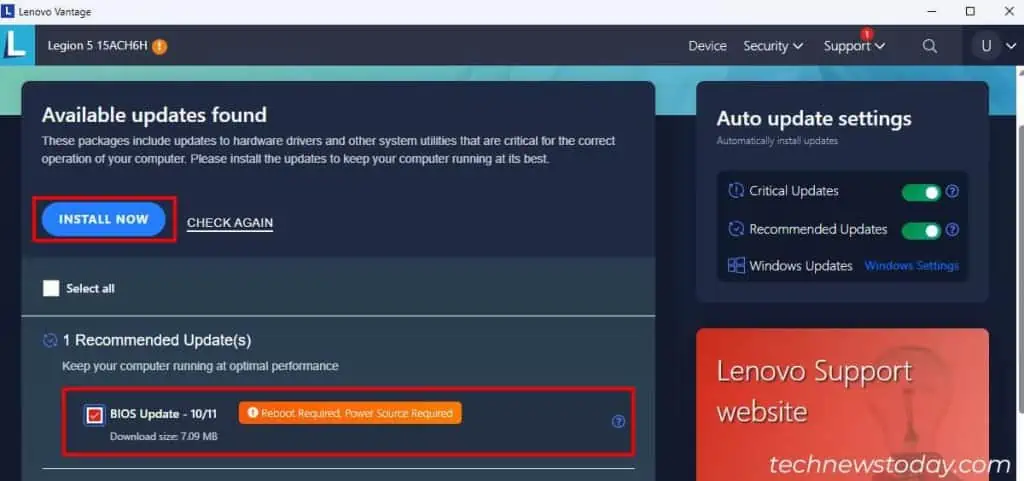
This application allows you to control additional settings of your device, including drivers and firmware updates.
Via Lenovo System Update
you may also use theLenovo System Update utilityon many Lenovo devices to update your BIOS.
The application works on allThinkPad, ThinkCentre, ThinkStation and Lenovo V/B/K/E Seriesdevices. SomeLenovo 3000series computers also support this program.
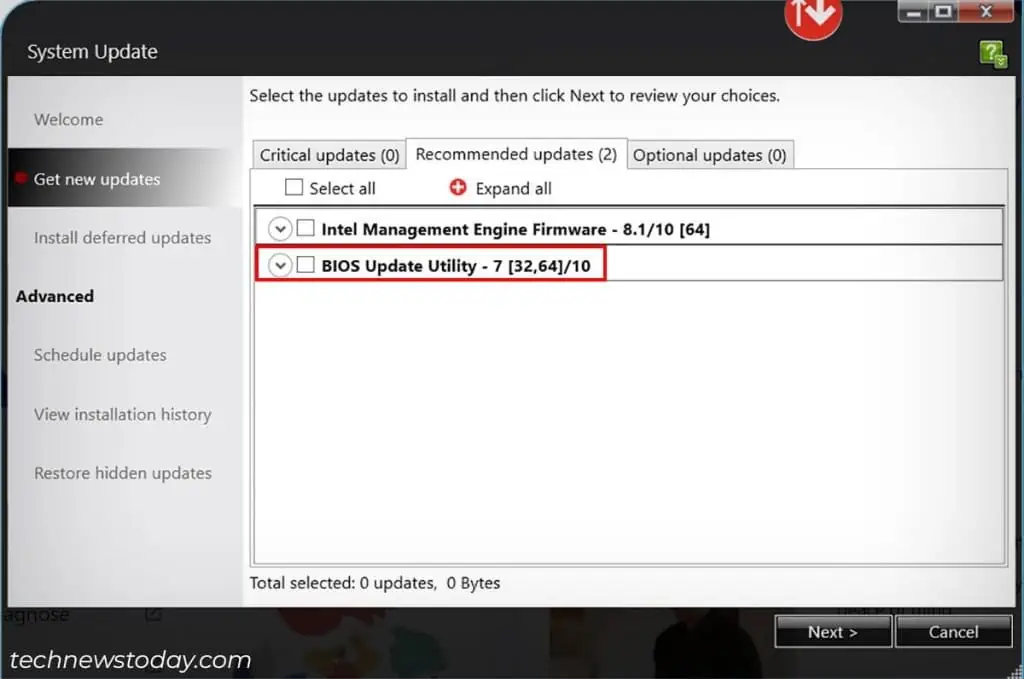
Here’s how you may use Lenovo System Update to update your BIOS/UEFI on these devices:
Via BIOS Update Utility
Theofficial support webpageof each Lenovo device also provides the latest updates for its drivers and firmware (BIOS/UEFI).
Get to the respective webpage of your device model, download the latest BIOS version’s setup and run it to update your BIOS.