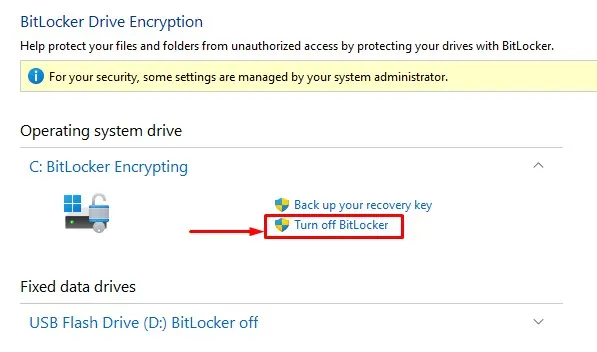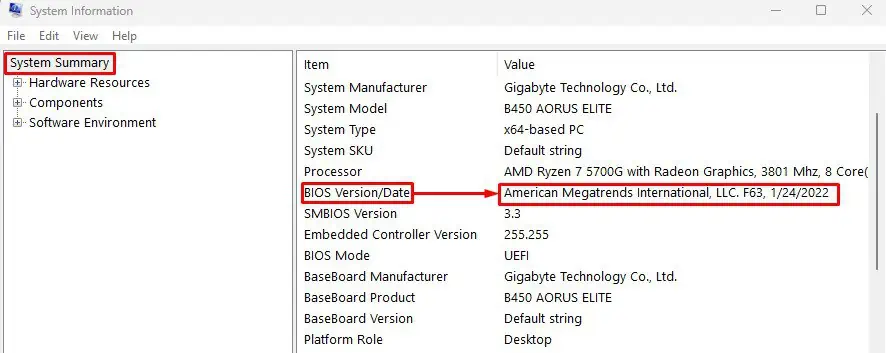Updating the BIOSnot only fixes bugs and errors in the system but also makes the motherboard compatible with newer hardware devices. So everyone should update their BIOS right?
Well, updating the BIOS on any motherboard or laptop is risky if you do not know the exact steps, especially if you are doing it for the first time.
Any errors/interruptions during a BIOS update couldrender the entire motherboard useless. The same goes for Dell laptops and motherboards. You need to follow each step carefully.
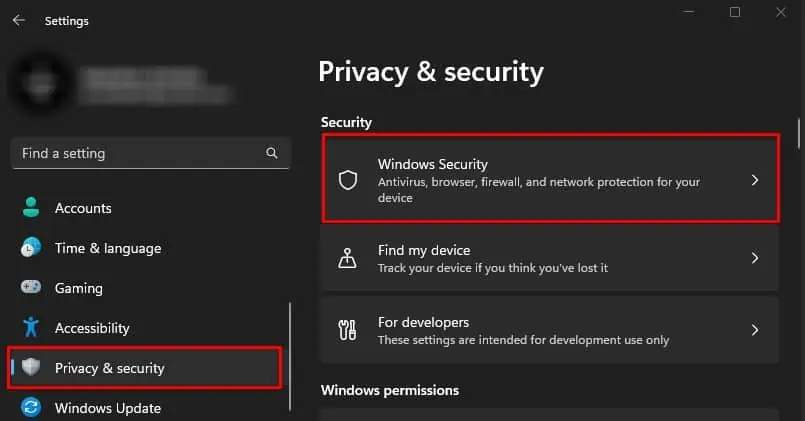
Suspend BitLocker Drive Encryption
If you are running Windows 10 or 11 with Windows edition Pro, Enterprise, or Education, you need tosuspend BitLocker. Bitlocker encrypts files on a hard disk and decrypts them when the system starts.
BitLocker uses TPM (Trusted Platform Module) that is integrated into the motherboard to store its encryption keys.When you update BIOS, your system will not accept the BitLocker key. If this happens, you will not be able to Boot into your Windows after a BIOS update.
To avoid such a situation, we recommend you suspend BitLocker Drive Encryption before you start the BIOS update process.
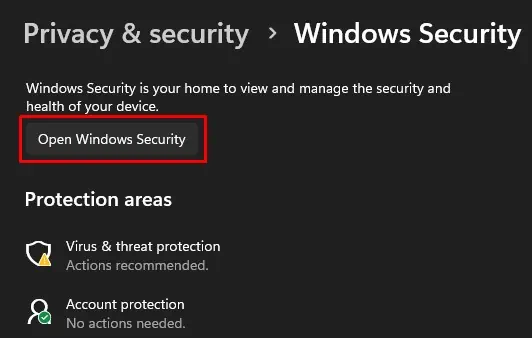
Once you turn off BitLocker on all your drivers, you may now start updating the BIOS.
Updating BIOS on Dell
To update your BIOS, you first need to download the BIOS update executable file from Dell’s official support page. Once you have the required executable file, simply run the file to start the BIOS update process.
Before updating your BIOS ensure you know the current version of your motherboard’s BIOS.
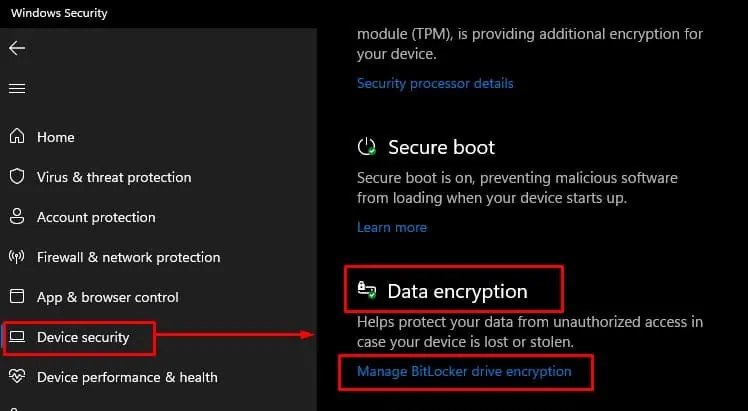
Check the Current BIOS version on a Dell
System Information contains information about all hardware components connected to your system. And this includes thedata about the motherboard’s manufacturer, BIOS version, etc.
Download the Latest Available BIOS version
Once you have the current BIOS version, you need to search for the latest BIOS version released for your Dell laptop/motherboard.