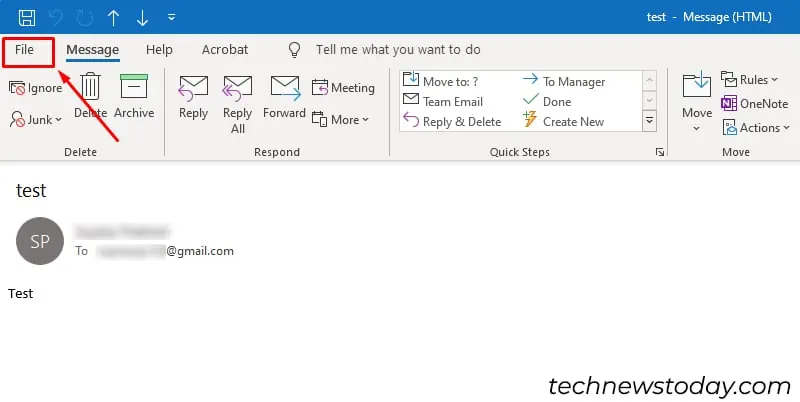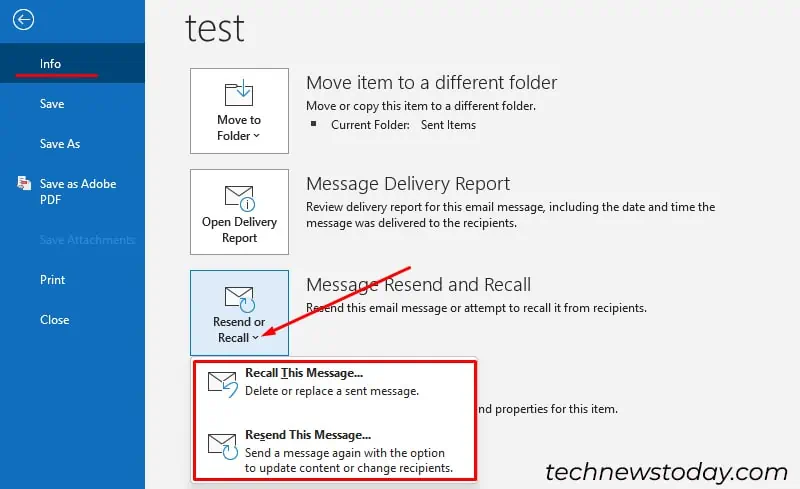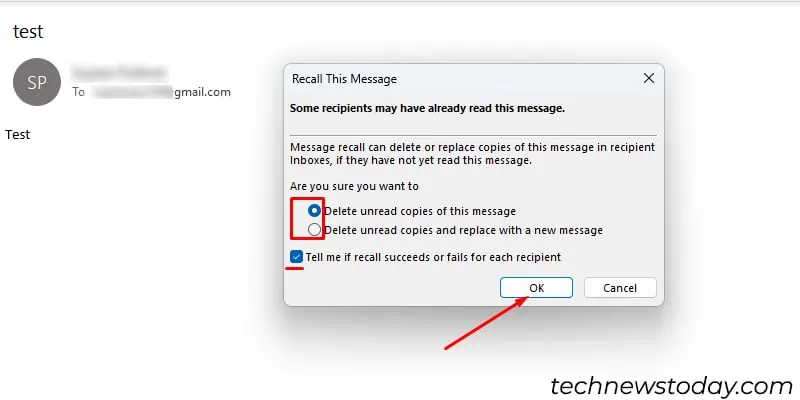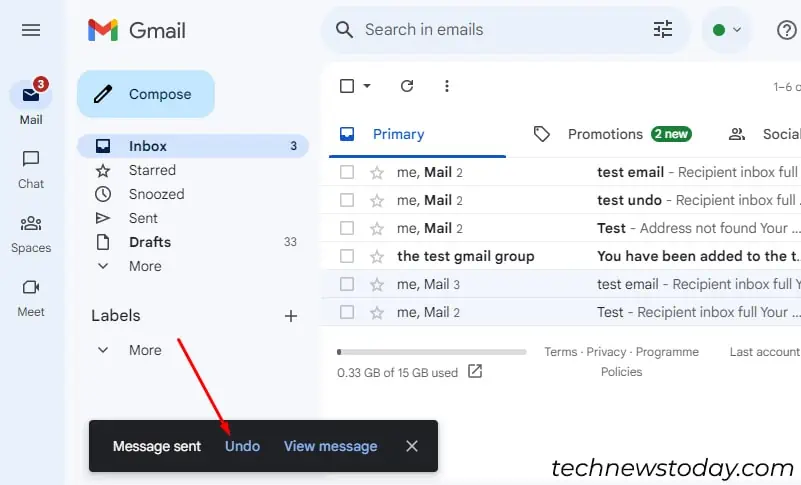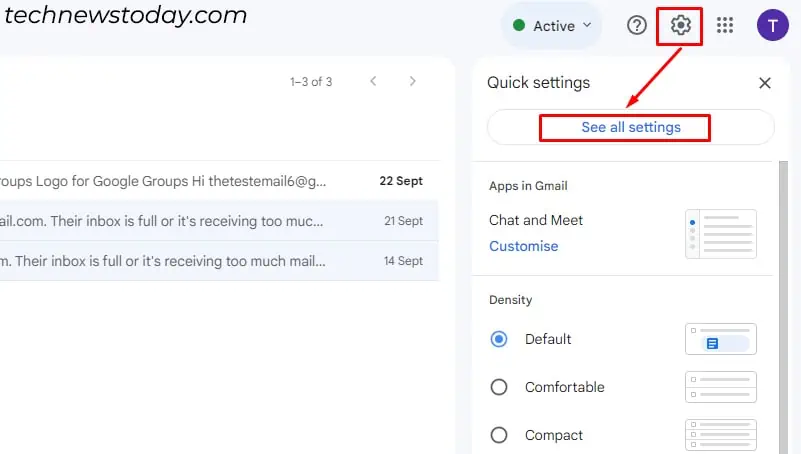Trying to unsend an email that you sent to the wrong recipient? Or perhaps the email contained some confidential info? It happens all too often.
To unsend an email,press the Undo buttonthat appears after clicking on Send. This option willonly appear for a maximum of 30 secondsif you have turned on the feature.
Email service providers likeOutlookeven allows you toretract emails sent long agowith arecallfeature.
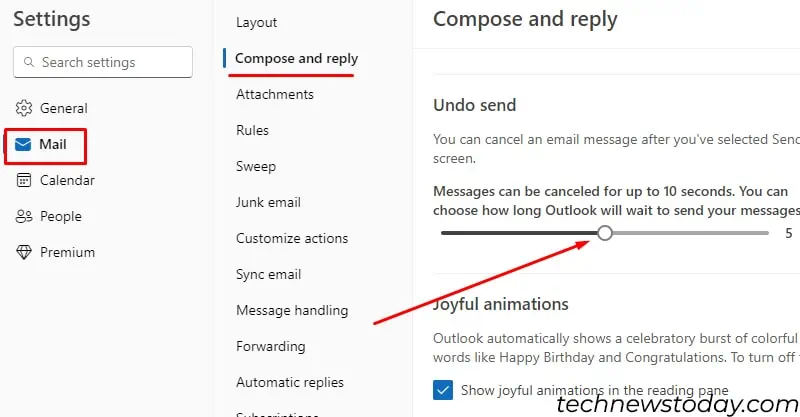
Unsend an Email in Outlook
Outlook also has an option to unsend emails, but the feature varies for old Outlook and new Outlook.
To Undo send, you would have to turn on the feature and tweak the time. Here’s how you may do that:
Once you set the time, the Undo option will appear at the bottom after you hit the send button. select it to unsend the email. The message will appear in the draft, so you may edit and send the email when ready.
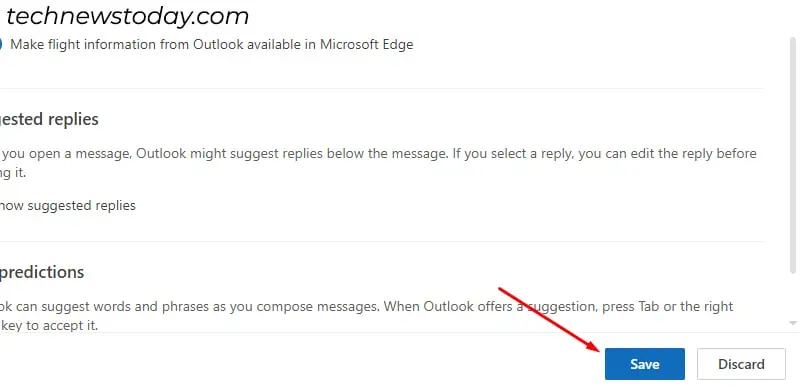
you may attempt to recall and replace or delete an email sent in the old Outlook desktop. The messages can only be retrieved if the recipient hasn’t opened it yet.
Unsend an Email in Gmail
you may unsend an email by clicking on the Undo button that appears for a limited period of time. Although the default time to undo is 5 seconds, you can reset it for up to 30 seconds.
To unsend the email, select theUndooption that appears next to the Message sent just below your compose dialog.
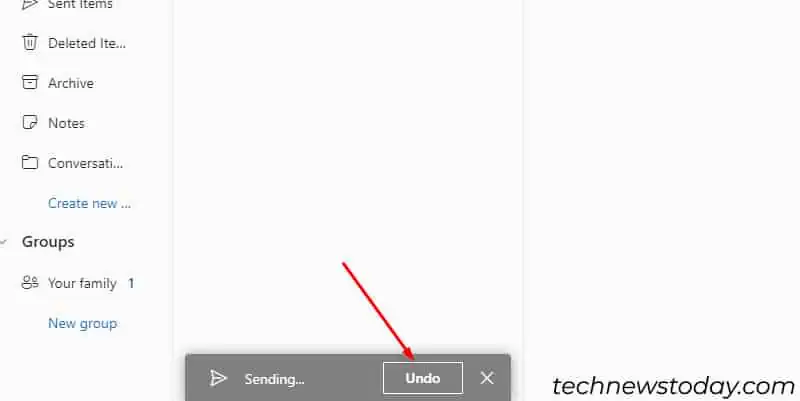
Similarly,to modify the cancellation period, follow the steps shown below:
Unsend an Email in Gmail App
Similar to the web, the Undo option pops up on the button aftersending an email in the Gmailapp. The feature is available for both Android and iOS devices.
Since the reset feature is not available on the app, you would have to go back to settings in Gmail web.