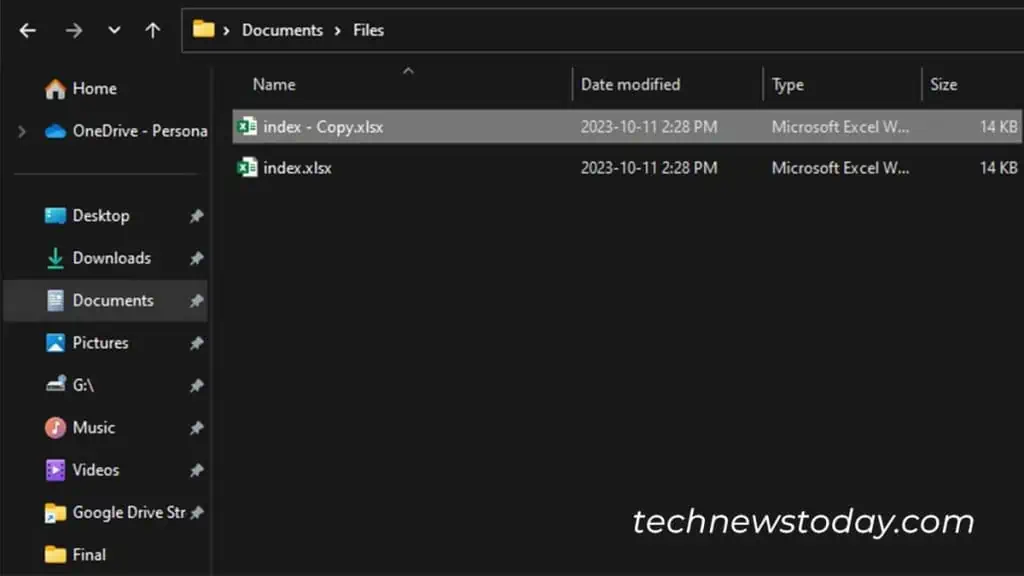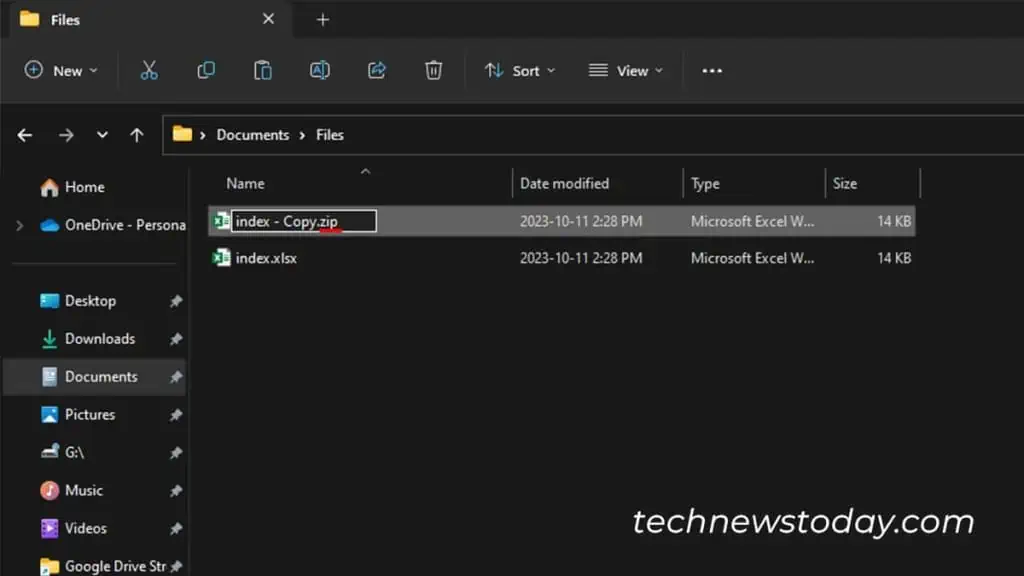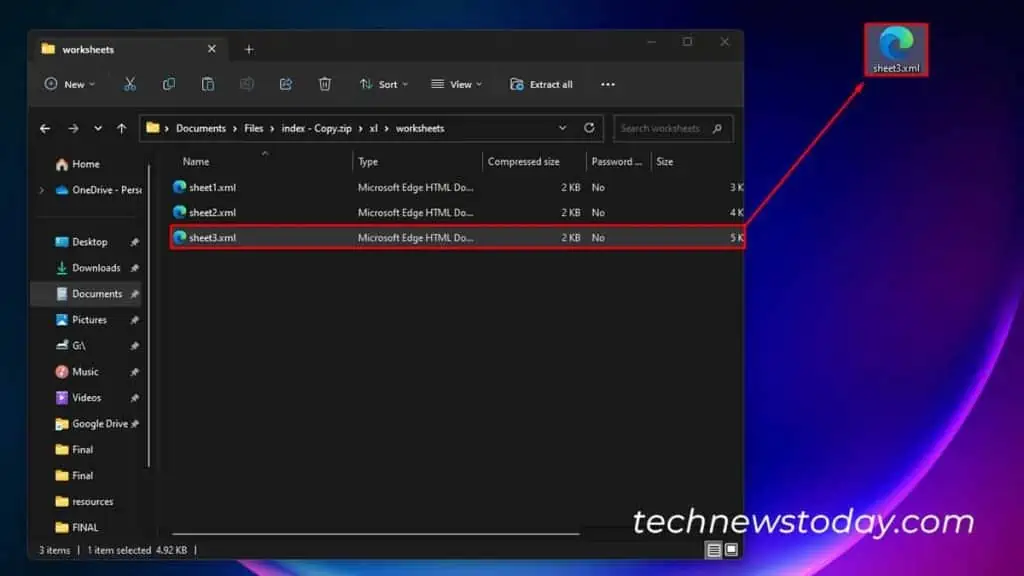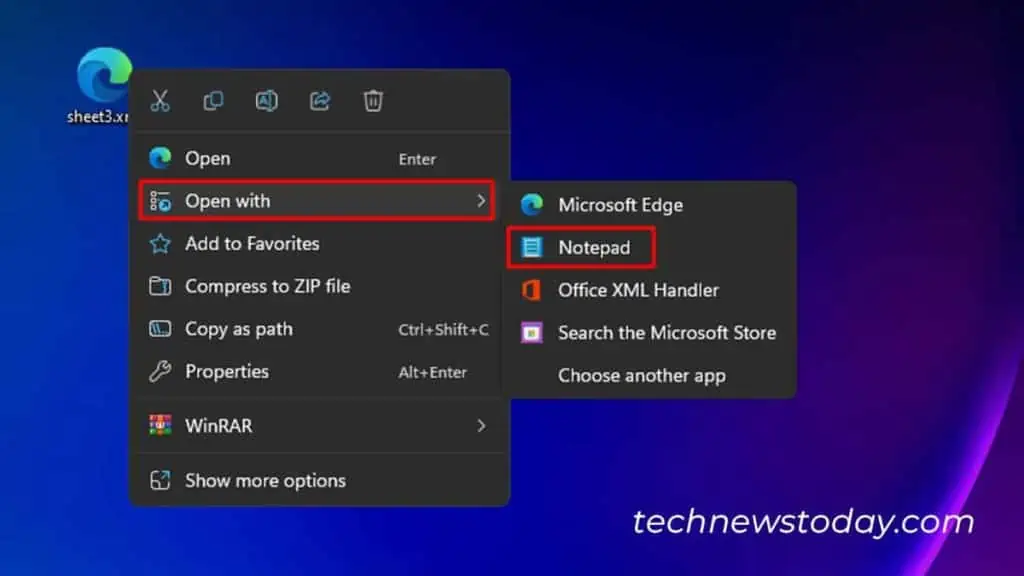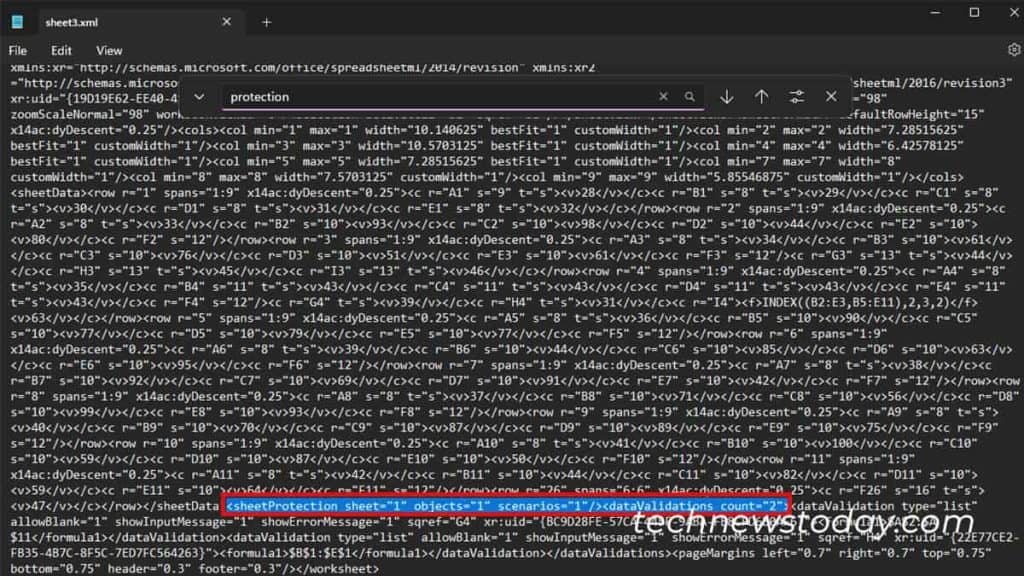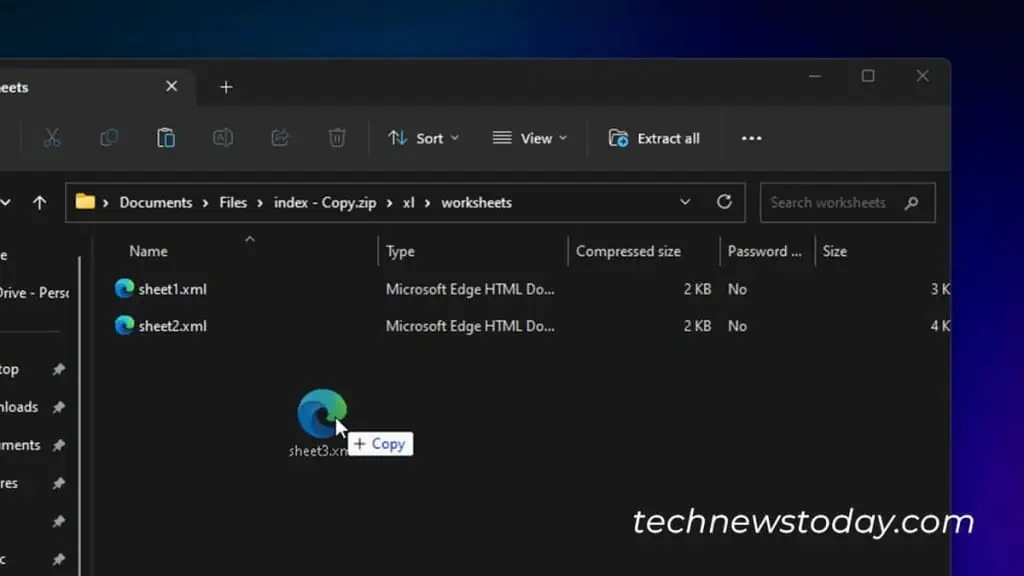you may unprotect an Excel sheet with or without a password.
If you have the password, you may simply unprotect it from theReviewtab.
However, if you’ve forgotten orlost the password, you’ll have to apply a few workarounds including removing the protection code, and using Google Sheets, or a third-party app.
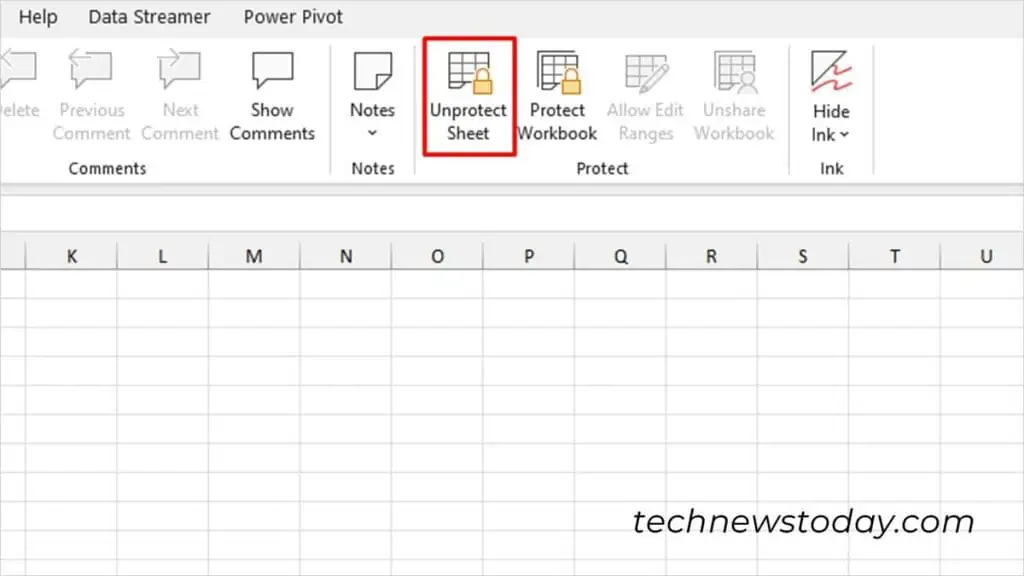
If You Have the Password
Use this method if you’re the owner, or if the owner of the sheet has shared the password with you.
Excel willprompt you to enter the password when you attempt to access a restricted command. If this becomes a chore every time you access the sheet, you may unprotect your sheet by removing the password.
If You Don’t Have the Password
Using File Compressor
Import to Google Sheets
Use a Third-party App
Sure, the methods we discussed above consist of a lot of steps. If you feel comfortable, you may use third-party applications to speed up the process.
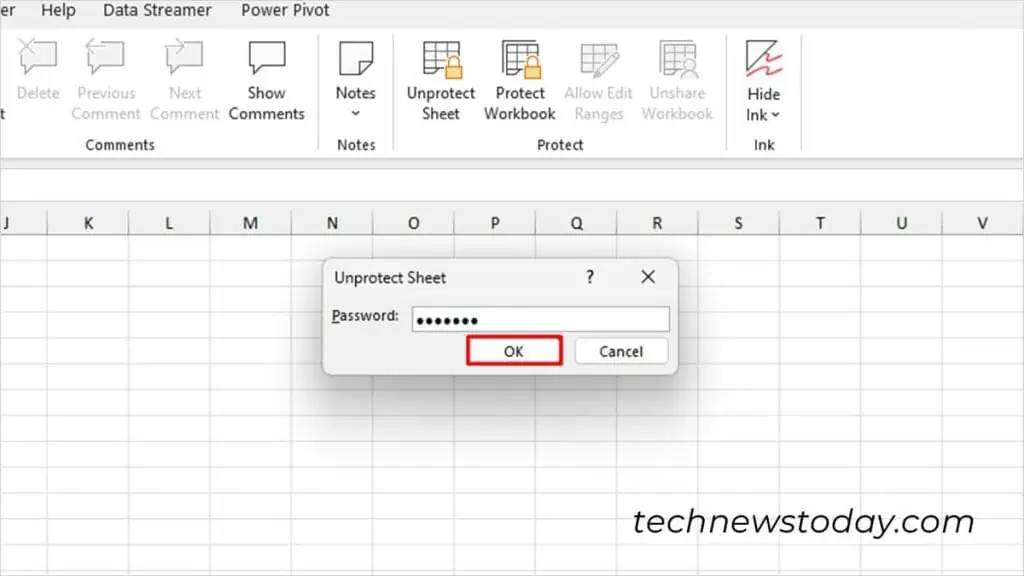
Some of the third-party apps include Passper for Excel, Excel Password Recovery Master, and Straxx Excel Password Remover.