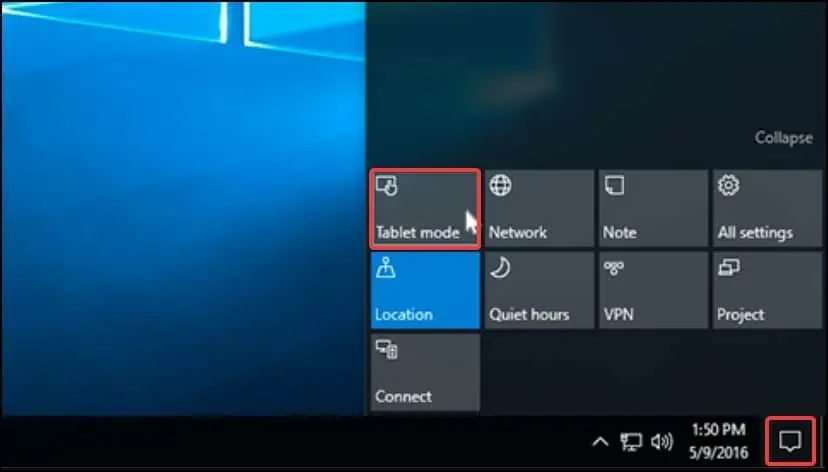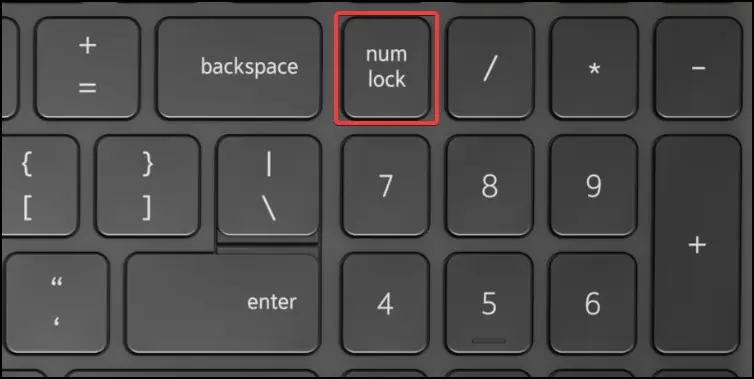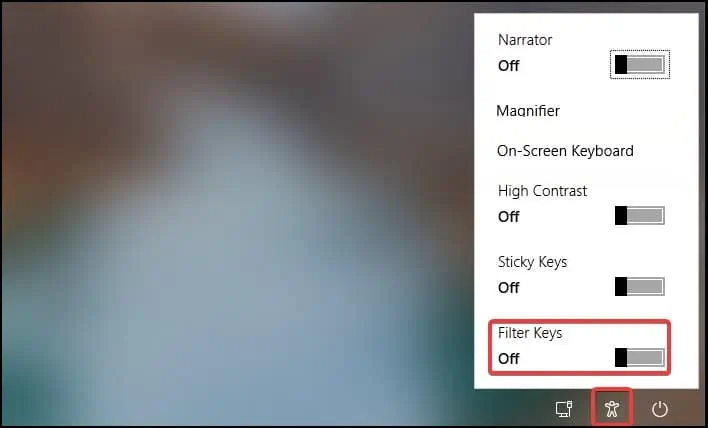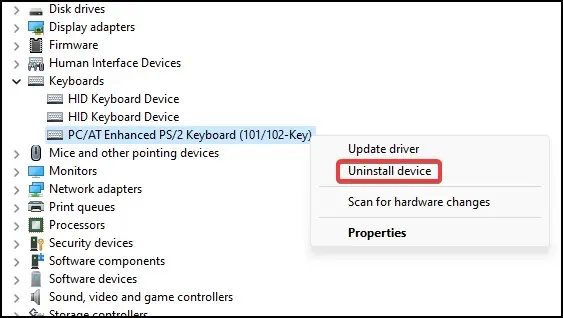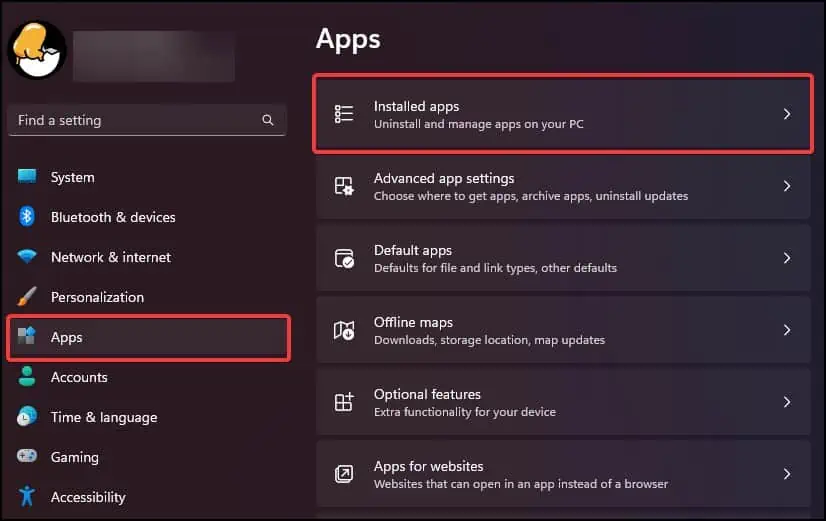Many laptops nowadays come with a keyboard lock feature which can be enabled or disabled through a combination of keys. This feature is essential to prevent accidental keypresses while performing specific tasks.
Several factors, from switching the device to tablet mode, driver issues, or third-party keyboard software, may lock your Dell laptop’s keyboard.
To fix this, press the required key combination to disable the lock or change the device to laptop mode. If changing these settings does not work, you may perform the following fixes to make your Dell Laptop’s keyboard responsive again.
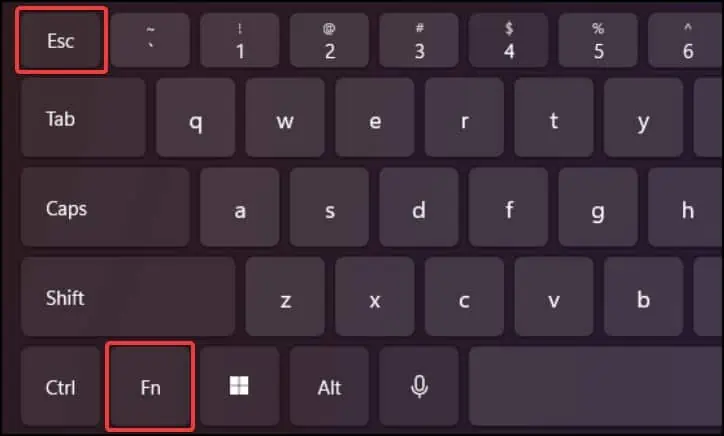
Check for Fn Key Lock
If only the Function row isn’t working, theFn key lockmight be causing this problem.The Fn key, combined with another key, can cause the Function row to become locked.
To fix this, press the (Fn + Esc) keys todisable the Fn key lock. The unlocking combination may differ depending on your device model. you may check your device’s support page or the instruction manual to get detailed information on the key combination.
Run Dell SupportAssist
Another general fix is to run theDell SupportAssistapplication. This software can diagnose any hardware or software-related issue of your Dell laptop. By running this, you may check and resolve any problems related to the keyboard.

Change Device to Laptop Mode
If you use your Dell laptop in tablet mode, that may cause thekeyboard to stop respondingor become locked. To fix this, you will need to switch your device back to laptop mode from tablet mode.
For devices running Windows 10,
For devices runningWindows 11, you may restore the keyboard functionality by simply reposing the device back to laptop mode.
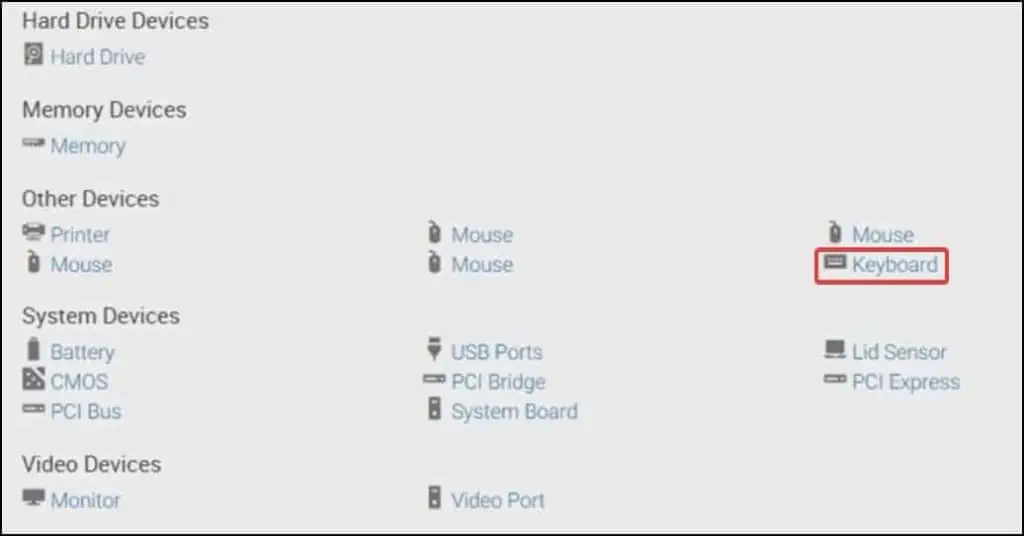
Unlock using Num Lock
If only thenumber pad isn’t working, verify if the Num lock key is disabled. If that is the case, the keys will perform their alternate function instead of typing numbers.
To fix this, press the key andsee if the Num Lock light turns on. If the light is on, press the number keys again to verify if they work.