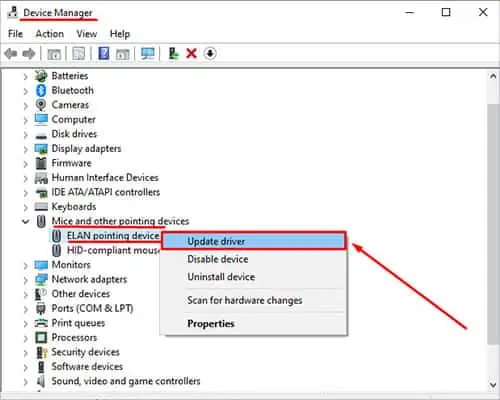Most HP laptops have a dedicated LED light on the touchpad that indicates whether a touchpad is functioning. When this LED light is on, the mouse cursor will not respond to any of your touches. This function can come in handy if you don’t want any unnecessary movement from the touchpad.
To disable the LED light, you need to double tab on it. However, this solution may not work if the touchpad configuration is disabled from Windows Settings or the BIOS itself.
If you do not know how to disable/unlock the mouse, navigating the OS can be pretty tricky just by using the keyboard. In this article, we have mentioned a few solutions to unlock the mouse/trackpad on an HP laptop.

Why Is the Mouse Locked on My HP Laptop?
When the touchpad is disabled, you may or may not see an LED light on one of the corners of the touchpad. If you don’t see any LED lights near the touchpad, there can be several reasons that are causing this particular issue.
Here are a few of the reasons your mouse is locked.
How to Unlock Mouse on HP Laptop?
Even with a locked touchpad, you may move the mouse cursor with the mouse. Therefore, use a separate mouse if you cannot follow some of the solutions mentioned below due to alocked mouse cursor.
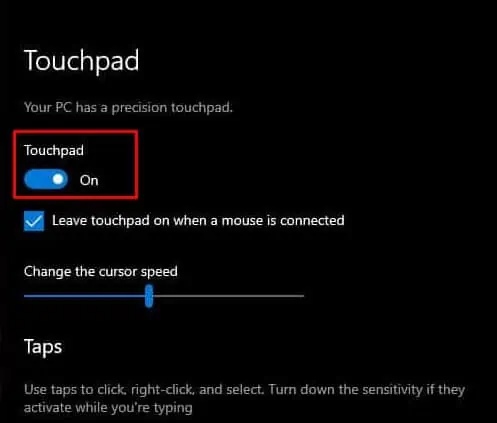
Double-tap Touch Pad Switch
you may disable or enable the touchpad on most HP laptops by double-tapping on one of its corners. A small dot on one corner of the touchpad means you can use this feature. LED on means that the touchpad is locked.
If you see that the LED light on the touchpad is on, double-tap near the LED light to turn it off. Once the LED light is off, try using the touchpad to see if themouse cursor starts moving. If your laptop does not have an LED light, you must unlock the touchpad from Windows Settings.
Enable from Windows Settings
Most laptops with Windows 10 and 11 will have a designated setting to enable and disable the touchpad. However, the settings can be quite tricky to access without a functioning touchpad. Therefore, we have mentioned the following steps to enable the touchpad using just the keyboard.
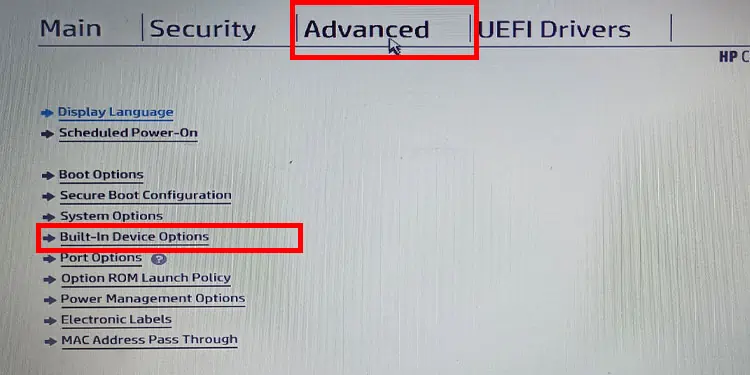
Enable Touchpad From BIOS
The BIOS fully controls all the hardware devices connected to the motherboard. If the touchpad configuration in BIOS is set to disable, you cannot move the cursor using the touchpad at all.