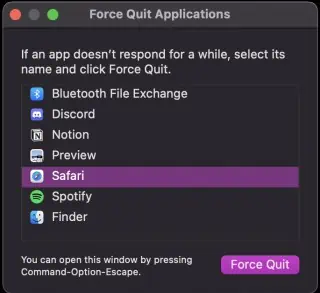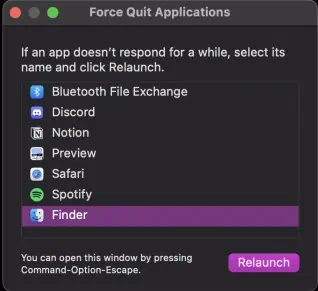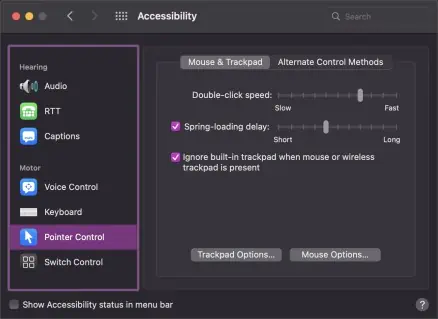Many new laptops come with a touch screen feature, but it is still not as convenient as the good old cursor. I, for instance, am so used to using a mouse on my laptop that not having one can seriously hinder my performance.
However, the cursor can sometimes get locked. No matter how much you try, the cursor stays put in a single place. It can be because the device drivers are failing, settings are misconfigured, or someone might’s accidentally disabled it.
In this article, we have covered information on how to unlock the cursor on a laptop.
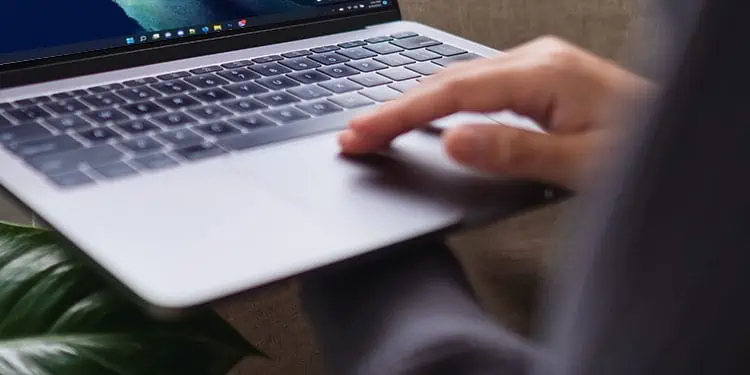
How to Unlock Cursor on Windows?
There are several methods for unlocking the cursor on your laptop. However, before we begin, ensure that only the cursor is locked and not your whole system.
You canpress the windows keyto access the start menu and see if it opens. If it does, only your cursor is locked, but if it doesn’t, your whole computer is likely frozen.
Here are some other common methods for unlocking the cursor on Windows.
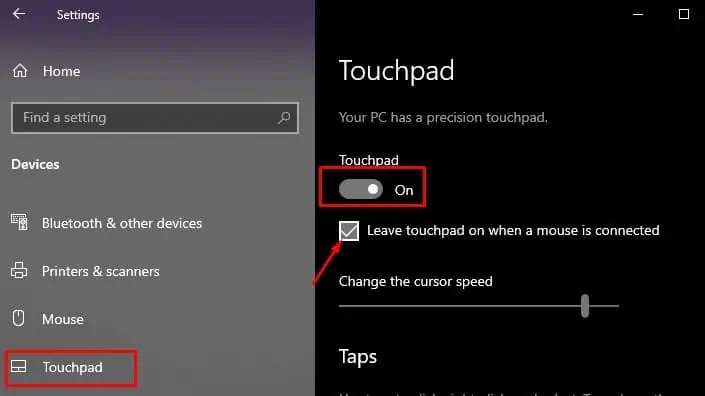
Enable Touchpad From Function keys
It is very simple to disable the Touchpad from the keyboard, and people usually accidentally press it. The cursor gets locked, and theTouchpad stops working.
you may press the ‘Touchpad disable’ function key to re-enable the Touchpad. The key’s position may vary from laptop to laptop, but it is in one of the 12 function keys. You can usually find it in the F6, F7, or F8 keys. As some laptops may vary, you may also have to press the function key together with the Fn key.
If this method doesn’t work for you, try the other methods on this list.
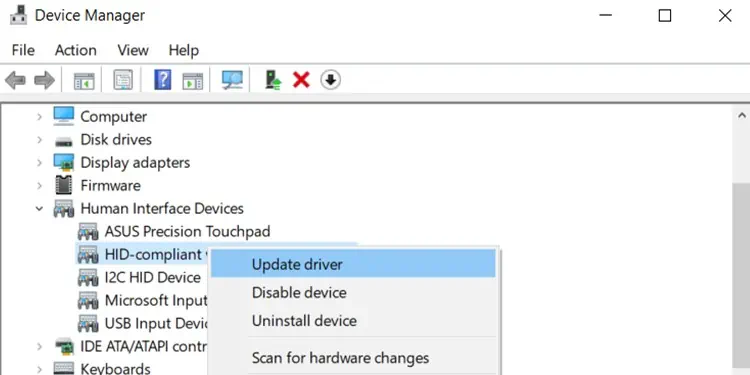
Enable Touchpad From Settings
you may also disable or enable the Touchpad from settings. Furthermore, if you don’t have a mouse lying around, we have a method to enable Touchpad from settings by only using the keyboard.
Additionally, the Touchpad has to be enabled in both the function key and settings to work. If your Touchpad is disabled from the function key, but the settings show it to be enabled, your Touchpad still won’t work. The disable touchpad function key and the touchpad option in settings are independent.
After trying this method, try enabling Touchpad from the function key.