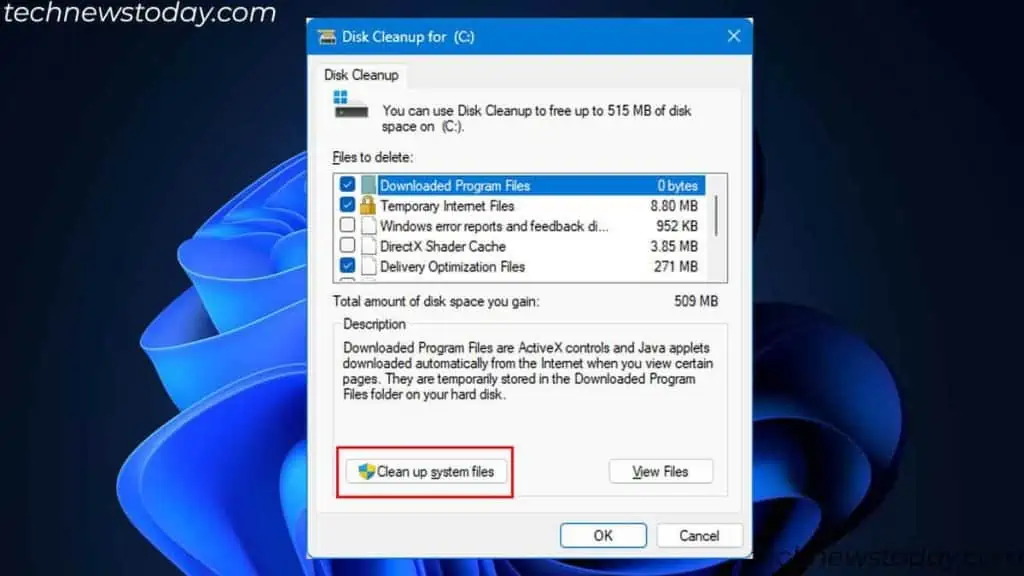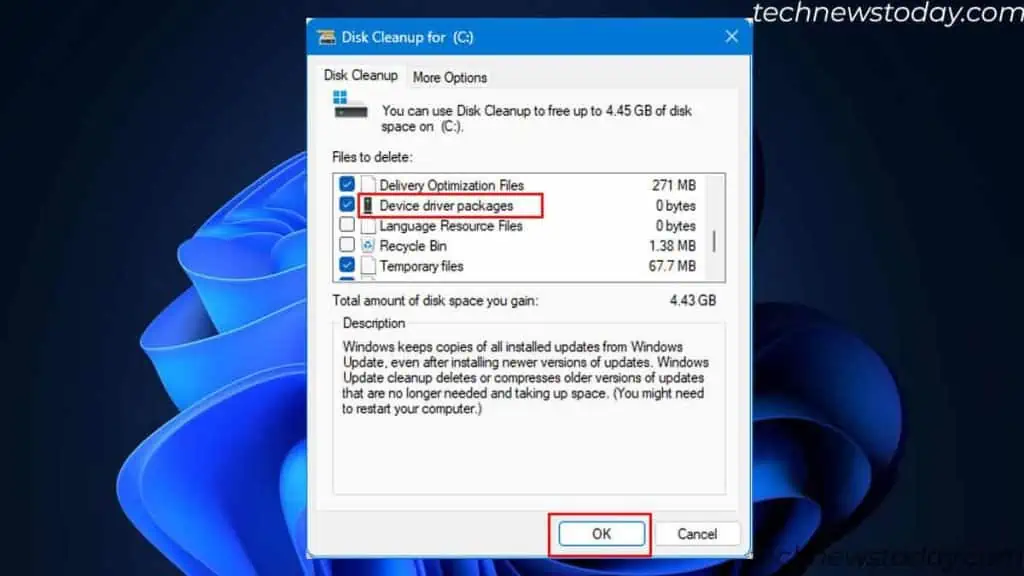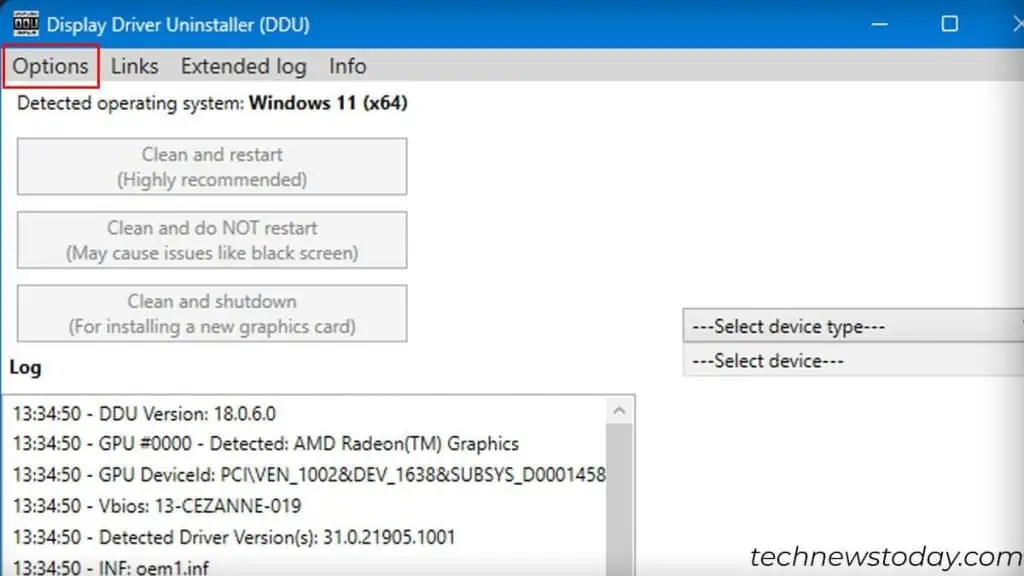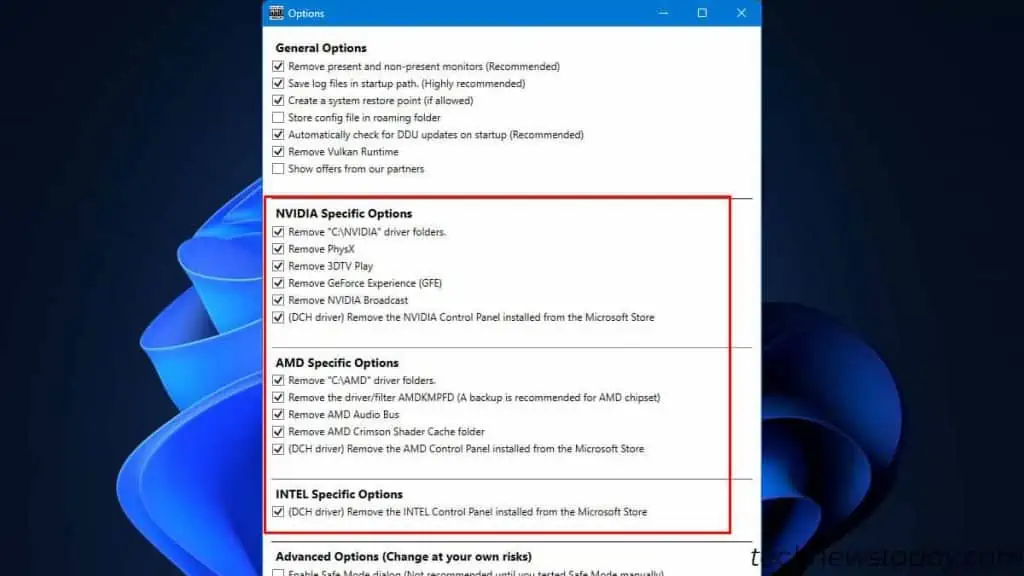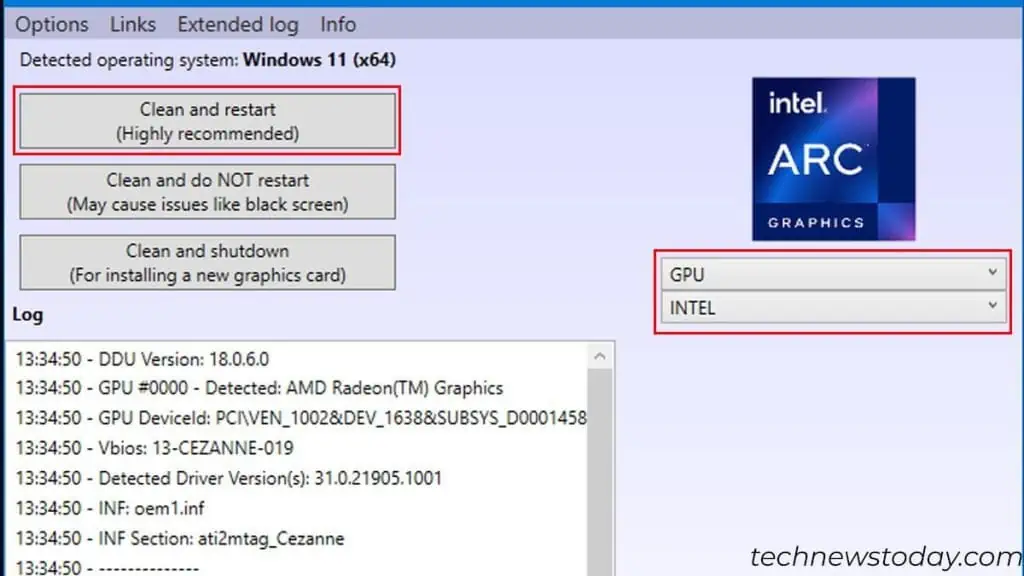you may easily uninstall a driverusing the Device Managerutility in Windows.
But simply removing the driver may not completely get rid of the driver files. You also need toremove device driver packagesusing theDisk Cleanuputility.
To remove drivers that operate in kernel mode, use a special utility from Microsoft, namedAutoruns.
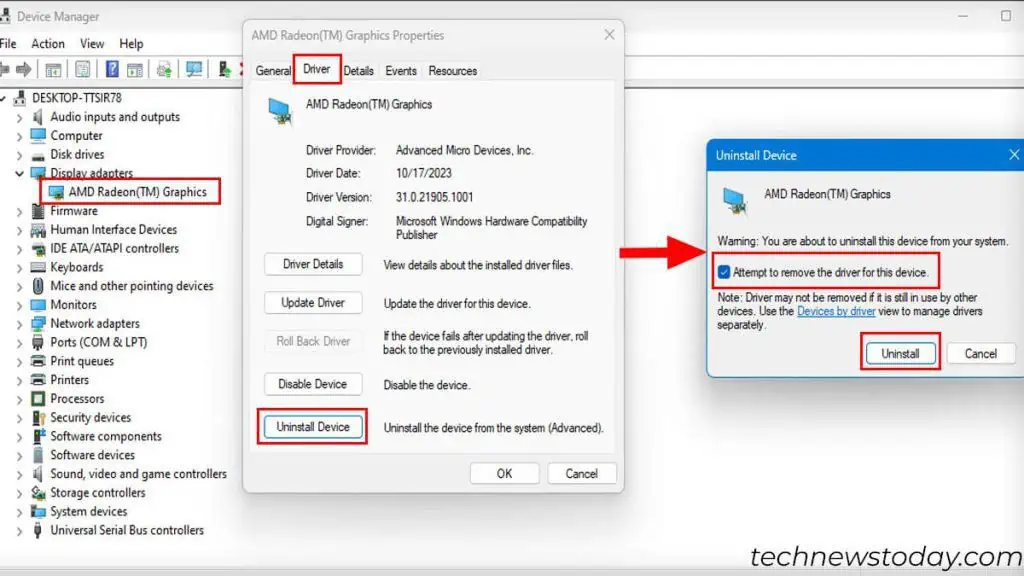
Uninstall Driver from Device Manager
The device manager keeps track of all the devices connected to the system and even its drivers. And the easiest way to uninstall a device driver is through Device Manager.
However, this method does not completely remove the driver files. So, opt for this only if you’re looking to reinstall a specific driver.
When you restart the system orscan hardware for changes, the OS will automatically install any drivers available in the system files. If the driver files itself is corrupted, you canrun SFCandDISMto repair them.
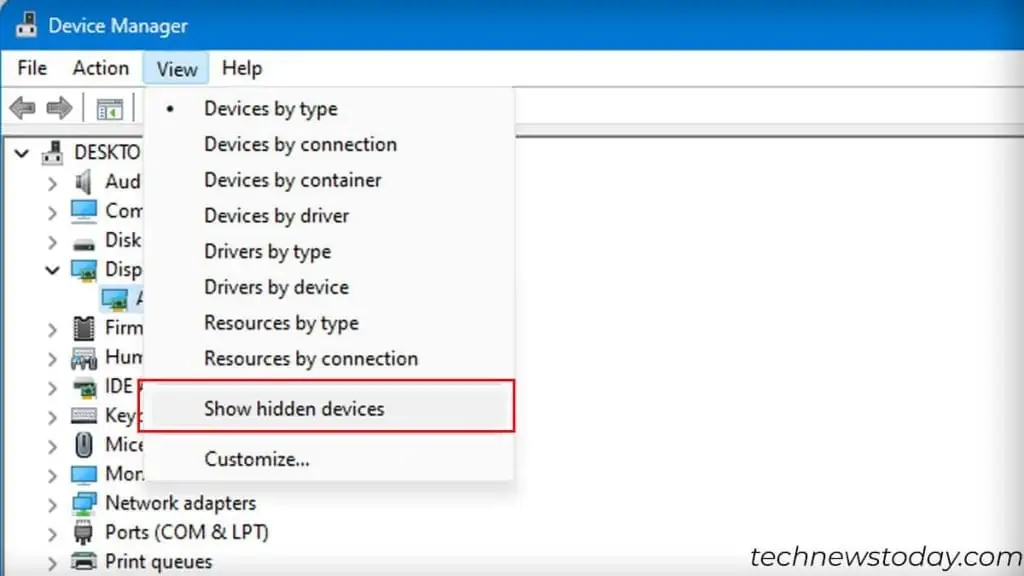
you may also find hidden devices in the Device Manager. These are unused devices that you have previously connected to the system.
Although the device itself is not present, its drivers can cause conflict with existing ones. So, it’s best that you remove them as well.
Remove Device Driver Packages
Windows keeps a copy of previously installed driver packages. Installing new drivers will not remove these driver packages.
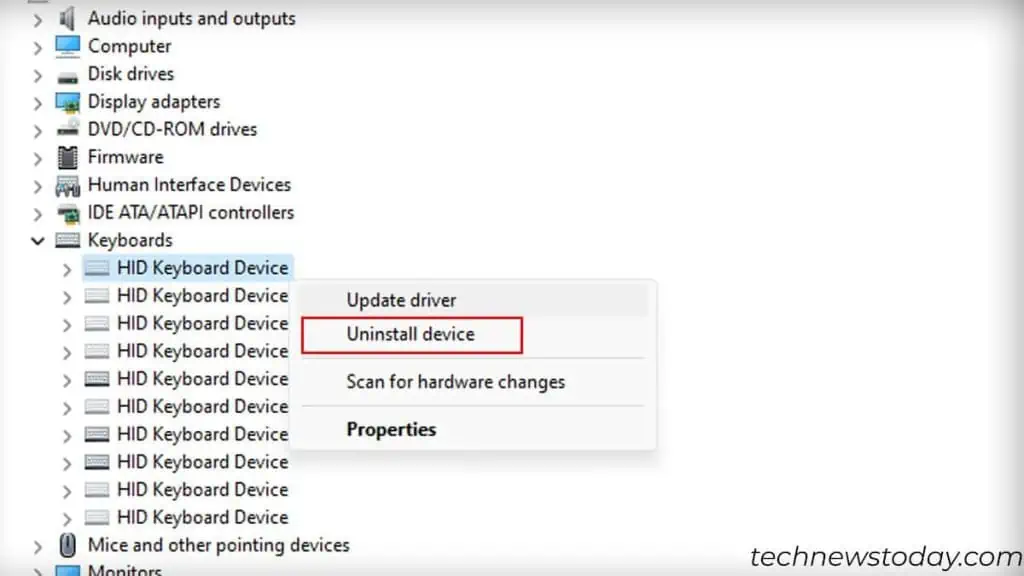
If you want to completely remove the previous drivers, you may get rid of themusing Disk Cleanup:
Using DDU (For Display and Audio Drivers)
If you are uninstalling display or audio drivers, I suggest that you use a freeware named Display Driver Uninstaller (DDU).
Sometimes, the usual method may fail to remove drivers. Some traces of the driver may still be in your system. This could be the case especially if you have uninstalled the display adapters.