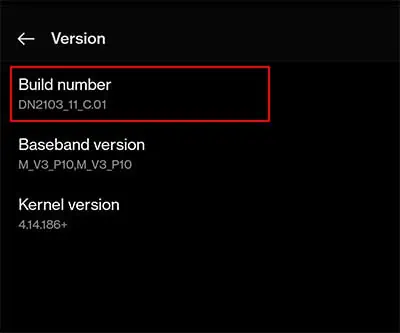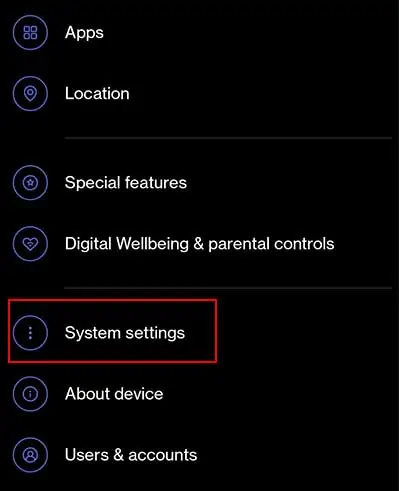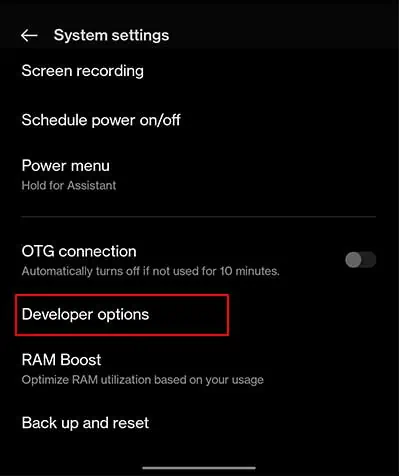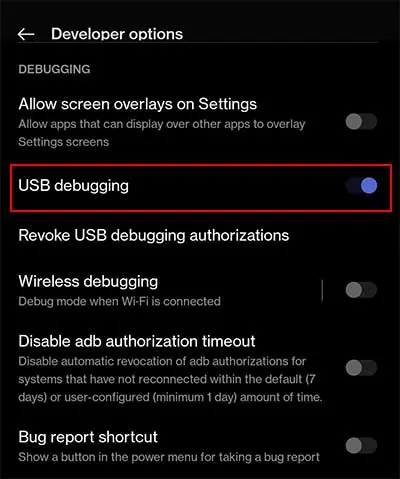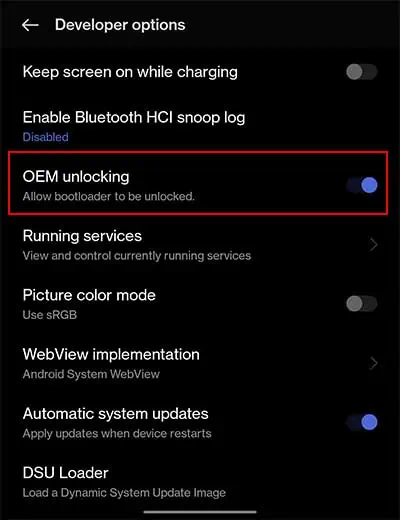Installing the latest updates on your phone helps to get new features, remove bugs, and get security patches protecting your data and information. But, sometimes it is possible that your device starts performing poorly right after you install the available updates.
The problem can be a result of a compatibility issue with your device or the manufacturer’s hardware. In such a scenario, you may wonder whether you may get back to the state before installing that particular update.
A few tried and tested methods can help uninstall the Android update. Let’s discuss them in detail.
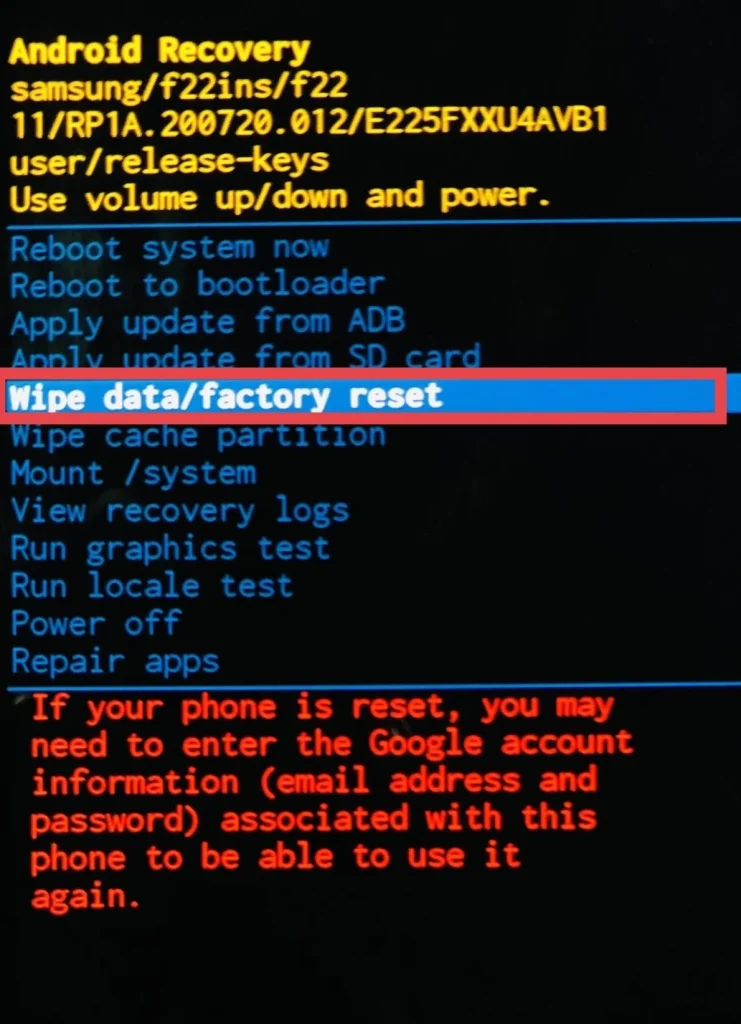
How to Uninstall Android Update
The process of uninstalling Android updates can sound huge and may trouble people. There is a possibility that you may hard or soft brick your device. It means the device will no longer be operable. The methods are few and can be tiring for some, but those with a bit of knowledge about bootloader and fastboot may find it easy to deal with.
We have tried out best to simplify the steps to ease the pressure off your shoulder and help you get the mission accomplished.
Wipe Data through Recovery Mode
The first one is to wipe everything using the Recovery Mode on your phone or tablet. When you use this method, you need to be aware that everything on your device will be erased. So, you need to create a backup of your files. After that, you may move on to wipe data via recovery mode.
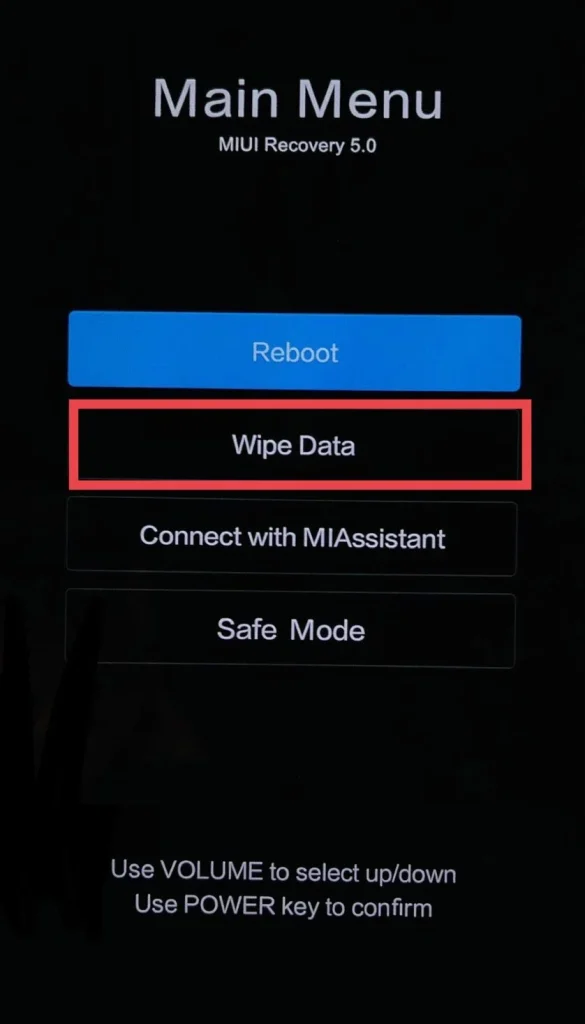
The method of entering recovery mode and the concurrent steps can vary as per the Android model.
Revert Back to Previous Android Version
Another method you may try is to revert your device to the previous Android version. To do this, you will need to access Developer options on your device. Also, you need to download and install SDK (Software Development Kit) Platform tools and Factory Image files on your computer.
Some companies like Samsung and Redmi provide their proprietary software to flash the system image to the device. They recommend using this method as a safety measure for your device. If you are comfortable using the SDK platform, please continue with the process. Otherwise, you may take expert help.
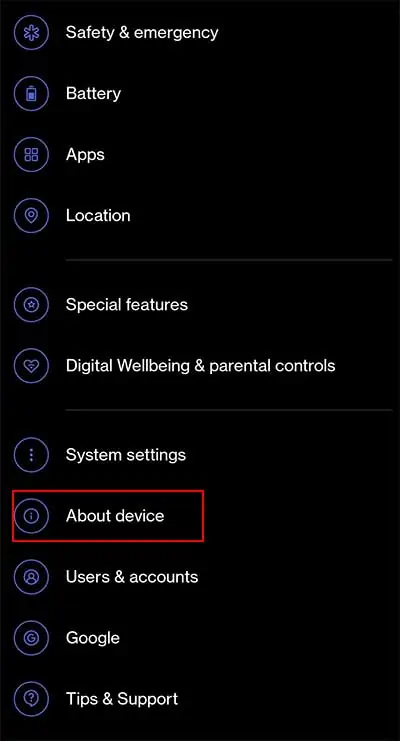
A step-by-step guide to revert back the device to the previous Android version is listed below.